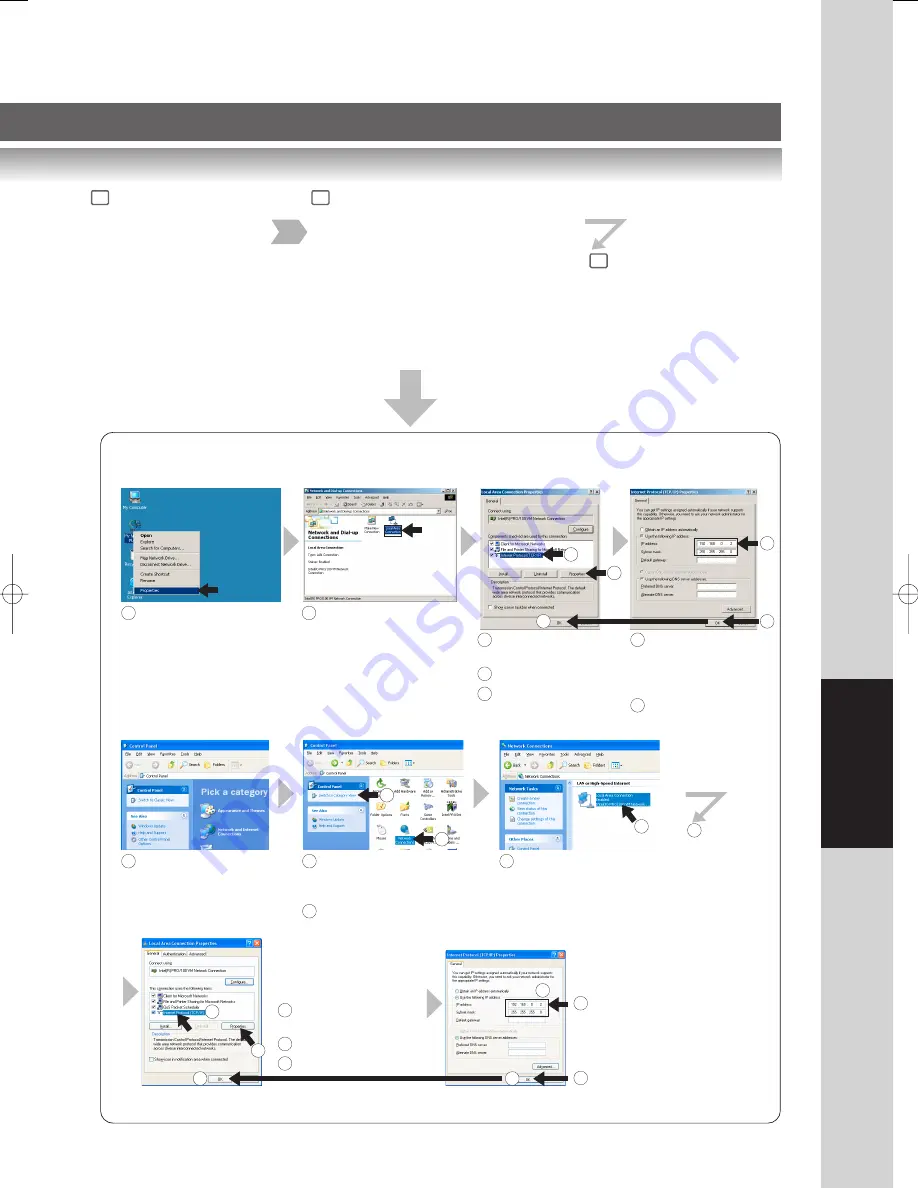
55
Network Scanner
3
Turn On the Power Switch
(Machine and the PC).
4
Input the Network Address
(Machine and your PC).
●
IP and Gateway Address
IP:
192.168.0.1 (Machine)
192.168.0.2 (Your PC)
Subnet Mask:
255.255.255.0
(Machine & the PC)
●
How to input the network address:
For your Machine: See page 44
For your PC:
See below
5
For more detailed information, refer to Windows OS operating instructions manual.
For Windows 2000
9
1
4
5
6
7
Right click "My Network
Places" and select
"Properties".
2
Right click "Local Area
Connection" and select
"Properties".
3
Select "Internet
Protocol (TCP/ IP)".
Click "Properties".
Click "OK".
4
7
5
Select "Use the
following IP address"
then, Input IP Address
and the Subnet Mask.
Click "OK".
6
For Windows XP
1
Open the Control Panel.
3
2
2
Select "Switch to Classic
View", if using the
Category View Mode.
Select "Network
Connections".
3
4
4
Right click "Local Area
Connection Enabled ........"
and select "Properties".
5
Select "Internet
Protocol (TCP/ IP)".
Click "Properties".
Click "CLOSE".
6
5
6
7
Select "Use the
following IP address"
then, Input IP Address
and the Subnet Mask.
8
7
8
5
9
Click "OK".
3
NOTE:
* If you use the DHCP server, select
to disable the DHCP server.
Machine : See page 45.
Your PC : Consult your
System Administrator.
"OK" will be changed to "CLOSE".
Summary of Contents for Panafax UF-9000
Page 65: ......












































