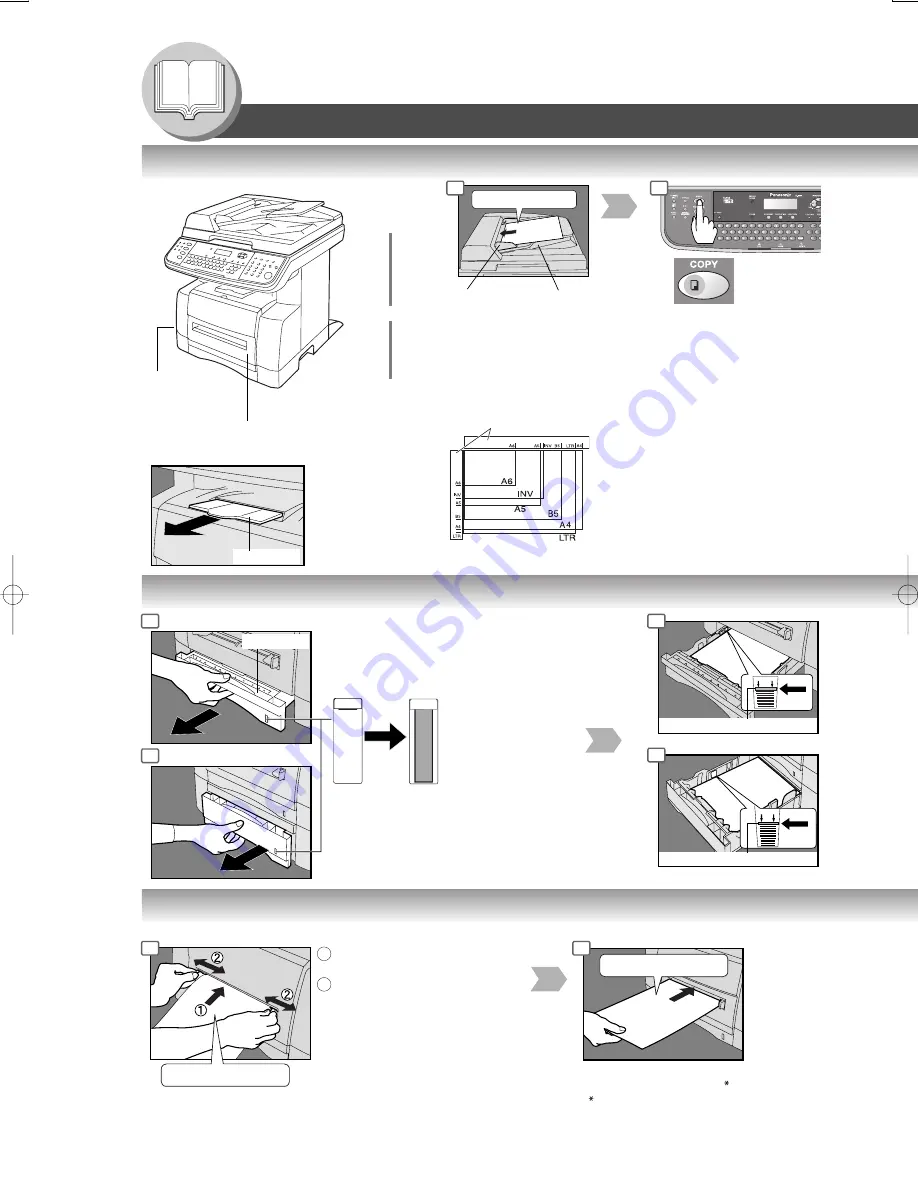
14
Getting To Know Your Machine
Tray-2 Max. Level Indicator
Paper Tray
Empty
Full
*
Hold the guides by the center
when adjusting the width.
Face Up
Until it stops
Push
Tray-1 Max. Level Indicator
Operation Chart
Face Up
A B C
From
ADF
From
Platen
Face Down
●
If the original is not positioned
properly, a portion of the original
may not be copied.
●
For originals smaller than Invoice
size, position the original within
the Invoice area and select
Invoice.
or
●
Adding Paper (Paper Trays: Tray-1 and Tray-2)
●
Adding Paper (Sheet Bypass)
Copying on Special Paper, etc.
Original Guides
■
Quick Operation Chart
1
2
1
2
1
2
Adding Paper
Turn the Power
Switch on the
Left side of the
machine to the
ON position.
Original Guides
*
Adjust to the
original's width
Tray
(Max. 50 Letter
size originals)
INV: Invoice, LTR: Letter
The Paper Level Indicator moves down
as paper level declines, warning you
that the paper is running out.
Paper Level Indicator (Orange)
Exit Tray
Pull the Exit Tray
until it stops.
1
2
NOTE: When “ADD PAPER” message appears on
the display, Tray-1 or Tray-2 have either ran
out of paper or are not closed firmly (see
page 21). Replenish the paper in the tray(s)
or ensure that the tray(s) are closed.
For Tray-1
For Tray-2 (Option)
Feed 1 sheet of paper at a time.
Paper Weight: 16 - 44 lb
Adjust the width guides.
Incorrect adjustment may cause
the paper to wrinkle, misfed or
skew.
NOTE: For envelope printing refer
to the Panasonic-DMS
O p e r a t i n g I n s t r u c t i o n s
manual included on the CD.
Do not press Start until the LCD displays
the “paper size” with an “ ”. Press the
“ ” key to select another size.
1
2
Summary of Contents for Panafax UF-9000
Page 65: ......















































