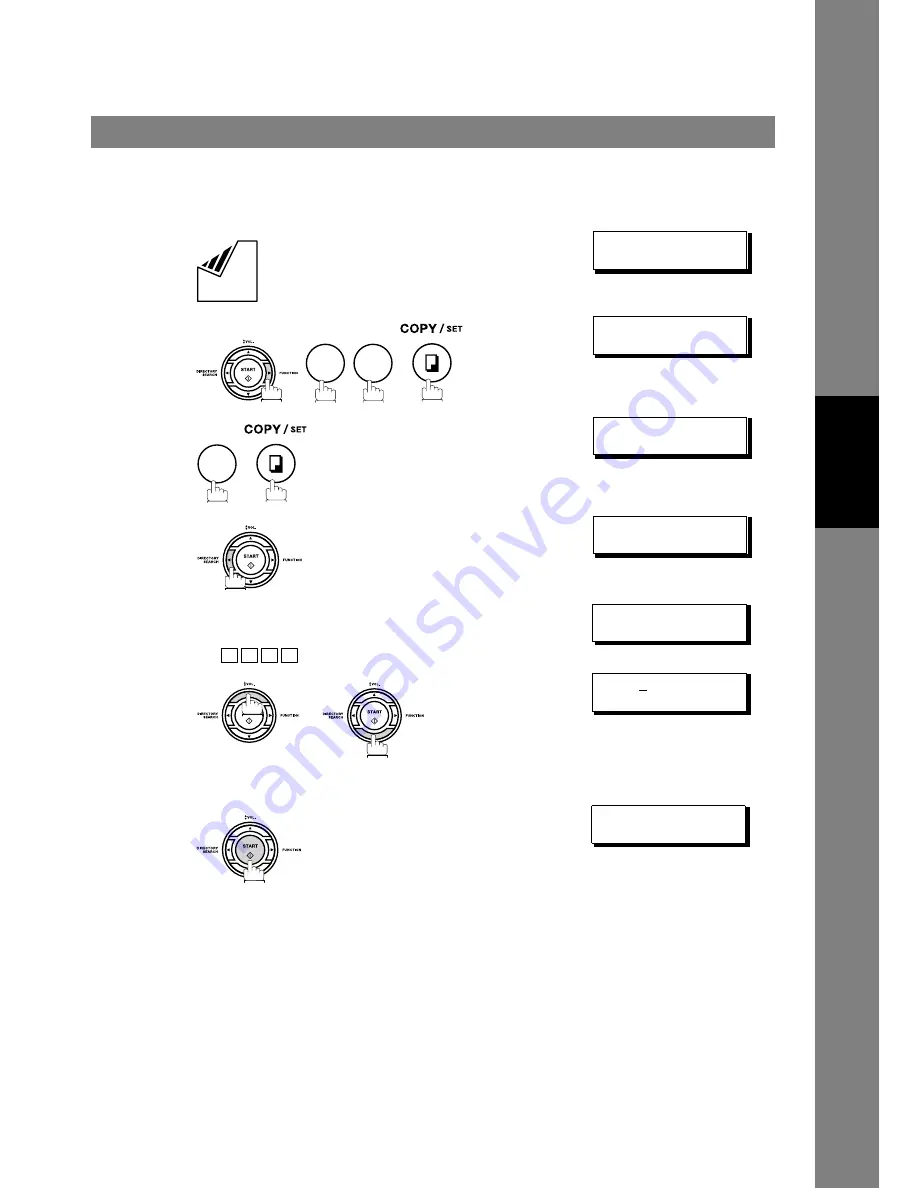
Sending Documents
55
Direct Transmission
B
asi
c O
p
er
at
io
ns
Directory Search Dialling (Direct Transmission)
Directory Search dialling allows you to dial a full telephone number by searching the station name entered in
One-Touch keys or Abbreviated dialling numbers.
1
Set document(s) face down.
ENTER STATION(S)
THEN PRESS START 00%
2
MEMORY XMT=ON
1:OFF 2:ON
3
ENTER STATION
00%
4
ENTER LETTER(S)
❚
5
Enter the full station name or part of a station name by
using the Character keys. (See page 12)
Ex:
for searching
PANASONIC
ENTER LETTER(S)
PANA
❚
6
or
repeatedly until the display shows the station name you
want to send to.
[010] PANASONIC
5553456
7
The full number (e.g. 5553456) will be dialled.
* DIALLING *
PANASONIC
8
9
1
P A N A
















































