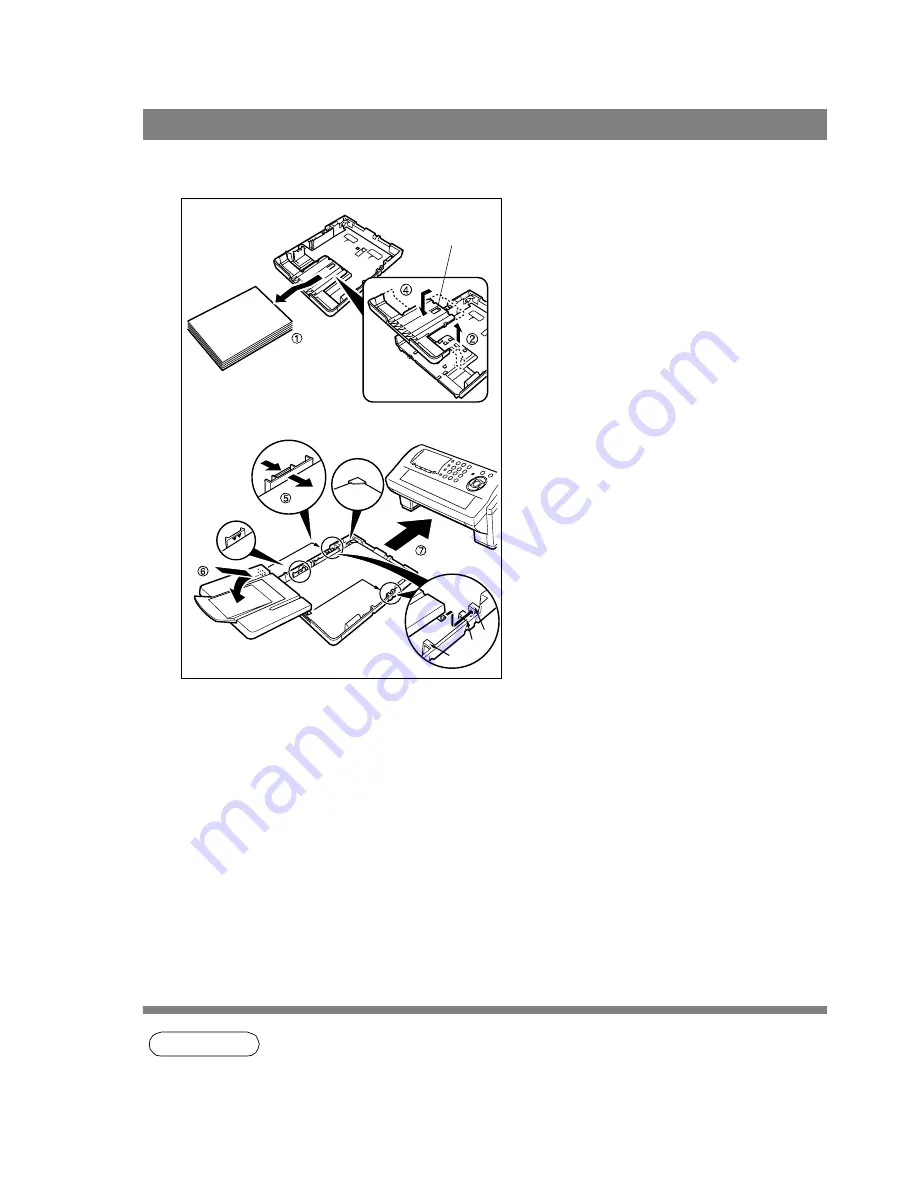
20
Adjusting the Paper Cassette for the Paper Length
The factory default Paper Length setting for the Paper Cassette is on A4 size. To change the paper length
to Letter or Legal size, follow the steps below.
NOTE
1. If you forget to change the Recording Paper Size setting in Fax Parameter No. 23 when
different paper is installed in the cassette, the unit will Stop printing after the 1st page of an
Incoming Fax and display a "PAPER SIZE MISMATCH" error. Then, the Recording Paper Size
setting automatically adjusts to the proper size and the unit resumes printing the Incoming Fax
from the 1st page.
How to Adjust the Paper Cassette for the Paper Length
1
1. Remove the paper from the Paper
Cassette and place the cassette upside
down on a flat surface.
2. While pushing down on the release latch,
pull out the Paper Length Guide.
3. Turn the Paper Cassette upright.
4. Insert the Paper Length Guide hooks into
the appropriate paper length slots (Letter
or Legal) and slide the guide towards the
back of the cassette until it locks in place.
5. Load the paper into the Paper Cassette.
Slide the paper width guide to the left
until it lightly touches the stack of paper
without bending the paper. The paper
must fit squarely and firmly between the
Paper Width Guide and the right side of
tray. If it does not, the paper may feed
into the printer incorrectly resulting in a
paper jam.
Caution:
Make sure that the paper is set
under the metal Paper
Separation Clips and that it does
not exceed the Maximum Paper
Capacity Mark. You can load
about 250 sheets (75g/m²
weight). For paper specification,
see page 145.
6. Replace the Paper Cassette Cover to the
appropriate paper position (LTR, A4 or
LGL).
7. Slide the Paper Cassette into the
machine.
2
The Recording Paper Size setting of the Fax
Parameter No. 23 must match the paper
loaded in the cassette. If you change the
Recording Paper Size, please change the
setting accordingly. (See page 37)
Paper Width Guide
Max. Paper
Capacity Mark
LGL
A4
LTR
Paper Length Guide
Release Latch






























