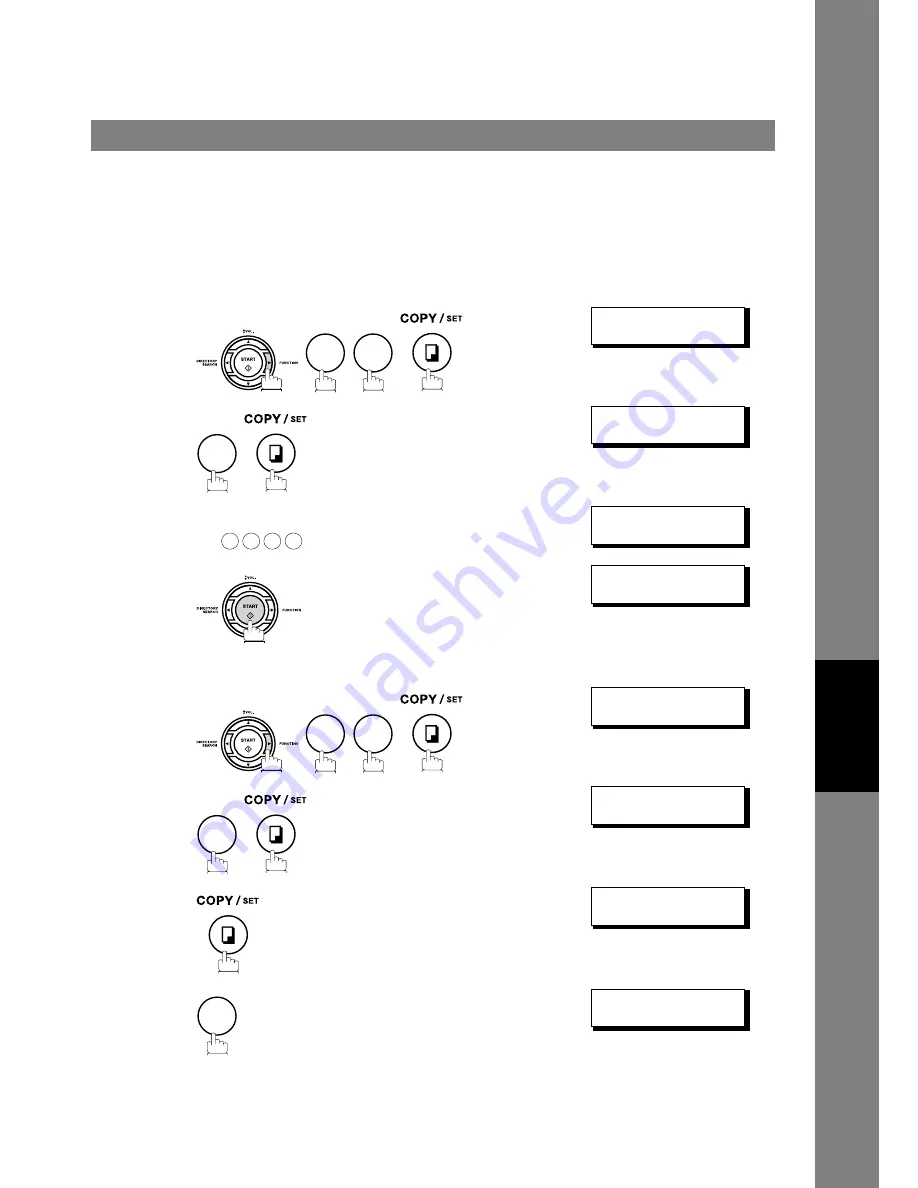
Confidential Mailbox
113
N
et
w
or
k F
eat
u
re
s
If your memory becomes full, or you just want to clean out your confidential documents, you may delete one
or more confidential faxes stored in your machine by using the following procedure.
There are two types of confidential file deletions, one is to delete the file individually by its Confidential
Code, and the other is to delete all confidential files in memory.
Deleting a Confidential Document Stored in Your Machine's Mailbox
To delete a file using Confidential Code
1
CONF. COMM. (1-5)
ENTER NO. OR
∨
∧
2
DELETE CONF. FILE
CONF. CODE=
❚❚❚❚
3
Enter a 4-digit Confidential Code.
Ex:
DELETE CONF. FILE
CONF. CODE=2233
4
* DELETING *
CONF. CODE=2233
To delete all confidential files in memory
1
CONF. COMM. (1-5)
ENTER NO. OR
∨
∧
2
DELETE CONF. FILE
CONF. CODE=
❚❚❚❚
3
DELETE ALL CONF.
FILES? 1:YES 2:NO
4
* DELETING *
ALL CONF. FILES
2
2
5
2
2
3
3
2
2
5
1






























