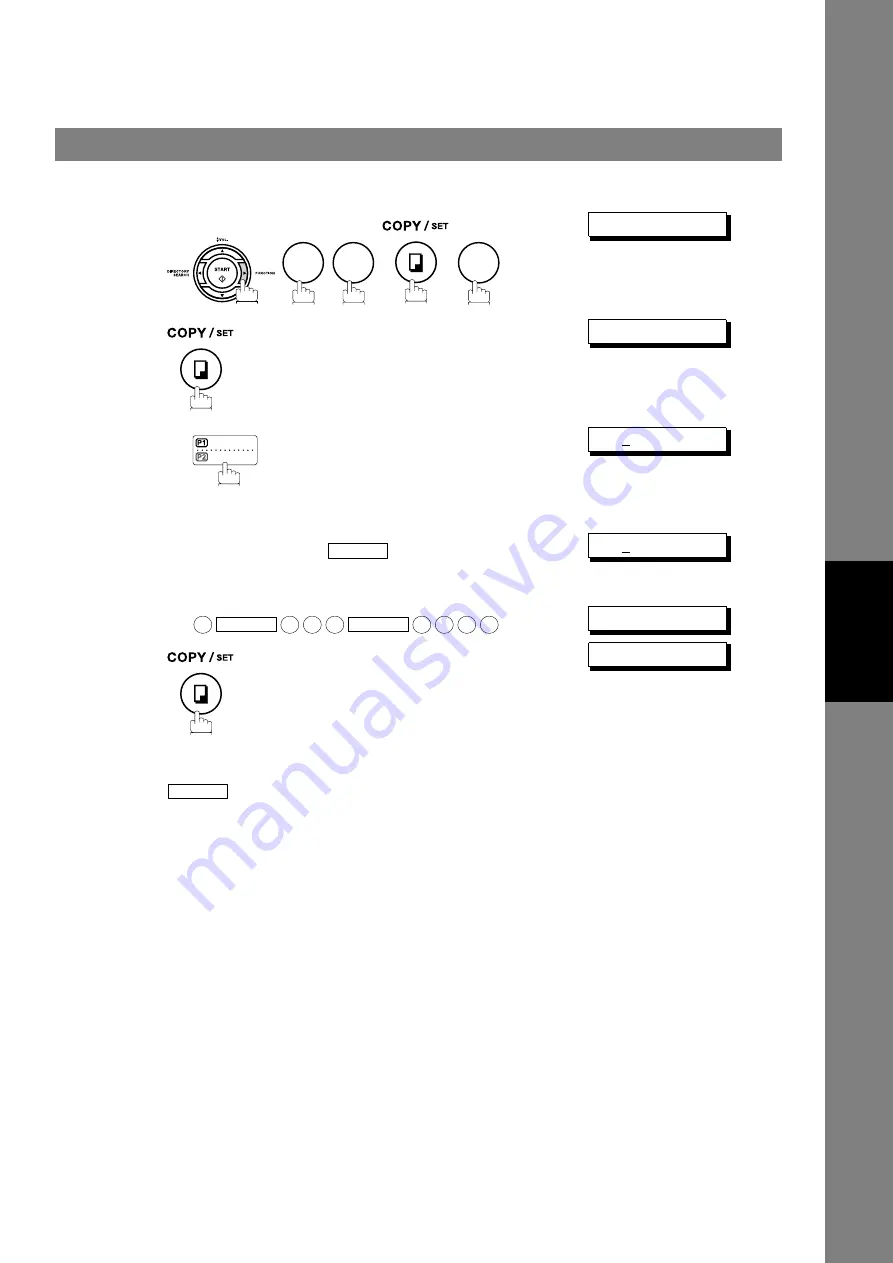
Program Keys
71
A
d
vanced
Feat
ur
es
Setting for One-Touch Key
To set a Program Key for One-Touch Key
1
ONE-TOUCH DIAL?
2
PRESS P-KEY
3
Ex:
[P1]ENTER NAME
4
Enter the station name (up to 15 characters) by using the
Keypad. (See page 26)
Ex:
PROG. A and press
[P1]ENTER TEL.#
5
Enter a telephone number (up to 36 digits including
pauses and spaces).
Ex:
[P1]9-555 1234
❚
6
You can now set other Program Keys by repeating the
procedures from Step 3, or return to standby by pressing
.
PRESS P-KEY
7
3
3
SET
9
PAUSE
5
5
5
SPACE
1
2
3
4
STOP
















































