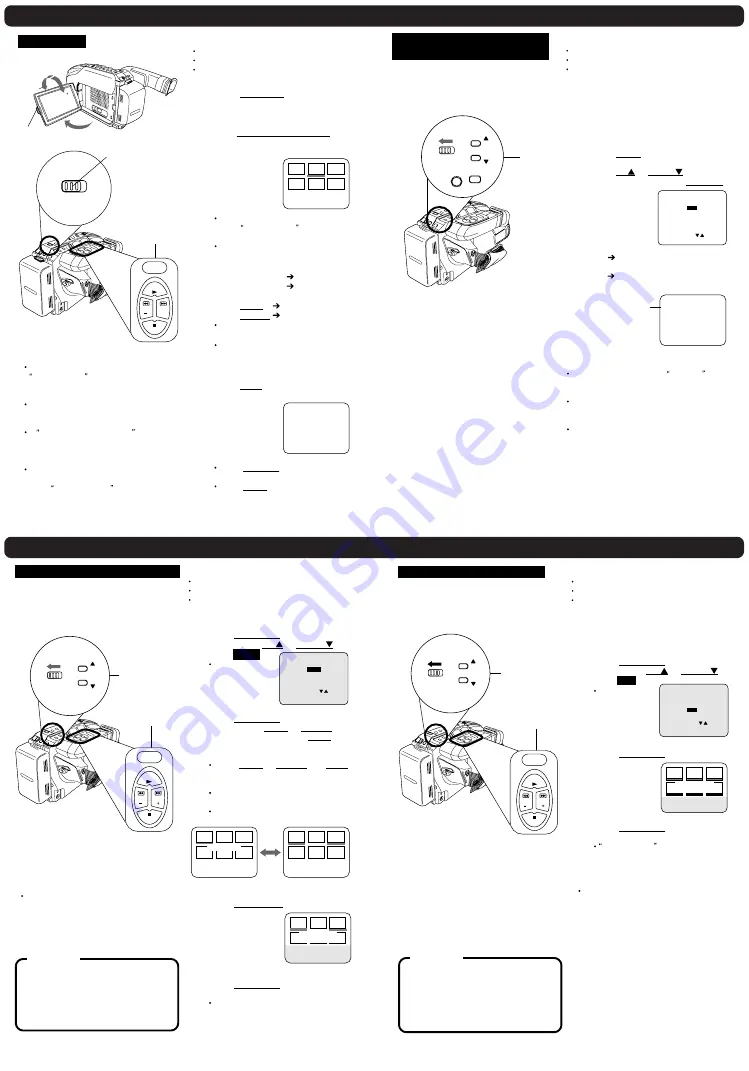
Digital Still Camera (continued)
Digital Still Camera (continued)
Before you begin...
Connect Camcorder to power source.
Insert the CompactFlash Card.
Set POWER to PHOTO.
Playback
1
Press LCD-OPEN and swing LCD
monitor fully open. Adjust viewing
angle.
2
Slide PHOTO MODE to PLAY.
The Multi Image Playback screen
appears. The last captured image
screen is
underlined.
If there are no recordings on the
card, NO PICTURE appears
on-screen.
In NORMAL or FINE mode, the
color of the Multi Image page
number is as follows:
NORMAL mode
green
FINE mode
white
3
Press + (FF)
next.
Press - (REW)
previous.
The selected image will be
underlined in green.
Continue pr (FF) or
4
Press PLAY to display image. This
screen appears followed by image.
Press DISPLAY to remove or
redisplay this screen.
Press STOP to redisplay Multi
Image playback screen.
SELECT : PUSH -/+ KEY
SELECT : PUSH -/+ KEY
SET : PUSH PLAY KEY
SET : PUSH PLAY KEY
DELETE : PUSH DEL KEY
DELETE : PUSH DEL KEY
1 2 3
4 5 6
1
Note:
If CompactFlash Card is not inserted,
NO CF CARD appears on-screen. Set
Power to OFF, then insert the
CompactFlash Card.
Pictures captured with other brand
products cannot be used with this
Camcorder.
If INCOMPATIBLE IMAGE appears
on-screen, the size of the captured
image cannot be played back on this
Camcorder.
Do not change POWER setting to
CAMERA or change recording mode
while PLEASE WAIT is displayed.
3
,
4
SELECT : PUSH -/+ KEY
SELECT : PUSH -/+ KEY
MULTI : PUSH STOP KEY
MULTI : PUSH STOP KEY
002 FINE PHOTO
PLEASE WAIT
90
180
2
REC
PLAY
PHOTO
STOP
STILL
PLAY
REW
FF
+
DEL
Displayed Directory/Image
Number
Before you begin...
Connect Camcorder to power source.
Insert the CompactFlash Card.
Set POWER to PHOTO.
1
Repeat step 1 and 2 on previous steps
to display Multi Image Playback screen.
Select any image and press PLAY.
2
Press MENU for DCF NUMBER
DISPLAY menu.
Press UP or DOWN to select
ON or OFF. Then, press DISPLAY
to set.
ON
Directory/Image Number is
displayed.
OFF
Directory/Image Number
is not displayed.
1,2
SELECT : PUSH / KEY
SET : PUSH DISPLAY KEY
ON
- - DCF NUMBER DISPLAY - -
OFF
Note:
Directory/Image Number xxx-xxxx
(x indicates the number) is assigned
automatically.
Even if ON is set, if the Directory/Image
Number dose not correspond with DCF it
is not displayed.
The Directory/Image Number becomes
the folder and file name when viewed with
card reader.
SELECT : PUSH -/+ KEY
SELECT : PUSH -/+ KEY
MULTI : PUSH STOP KEY
MULTI : PUSH STOP KEY
060 FINE PHOTO
000-0000
MENU
UP
DOWN
REC
PLAY
PHOTO
DISPLAY
Directory/Image
Number
Deleting Specific Image Pages
Delete older images to make room for new
ones.
Important :
Once deleted, images cannot be restored.
Before you begin...
Connect Camcorder to power source.
Insert the CompactFlash Card.
Set POWER to PHOTO.
Slide PHOTO MODE to PLAY.
1
Press DEL(STILL) for DELETE
menu. Press UP or DOWN to
select
PAGE
.
To exit menu at
any time, press
STOP.
2
Press DEL(STILL) for Multi Image
screen. Press + (FF) or - (REW) to
select image page. Press PLAY
once to set. Or, press twice to
undo.
Press + (FF) or - (REW) and PLAY
repeatedly to select several pages
at one time.
The selected image will be
underlined in green.
You can delete images underlined
in red.
3
Press DEL(STILL). This message
appears.
4
Press DEL(STILL) to delete the
page.
As image pages are deleted, page
numbers adjust automatically.
UNDO : PLAY
EX I T : STOP
[OPERATION KEYS]
SELECT : -/+
DELETE : DEL
1 2 3
4 5 6
1
,
2
,
3
,
4
YES : PUSH DEL KEY
CANCEL : PUSH STOP KEY
1 2 3
4 5 6
DELETE PAGES
ARE YOU SURE ?
WARNING:
Do not, under any circumstances,
remove the card immediately after
pressing the RECORD/PAUSE (during
recording of an image) or while deleting.
This could damage the format of the
card and make it unusable.
[OPERATION KEYS]
[OPERATION KEYS]
SET : PLAY
SET : PLAY
EXIT : STOP
1 2 3
4 5 6
DELETE PAGE
SELECT : -/+
SELECT : -/+
Note:
Pictures captured with other brand
products cannot be used with this
Camcorder.
1
SELECT : PUSH / KEY
SET : PUSH DEL KEY
SET : PUSH DEL KEY
CANCEL : PUSH STOP KEY
CANCEL : PUSH STOP KEY
PAGE
ALL
- - - DELETE - - -
UP
DOWN
REC
PLAY
PHOTO
STOP
STILL
PLAY
REW
FF
DEL
Deleting All Image Pages
All image pages are deleted from memory.
Important:
Once deleted, images cannot be
restored.
Before you begin...
Connect Camcorder to power source.
Insert the CompactFlash Card.
Set POWER to PHOTO.
Slide PHOTO MODE to PLAY.
1
Press DEL(STILL) for DELETE
menu. Press UP or DOWN to
select
ALL
.
To exit menu at
any time, press
STOP.
2
Press DEL(STILL). This message
appears.
3
Press DEL(STILL) to delete all
pages.
NO PICTURE appears on-screen
after deletion.
YES : PUSH DEL KEY
YES : PUSH DEL KEY
CANCEL : PUSH STOP KEY
CANCEL : PUSH STOP KEY
1 2 3
4 5 6
DELETE ALL
ARE YOU SURE ?
WARNING:
Do not, under any circumstances,
remove the card immediately after
pressing the RECORD/PAUSE (during
recording of an image) or while deleting.
This could damage the format of the
card and make it unusable.
1
1
,
2
,
3
Note:
Pictures captured with other brand
products cannot be used with this
Camcorder.
SELECT : PUSH
SELECT : PUSH / KEY
SET : PUSH DEL KEY
SET : PUSH DEL KEY
CANCEL : PUSH STOP KEY
CANCEL : PUSH STOP KEY
PAGE
ALL
- - - DELETE - - -
- - - DELETE - - -
UP
DOWN
REC
PLAY
PHOTO
STOP
STILL
PLAY
REW
FF
DEL
Summary of Contents for PalmSight PV-L750
Page 7: ...5 1 2 INTERCONNECTION OF EXTENSION CABLES Fig 1 2 7 ...
Page 12: ...12 ...
Page 13: ...13 ...
Page 14: ...14 ...
Page 15: ...15 ...
Page 16: ...5 1 5 DESCRIPTION OF EMERGENCY INDICATIONS 16 ...
Page 27: ...5 2 IC TRANSISTOR AND CHIP PART INFORMATION 6 DISASSEMBLY ASSEMBLY PROCEDURES 27 ...
Page 28: ...6 1 CABINET SECTION 6 1 1 Disassembly Flowchart 6 1 2 Main Parts Portion 28 ...
Page 30: ...6 1 2 2 EVR Cover Side Case L Unit Fig D3 30 ...
Page 31: ...6 1 2 3 Sensor Shield Case Lens Unit Fig D4 31 ...
Page 32: ...6 1 2 4 Main C B A Fig D5 6 1 2 5 VCR Mechanism Chassis Ass y Side Case R Unit Fig D6 32 ...
Page 33: ...6 1 3 LCD PORTION 6 1 3 1 Cassette Cover Unit Fig D7 1 33 ...
Page 34: ...6 1 3 2 Relay C B A Cassette Frame Fig D7 2 34 ...
Page 36: ...6 1 3 6 LCD Lamp Unit Fig D7 6 36 ...
Page 37: ...6 1 4 SIDE CASE L PORTION 6 1 4 1 EVF Unit Color EVF Unit Fig D8 1 37 ...
Page 38: ...6 1 4 2 Side L FPC Unit Fig D8 2 38 ...
Page 39: ...6 1 4 3 PC Jack C B A TV Tuner Jack C B A Model D Fig D8 3 6 1 5 EVF PORTION Model A C D 39 ...
Page 41: ...6 1 6 COLOR EVF PORTION Model B 41 ...
Page 44: ...6 1 7 1 CCD C B A Filter Rubber Optical Filter Fig D11 1 Fig D11 2 44 ...
Page 45: ...6 1 8 LENS PORTION B 6 1 8 1 Lens Piece Unit MF VR Unit Fig D12 1 45 ...
Page 46: ...6 1 8 2 Focus Motor Unit Zoom Motor Unit Fig D12 2 6 1 9 SIDE CASE R PORTION 46 ...
Page 50: ...6 2 2 Inner Parts Location 6 2 2 1 TOP VIEW Fig DM1 1 50 ...
Page 53: ...Fig DM3 2 53 ...
Page 54: ...6 2 5 Cylinder Ass y Fig DM4 1 1 54 ...
Page 55: ...Fig DM4 1 2 55 ...
Page 56: ...6 2 6 Upper Cylinder Unit Cylinder Head Amp F P C Bugle Chip Fig DM4 2 Fig DM4 3 56 ...
Page 57: ...6 2 7 P C B Angle Fig DM5 57 ...
Page 58: ...6 2 8 Mechanism F P C Unit Fig DM6 1 58 ...
Page 59: ...Fig DM6 2 59 ...
Page 60: ...6 2 9 Tension Unit Reel Table Unit Fig DM7 1 60 ...
Page 61: ...Fig DM7 2 61 ...
Page 62: ...6 2 10 Rev Clutch Fig DM8 62 ...
Page 63: ...6 2 11 Take Gear Rev Brake Arm Unit Fig DM9 1 Fig DM9 2 63 ...
Page 64: ...6 2 12 A C Head Unit Fig DM10 64 ...
Page 65: ...6 2 13 Capstan Belt Fig DM11 65 ...
Page 66: ...6 2 14 Capstan Unit Fig DM12 66 ...
Page 67: ...6 2 15 Idle Arm Unit Fig DM13 67 ...
Page 68: ...6 2 16 Mechanism Support Angle Fig DM14 68 ...
Page 69: ...6 2 17 Reduction Gear B Fig DM15 6 2 18 Reduction Gear A Reduction Gear Unit Fig DM16 69 ...
Page 70: ...6 2 19 Pinch Arm Unit Opener P5 Arm Unit Fig DM17 1 Fig DM17 2 70 ...
Page 71: ...6 2 20 Takeup Post Unit Supply Post Unit Fig DM18 1 71 ...
Page 72: ...Fig DM18 2 72 ...
Page 73: ...6 2 21 Impedance Roller Unit Loading Base Unit Fig DM19 1 73 ...
Page 74: ...Fig DM19 2 74 ...
Page 75: ...6 2 22 Takeup Loading Arm Unit Fig DM20 75 ...
Page 76: ...6 2 23 Supply Loading Arm Unit Fig DM21 1 76 ...
Page 77: ...Fig DM21 2 77 ...
Page 78: ...Fig DM21 3 78 ...
Page 79: ...6 2 24 Loading Motor Unit Main Cam Unit Pinch Toggle Fig DM22 79 ...
Page 80: ...7 ADJUSTMENT PROCEDURES 7 1 SERVICE FIXTURES TOOLS 80 ...
Page 89: ...7 3 2 INITIAL GUIDELINE 89 ...
Page 103: ...11 2 CAMERA AND FRAME SECTION 103 ...
Page 104: ...104 ...
Page 105: ...105 ...
Page 106: ...11 3 FRAME AND LCD SECTION 106 ...
Page 107: ...107 ...
Page 108: ...108 ...
Page 109: ...11 4 EVF SECTION A C D 109 ...
Page 110: ...11 5 COLOR EVF SECTION B 110 ...
Page 111: ...11 6 PACKING PARTS AND ACCESSORIES SECTION 111 ...
Page 136: ... C D 136 ...






























