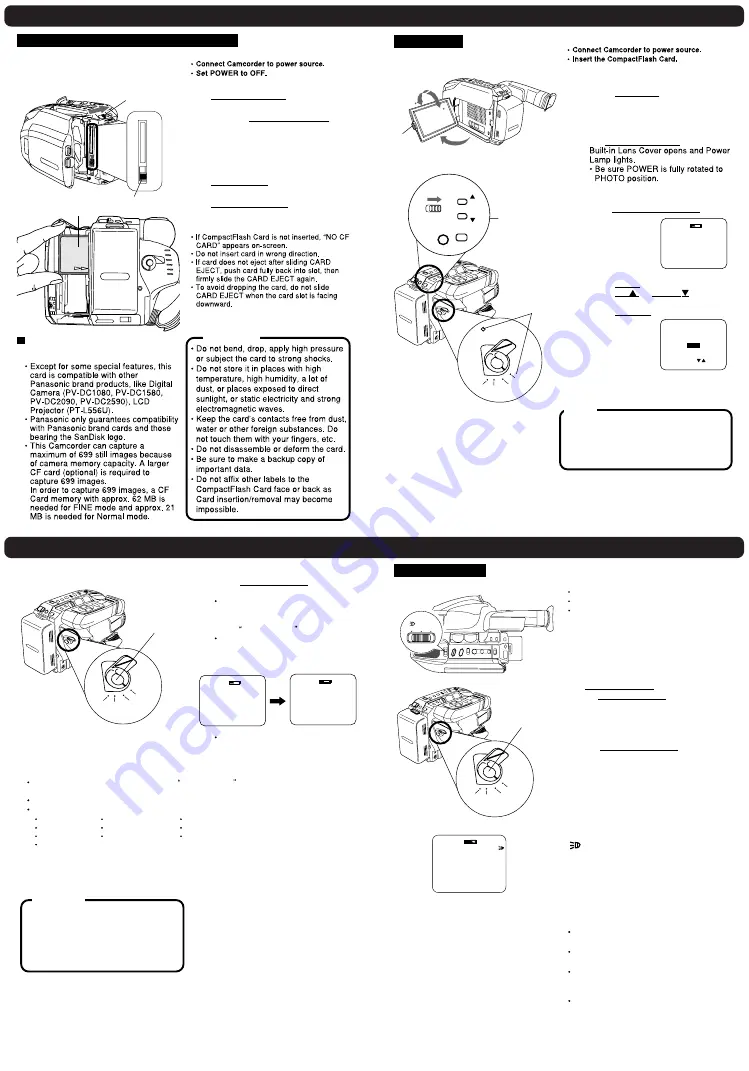
Digital Still Camera
Digital Still Camera (continued)
CompactFlash Card Insertion/ Removal
Before you begin...
The captured images will be stored on this
CompactFlash Card.
Be sure to insert the CompactFlash Card
before using the Built-in Digital Still
Camera.
1
Slide TAPE EJECT to open door.
2
Insert the CompactFlash Card into
the CompactFlash Card Slot in the
direction of the arrow. The side of the
card with the arrow faces the back
(battery side) of the camcorder (see
the picture at the left).
3
Push the card fully into the Slot.
4
Slide CARD EJECT, to release the
card.
Note:
2
,
3
Concerning the
CompactFlash Card
CAUTION:
CARD EJECT
1
4
1
Press LCD-OPEN and swing LCD
monitor fully open. Adjust viewing
angle.
2
Set POWER to PHOTO.
3
Slide PHOTO MODE to REC.
4
Press MENU for REC Mode.
Press UP or DOWN
to select
NORMAL or FINE .
Then,
press DISPLAY to set.
Before you begin...
Recording
1
2
3
,
4
Note:
Please note that the included 8 MB
CompactFlash Card already
contains 12 pre-recorded titles for
your use.
REC MODE : PUSH MENU KEY
REC MODE : PUSH MENU KEY
060 FINE PHOTO
SELECT : PUSH
SELECT : PUSH / KEY
SET : PUSH DISPLAY KEY
SET : PUSH DISPLAY KEY
NORMAL
FINE
FINE
- - - REC MODE - - -
- - - REC MODE - - -
MENU
UP
DOWN
REC
PLAY
PHOTO
DISPLAY
POWER
REC
CAMERA
OFF
VCR
PHOTO
90
180
Note:
If CompactFlash Card is not inserted, NO CF CARD appears on-screen.
Set POWER to OFF, then insert the CompactFlash Card.
Sound will not be recorded.
The features below are not available while in PHOTO mode.
Auto Fade
Digital Fade
Color Digital Filter
Digital Zoom
Digital E.I.S.
Still/Strobe/Wide
Security Mode
Intelligent Titler
Digital Wipe Mode
Picture in Picture Wipe Title
WARNING:
Do not, under any circumstances,
remove the card immediately after
pressing the RECORD/PAUSE (during
recording of an image) or while deleting.
This could damage the format of the
card and make it unusable.
5
Press RECORD/PAUSE to capture
image.
As the image is processed, the
status screens below appear.
The next image may be captured
after COMPLETED disappears.
Depending on the image taken, the
image page remaining indication
may not change, or it may be
decreased by 2 images.
For sharper images, set electronic
shutter to higher speed when
shooting in bright conditions, such
as outdoors.
5
060 FINE PHOTO
060 FINE PHOTO
PROCESSING
059 FINE PHOTO
059 FINE PHOTO
COMPLETED
CAMERA
OFF
VCR
PHOTO
Using the Light
Before you begin...
Connect Camcorder to power source.
Insert the CompactFlash Card.
Set POWER to PHOTO.
Caution:
Light becomes hot. Never cover Light
while on.
appears in EVF or LCD Monitor when
Light is on.
LIGHT
OFF AUTO
ON
Note:
Using Light reduces battery operating
time.
Provide proper ventilation when using
Light extensively in a hot environment.
Using Light when the Camcorder is
powered by a car battery may shorten
bulb life.
Set Light to OFF when not in use.
Set LIGHT to AUTO.
When RECORD/PAUSE is pressed to
capture an image in dim lighting, the Light
comes on for about 2 seconds, the image
is captured, then goes out.
Or, set LIGHT to ON/OFF manually.
For capture of still images in dim lighting.
RECORD/
PAUSE
060 FINE
PHOTO
CAMERA
OFF
VCR
PHOTO
Summary of Contents for PalmSight PV-L750
Page 7: ...5 1 2 INTERCONNECTION OF EXTENSION CABLES Fig 1 2 7 ...
Page 12: ...12 ...
Page 13: ...13 ...
Page 14: ...14 ...
Page 15: ...15 ...
Page 16: ...5 1 5 DESCRIPTION OF EMERGENCY INDICATIONS 16 ...
Page 27: ...5 2 IC TRANSISTOR AND CHIP PART INFORMATION 6 DISASSEMBLY ASSEMBLY PROCEDURES 27 ...
Page 28: ...6 1 CABINET SECTION 6 1 1 Disassembly Flowchart 6 1 2 Main Parts Portion 28 ...
Page 30: ...6 1 2 2 EVR Cover Side Case L Unit Fig D3 30 ...
Page 31: ...6 1 2 3 Sensor Shield Case Lens Unit Fig D4 31 ...
Page 32: ...6 1 2 4 Main C B A Fig D5 6 1 2 5 VCR Mechanism Chassis Ass y Side Case R Unit Fig D6 32 ...
Page 33: ...6 1 3 LCD PORTION 6 1 3 1 Cassette Cover Unit Fig D7 1 33 ...
Page 34: ...6 1 3 2 Relay C B A Cassette Frame Fig D7 2 34 ...
Page 36: ...6 1 3 6 LCD Lamp Unit Fig D7 6 36 ...
Page 37: ...6 1 4 SIDE CASE L PORTION 6 1 4 1 EVF Unit Color EVF Unit Fig D8 1 37 ...
Page 38: ...6 1 4 2 Side L FPC Unit Fig D8 2 38 ...
Page 39: ...6 1 4 3 PC Jack C B A TV Tuner Jack C B A Model D Fig D8 3 6 1 5 EVF PORTION Model A C D 39 ...
Page 41: ...6 1 6 COLOR EVF PORTION Model B 41 ...
Page 44: ...6 1 7 1 CCD C B A Filter Rubber Optical Filter Fig D11 1 Fig D11 2 44 ...
Page 45: ...6 1 8 LENS PORTION B 6 1 8 1 Lens Piece Unit MF VR Unit Fig D12 1 45 ...
Page 46: ...6 1 8 2 Focus Motor Unit Zoom Motor Unit Fig D12 2 6 1 9 SIDE CASE R PORTION 46 ...
Page 50: ...6 2 2 Inner Parts Location 6 2 2 1 TOP VIEW Fig DM1 1 50 ...
Page 53: ...Fig DM3 2 53 ...
Page 54: ...6 2 5 Cylinder Ass y Fig DM4 1 1 54 ...
Page 55: ...Fig DM4 1 2 55 ...
Page 56: ...6 2 6 Upper Cylinder Unit Cylinder Head Amp F P C Bugle Chip Fig DM4 2 Fig DM4 3 56 ...
Page 57: ...6 2 7 P C B Angle Fig DM5 57 ...
Page 58: ...6 2 8 Mechanism F P C Unit Fig DM6 1 58 ...
Page 59: ...Fig DM6 2 59 ...
Page 60: ...6 2 9 Tension Unit Reel Table Unit Fig DM7 1 60 ...
Page 61: ...Fig DM7 2 61 ...
Page 62: ...6 2 10 Rev Clutch Fig DM8 62 ...
Page 63: ...6 2 11 Take Gear Rev Brake Arm Unit Fig DM9 1 Fig DM9 2 63 ...
Page 64: ...6 2 12 A C Head Unit Fig DM10 64 ...
Page 65: ...6 2 13 Capstan Belt Fig DM11 65 ...
Page 66: ...6 2 14 Capstan Unit Fig DM12 66 ...
Page 67: ...6 2 15 Idle Arm Unit Fig DM13 67 ...
Page 68: ...6 2 16 Mechanism Support Angle Fig DM14 68 ...
Page 69: ...6 2 17 Reduction Gear B Fig DM15 6 2 18 Reduction Gear A Reduction Gear Unit Fig DM16 69 ...
Page 70: ...6 2 19 Pinch Arm Unit Opener P5 Arm Unit Fig DM17 1 Fig DM17 2 70 ...
Page 71: ...6 2 20 Takeup Post Unit Supply Post Unit Fig DM18 1 71 ...
Page 72: ...Fig DM18 2 72 ...
Page 73: ...6 2 21 Impedance Roller Unit Loading Base Unit Fig DM19 1 73 ...
Page 74: ...Fig DM19 2 74 ...
Page 75: ...6 2 22 Takeup Loading Arm Unit Fig DM20 75 ...
Page 76: ...6 2 23 Supply Loading Arm Unit Fig DM21 1 76 ...
Page 77: ...Fig DM21 2 77 ...
Page 78: ...Fig DM21 3 78 ...
Page 79: ...6 2 24 Loading Motor Unit Main Cam Unit Pinch Toggle Fig DM22 79 ...
Page 80: ...7 ADJUSTMENT PROCEDURES 7 1 SERVICE FIXTURES TOOLS 80 ...
Page 89: ...7 3 2 INITIAL GUIDELINE 89 ...
Page 103: ...11 2 CAMERA AND FRAME SECTION 103 ...
Page 104: ...104 ...
Page 105: ...105 ...
Page 106: ...11 3 FRAME AND LCD SECTION 106 ...
Page 107: ...107 ...
Page 108: ...108 ...
Page 109: ...11 4 EVF SECTION A C D 109 ...
Page 110: ...11 5 COLOR EVF SECTION B 110 ...
Page 111: ...11 6 PACKING PARTS AND ACCESSORIES SECTION 111 ...
Page 136: ... C D 136 ...






























