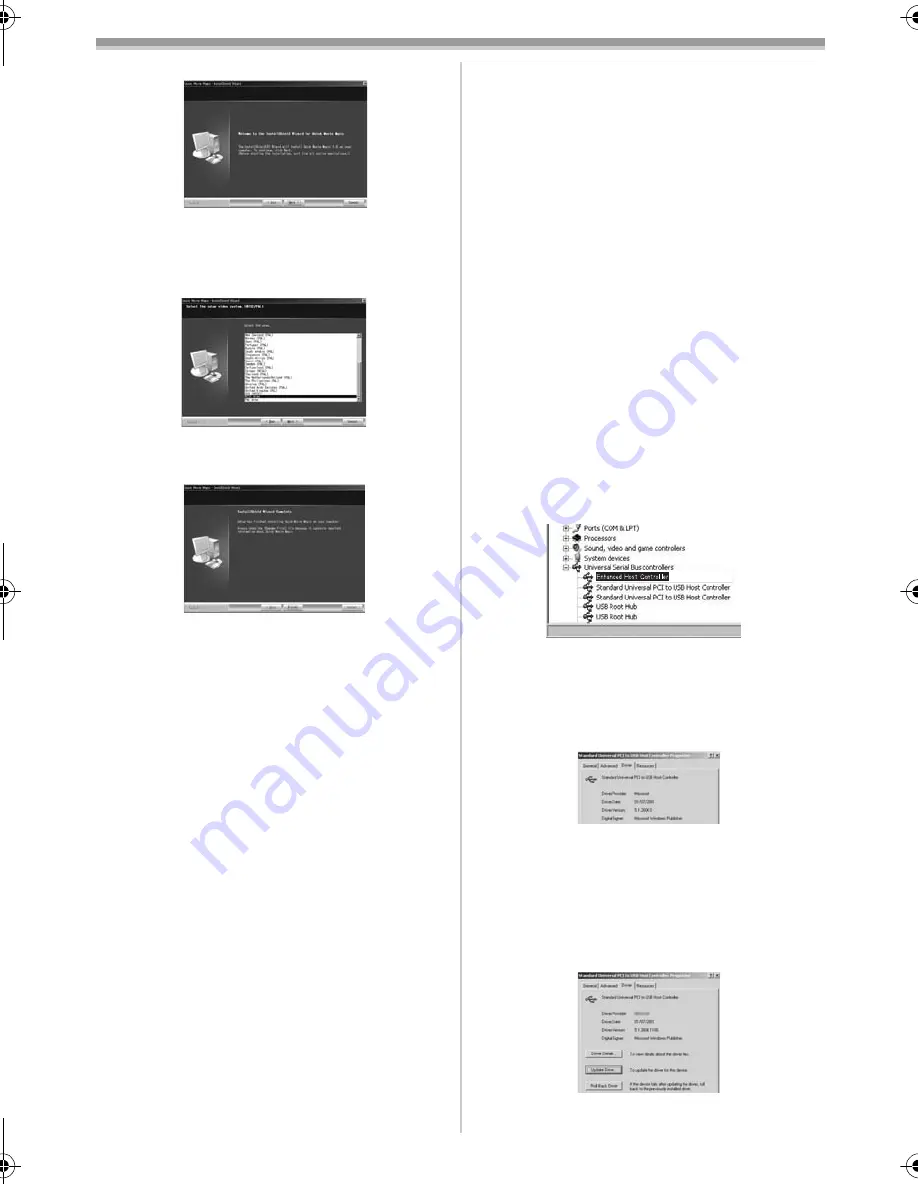
With a PC
64
LSQT0975
3
Click [Next].
≥
After reading the displayed contents, please
carry out the installation according to
instructions.
4
Select the Video system.
5
After the completion of setup, click on
[Finish].
≥
Sample data is installed concurrently with the
Quick Movie Magic/MotionDV STUDIO
software.
6
Click [Finish].
ª
To start Quick Movie Magic or
MotionDV STUDIO
If you wish to capture data from a tape, set the
Camcorder to Tape Playback Mode and insert the
tape.
If you wish to capture images from the lens of the
Camcorder, set the Camcorder to the Tape
Recording Mode and remove the tape and the
card. (MotionDV STUDIO only)
About the PDF operating instructions for
Quick Movie Magic/MotionDV STUDIO
For details on how to use the software
applications, read the help file.
1
Set [start] >> [All Programs (Programs)] >>
[Panasonic] >> [Quick Movie Magic 1.0E] or
[MotionDV STUDIO 5.6E LE for DV] >>
[Manual (PDF format)].
≥
Start Quick Movie Magic/MotionDV STUDIO
and select [Help] >> [Help] from the menu to
display the help file.
≥
You will need Adobe Acrobat Reader 5.0 or
later to read the PDF operating instructions.
With USB connection cable
(supplied)
OS:
Windows XP SP2
Windows 2000 SP4
≥
The personal computer should be compatible
with USB 2.0 Hi-Speed.
Confirmation before connection
(for Windows XP/2000)
When you connect the personal computer and the
Camcorder with the USB connection cable and
then use Quick Movie Magic or MotionDV
STUDIO on Windows XP SP2 or Windows 2000
SP4, check the driver of the USB host controller.
≥
It is required to use the driver for which
[Microsoft] is displayed on [Driver Provider] in
[Driver] tab.
1
Select [start] >> [Settings] >>
[Control Panel] to start [System].
≥
[System Properties] is displayed.
2
Click [Hardware] tab and then click
[Device Manager] then
[Universal Serial Bus Controller].
3
Right-click [Enhanced Host Controller] and
then select [Properties].
≥
The indication [Enhanced Host Controller] is
changed as [EHCI] depending on the host
controller you use.
4
Click [Driver] tab to check the description
on [Driver Provider].
≥
If [Microsoft] is displayed on [Driver Provider],
the confirmation procedure is completed.
If a description other than [Microsoft] is
displayed
≥
Update the driver with the following procedure.
1
Click [Update Driver...].
LSQT0975_ENG.book 64 ページ 2005年12月19日 月曜日 午前9時51分






























