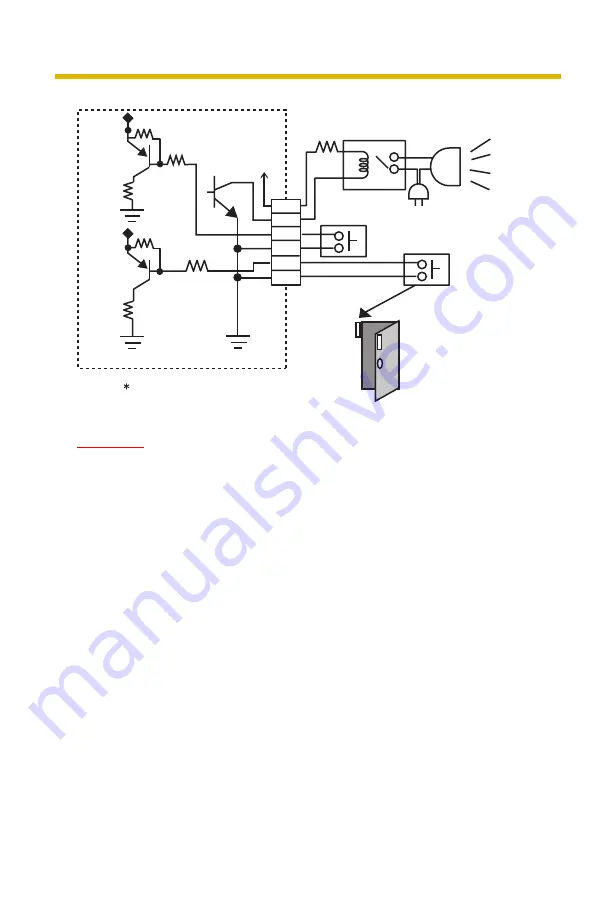
Operating Instructions
120
Circuit Diagram Example
CAUTION
•
The external I/O is not capable of connecting directly to devices that
require large amounts of current. In some case, a custom interface
circuit (customer-provided) may have to be used. Serious damage to
the camera may result if a device is connected to the external I/O that
exceeds its electrical capability (see page 119).
•
The low voltage/current circuits and high voltage/current circuits are
in the camera circuit. The qualified electrician should do the wiring
not by yourself. Incorrect wiring could damage the camera. You
could receive the fatal electric shock.
Light
Door Sensor 1 (Alarm 1)
Door Sensor 2 (Alarm 2)
Relay
Camera
12 V
2
3
4
G
1
G
DC10.5 V–13 V
Summary of Contents for OneHome BB-HCM331A
Page 146: ...Operating Instructions 146 ...
Page 147: ...Operating Instructions 147 Index ...
















































