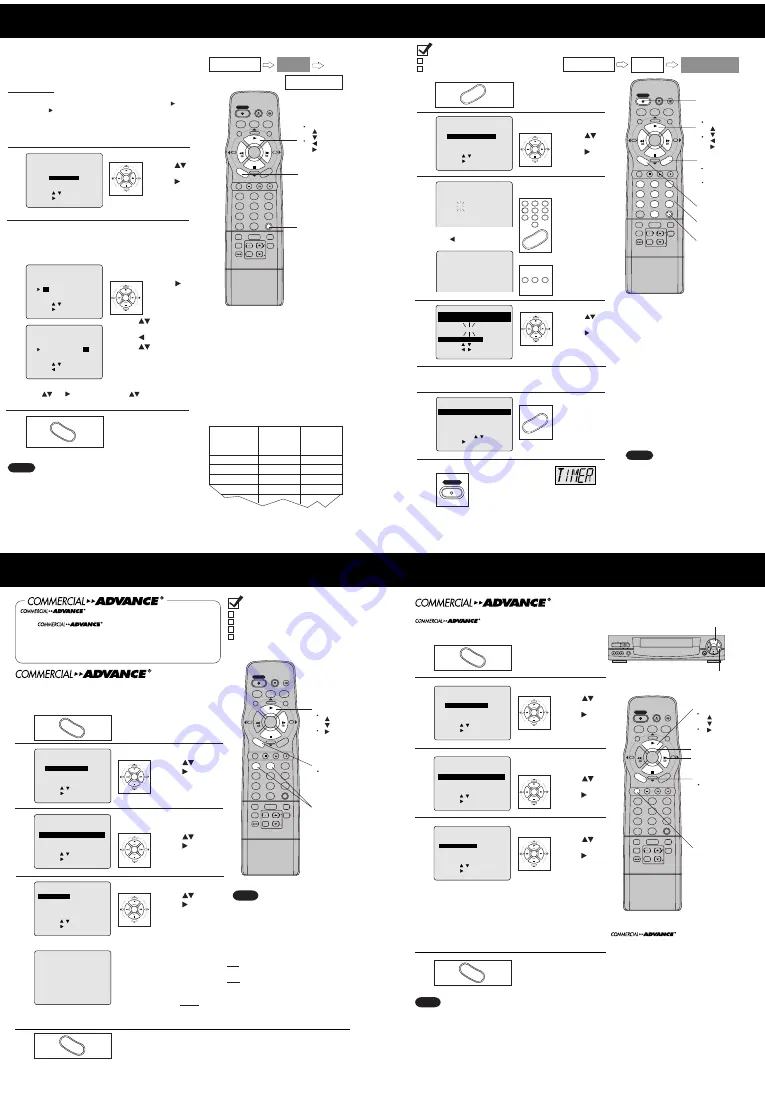
C/A SKIP
ADD/DLT
TAPE
COUNTER RESET
SPEED
POSITION
PAUSE
SLOW
REC
VOL
C H
TRACKING
ZERO/
1
4
7
100
2
5
8
0
3
6
9
DISPLAY
ENTER
SAP/Hi-Fi
INDEX
LIGHT
PR
OG
FF
REW
PLAY
STOP
IN
P
U
T
V
CR/TV
SELECT
SELECT
CABLE
DSS
TV
EJECT
AC
TIO
N
VCR
POWER
SET
SET
M/A
SKIP
Manual VCR Plus+ System
Channel Setup
• Make each entry within 5 minutes or the VCR will leave this mode.
• Once local channels have been programmed, they will stay in
memory, even in the case of a power failure.
Channel no.
your TV
receives the
station on
Assigned
Guide
(VCR Plus+)
channel no.
15
20
04
Broadcast or
Cable
Station Name
HBO
Nickelodeon
CBS
FOX
EXAMPLE ONLY
33
38
04
11
Channel Setup Preparations
In order to complete step 3 left, make a
local channel list (see example below).
You will need the following:
• A line up of normal TV and/ or Cable stations and
the channel number you receive them on.
• A list of Guide (VCR Plus+) channel numbers for
the stations you receive found in TV Guide and
selected newspapers.
1 Make a 3-column chart. In the left column, write
the name of all the stations you receive.
2 In the middle column, write each station’s Guide
(VCR Plus+) number from TV Guide.
3 In the right column, write the channel number
your TV receives the station on.
• Before you begin, complete “Channel Setup
Preparations” below right.
Important Note
• If your VCR connection type changes from type A to B on
page 14, repeat steps 1~4 of page 15 and select VCR
CABLE/DSS TV before proceeding with these steps.
Notes
Select MANUAL SET.
1) Press
to select.
2) Press
to set.
Select VCR Plus+
channels.
1) Press
to move
cursor to
right
column.
• Repeat step 3 until list is
complete.
SELECT/
SET
:PLAY
:STOP
:REW
:FF
ACTION
4
1
2
3
Do “Auto VCR Plus+ System Channel
Setup (Part 1),” steps 1~3 on page 16.
2) Press
to change
CABLE CH number.
3) Press to set.
4) Press
to scroll
up/down GUIDE CH
column.
4
End setup.
Press ACTION
three times.
To make corrections,
Press
and to move to error, then
to change,
or ADD/DLT* to erase number.
2
3
4
ADD/DELETE
SELECT : KEY
SET : KEY
END : ACT I ON KEY
VCR Plus+ CH SET UP
GU I DE CH CABLE CH
0 1
0 2
- -
- -
SELECT : KEY
SET : KEY
END : ACT I ON KEY
VCR Plus+ CH SET UP
GU I DE CH CABLE CH
0 1
0 2
- -
- -
SET
SET
SELECT
SELECT
SET
SET
SELECT
SELECT
AC
TIO
N
Connection
Setup
Programming
Process of Recording
IMPORTANT NOTE:
For step 3, use the list you prepared. You may leave
lines blank if you do not receive that station, or if
the GUIDE CH number and the CABLE (or TV) CH
numbers are the same.
VCR Plus + CH SET UP
--
--
AUTO SET
MANUA
ANUAL SET
SET
SELECT : KEY
SET : KEY
END : ACT I ON KEY
3
C/A SKIP
ADD/DLT
TAPE
COUNTER RESET
SPEED
POSITION
PAUSE
SLOW
REC
VOL
C H
TRACKING
ZERO/
1
4
7
100
2
5
8
0
3
6
9
DISPLAY
ENTER
SAP/Hi-Fi
INDEX
LIGHT
PROG
FF
REW
PLAY
STOP
IN
P
UT
V
C
R
/T
V
SELECT
SELECT
CABLE
DSS
TV
EJECT
AC
TIO
N
VCR
POWER
SET
SET
M/A
SKIP
Check list before you begin.
The clock is set.
VCR Plus+ System Setup is complete.
Use normal Timer Recording steps if:
• the PlusCode programming number for a
program is not listed.
• you anticipate the program, such as a sporting
event, to run over the scheduled stop time.
See page to:
• cancel a timer recording in progress.
• replace program contents.
• review or clear program contents once set.
Important notes for DSS/Cable Box users
• When recording via DSS, the receiver,
must be left on.
• When recording via cable or antenna, DSS
receiver must be off.
• Avoid overlapping program times.
• VCR PlusCode programming numbers
can not be used to program the VCR to
record DSS channels.
• You can obtain unlisted PlusCode
numbers by calling 1 - 900 - 454 - 7587.
Call costs approximately $.95 per minute.
Enter record frequency.
Select Category.**
1) Press
to
change.
2) Press set.
6
7
4
Notes
Connection
Setup
Programming
Process of Recording
Display VCR Plus+
screen.
1) Press
to select.
2) Press
to display.
Enter PlusCode
programming number.
1) Press
Numbered
keys.
2) Press PROG
to lock in the
program.
1
2
3
Display SET PROGRAM.
Press PROG.
End programming.
1) Press PROG
(or ACTION)
.
To cancel,
press ADD/DLT.
2) Press PROG
(or ACTION)
again to exit.
3) Press 1, 2, or
3 key to select
program type.
** Category Items
N/A(not applicable), SPORTS,
MOVIE, COMEDY, MUSIC, DRAMA
Change record speed.
Repeat 1) and 2).
Make notes. -----> Do step 4.
• If not wanted, go to step 6.
5
SELECT/
SET
PROG
1
3
6
2
3
4
ADD/
DELETE
POWER
7
NUMBERED
keys
3
ACTION
6
PROG
SET
SET
SELECT
SELECT
1
4
7
100
2
5
8
0
3
6
9
VCR Plus +
PROGR
GRAM
T I MER PROGRAM
SELECT : KEY
SET : KEY
END : PROG KEY
- - - - -
SET PROGRAM
- - - - -
VCR Plus+
ENTER PLUSCODE NUMBER
US I NG 0
-
9 KEYS
-
VCR Plus+
1 ONE T I ME
2 DA I LY ( MON
-
FR I )
3 WEEKLY
TO SELECT PUSH 1 , 2 OR 3
PROG
SET
SET
SELECT
SELECT
8 SAT
SAT 10
10:00
00P
P 12
12: 00
00P 125
125
DATE START STOP CH
ABC
SP
SE
SELE CT CATEGOR
ORY
SELECT : KEY
SET : KEY
END : PROG / ACT I ON KEY
TODAY
CATEGORY : N / A
- - - - - - - - -- - - - - - - -- - - - - - -
PROG
CANCEL : ADD / DLT KEY
SELECT 1 - 8 : KEY
ENTER : KEY
END : PROG / ACT I ON KEY
P DT START STOP CH SPD
1 DAY 9 : 00 A 12 : 00A 08 SP
2
8 10
10 : 00
00P 12
12 : 00
00P 125
125 SP
SP
3 -- -- : -- -- : -- -- --
4 -- -- : -- -- : -- -- --
1
2
3
To make corrections,
press repeatedly to delete the
PlusCode programming number.
:PLAY
:STOP
:REW
:FF
Multi Function Display
Set timer.
Press POWER OFF.
POWER
Marking
When C/A RECORD: ON, VCR automatically rewinds the tape after a
recording has been made and marks the beginning and end of any
detected commercial blocks. After marking is done, the tape is returned to
the end of recording. Commercials are not erased from the tape.
Set ON or OFF.
4
1
Display menu.
Press ACTION.*
Display SET UP FEATURE.
2
1) Press
to select.
2) Press to display.
3
1) Press
to select.
2) Press to display.
Display SET UP
COMMERCIAL ADV.
1) Press
to select.
2) Press to set.
ON
Timer, VCR Plus+ System, and One Touch recordings are marked automatically.
When STOP is pressed during normal recording, Select One of a) or b) or c).
a) Press 1 key to mark the recording now.
“NOW MARKING COMMERCIALS” appears.
b) Press 2 key to mark the recording later (after the power has been turned off).
•
If the tape is rewound and another recording started before the power is
turned off, commercials may not be marked correctly.
c) Press ACTION to cancel the marking of this recording.
OFF
The VCR will not mark commercials.
When you are editing or dubbing a tape, or when you do not wish to use this feature, off should be selected.
• When using the timer to record two
adjacent shows on the same channel,
better accuracy can be obtained by
programming each shows separately.
Return to normal screen.
5
Press ACTION three times.
SET
SET
SELECT
SELECT
SET
SET
SELECT
SELECT
SET
SET
SELECT
SELECT
AC
TIO
N
AC
TIO
N
Check list before you begin.
All connections are made.
One time Setup completed.
VCR is plugged in.
TV is turned on and set to the VCR channel
(CH 3 or 4).
C/A SKIP
ADD/DLT
TAPE
COUNTER RESET
SPEED
POSITION
PAUSE
SLOW
REC
VOL
C H
TRACKING
ZERO/
1
4
7
100
2
5
8
0
3
6
9
DISPLAY
ENTER
SAP/Hi-Fi
INDEX
LIGHT
PROG
FF
REW
PLAY
STOP
IN
P
U
T
V
C
R
/T
V
SELECT
SELECT
CABLE
DSS
TV
EJECT
AC
TIO
N
VCR
POWER
SET
SET
M/A
SKIP
Note
NUMBERED
keys
:PLAY
:STOP
:FF
2
3
4
SELECT/
SET
1
5
ACTION
detects and marks the beginning and end points
of commercials on your tape for recordings over 15 minutes in length.
When
marked tape is played back, the VCR
automatically advances through the commercial segments at high speed.
You can also set this feature to Manual so as to have more control over
the advance process. The effectiveness of this system can vary due to
differences in the way television stations broadcast. See page for
answers to the most commonly asked questions about this feature.
SET UP VCR
SET UP FEA
SET UP FEATURE
SET C LOCK
SET UP CHANNEL
I D I OMA / LANGUE : ENGL I SH
SELECT : KEY
SET : KEY
END : ACT I ON KEY
- - - - - - - - -
MENU
- - - - - - - - -
SELECT : KEY
SET : KEY
END : ACT I ON KEY
- - - -
SET UP FEATURE
- - - -
T I MER PROGRAM
SET UP
SET UP COMM
MMERC
ERC I AL
AL ADV.
ADV.
SELECT : KEY
SET : KEY
END : ACT I ON KEY
SET UP COMMERC I AL ADV.
C / A RECORD
: ON
C / A PLAYBACK : AUTO
THE VCR I S WA I T I NG TO
MARK COMMERC I ALS I N THE
PROGRAM YOU RECORDED.
MARK I NG
NOW : PUSH 1 KEY
LATER : PUSH 2 KEY
CANCEL : PUSH ACT I ON KEY
Playback
When playing back recording which have been marked using
feature, you can either set VCR to
automatically advance through marked commercial blocks,
or set it so that commercials are only skipped on your command.
Set AUTO or MANUAL.
4
1
Display menu.
Press ACTION.*
Display SET UP FEATURE.
2
1) Press
to
select.
2) Press to set.
3
1) Press
to
select.
2) Press to set.
Display SET UP
COMMERCIAL ADV.
1) Press
to
select.
2) Press to set.
AUTO
VCR will automatically advance through
marked commercial blocks recorded on the
tape and then resume playback.
MANUAL
VCR will advance through commercials only
when ZERO/ C/A SKIP is pressed. Playback
will resume when the end mark of a commercial
block is found, or a new recording or blank
portion is detected, or after 8 minutes.
• The selection mode in step 4 remains set unless there is a power outage in which case the original factory
setting will be restored.
• If playback is started in the middle of a commercial, only a single commercial is shown, or an individual
commercial is longer than 1 minute, a commercial may not be skipped.
Press FF to quickly advance through the commercial.
• Part of a recorded program may be skipped over if the program portion between commercials is less than one
minute or there are frequent dark and quiet scenes during the program. To view the portion of tape being
incorrectly skipped, press PLAY while the VCR is skipping, reverse the tape to a point just prior to where the
skipping began and press PLAY again. This time the group will not be automatically skipped. Automatic
skipping will be re-enabled when the end of the marked group is detected.
Return to normal screen.
5
Press ACTION three times.
ACTION
SET
SET
SELECT
SELECT
SET
SET
SELECT
SELECT
SET
SET
SELECT
SELECT
ACTION
Notes
is a trademark of SRT, Inc.
A Jerry lggulden invention licensed in association with
Arthur D. Little Enterprises, Inc.
U.S.Pat. No. 5,333,091
other patents pending
C/A SKIP
ADD/DLT
TAPE
COUNTER RESET
SPEED
POSITION
PAUSE
SLOW
REC
VOL
C H
TRACKING
ZERO/
1
4
7
100
2
5
8
0
3
6
9
DISPLAY
ENTER
SAP/Hi-Fi
INDEX
LIGHT
PR
OG
FF
REW
PLAY
STOP
IN
P
U
T
VCR/TV
SELECT
SELECT
CABLE
DSS
TV
EJECT
AC
TIO
N
VCR
POWER
SET
SET
M/A
SKIP
STOP
EJECT
REC
REW
POWER
VCR/TV
CHANNEL
VIDEO IN 2 L-AUDIO IN 2-R
MONO
/
ACTION
PLAY
FF
:PLAY
:STOP
:FF
2
3
4
1
5
ACTION
ZERO/
C/A SKIP
SELECT/
SET
PLAY
FF
SET UP VCR
SET UP FEA
SET UP FEATURE
SET C LOCK
SET UP CHANNEL
I D I OMA / LANGUE : ENGL I SH
SELECT : KEY
SET : KEY
END : ACT I ON KEY
- - - - - - - - -
MENU
- - - - - - - - -
SELECT : KEY
SET : KEY
END : ACT I ON KEY
- - - -
SET UP FEATURE
- - - -
T I MER PROGRAM
SET UP
SET UP COMMERC I AL
AL ADV.
ADV.
SELECT : KEY
SET : KEY
END : ACT I ON KEY
SET UP COMMERC I AL ADV.
C / A RECORD : ON
C / A PLAYBACK
PLAYBACK
: AUTO
PLAY
FF
Timer Recording Using VCR Plus+ System (continued)
Tape Operation
Summary of Contents for Omnivision PV-9661
Page 272: ...5 2 MECHANISM SECTION 5 2 1 Disassembly Method Fig J1 1 23 PV 9661 PV 9662...
Page 273: ...5 2 2 EJECT Position Confirmation Fig J1 2 24 PV 9661 PV 9662...
Page 284: ...6 ADJUSTMENT PROCEDURES 6 1 SERVICE FIXTURES AND TOOLS 35 PV 9661 PV 9662...
Page 291: ...6 4 TEST POINTS AND CONTROL LOCATION 42 PV 9661 PV 9662...
Page 311: ...PV 9661 PV 9662 62...
Page 330: ...10 EXPLODED VIEWS 10 1 MECHANISM TOP SECTION 81 PV 9661 PV 9662...
Page 331: ...10 2 MECHANISM BOTTOM SECTION 82 PV 9661 PV 9662...
Page 332: ...10 3 CASSETTE UP COMPARTMENT SECTION 83 PV 9661 PV 9662...
Page 333: ...10 4 CHASSIS FRAME AND CASING PARTS SECTION 84 PV 9661 PV 9662...
Page 334: ...10 5 PACKING PARTS AND ACCESSORIES SECTION 85 PV 9661 PV 9662...






























