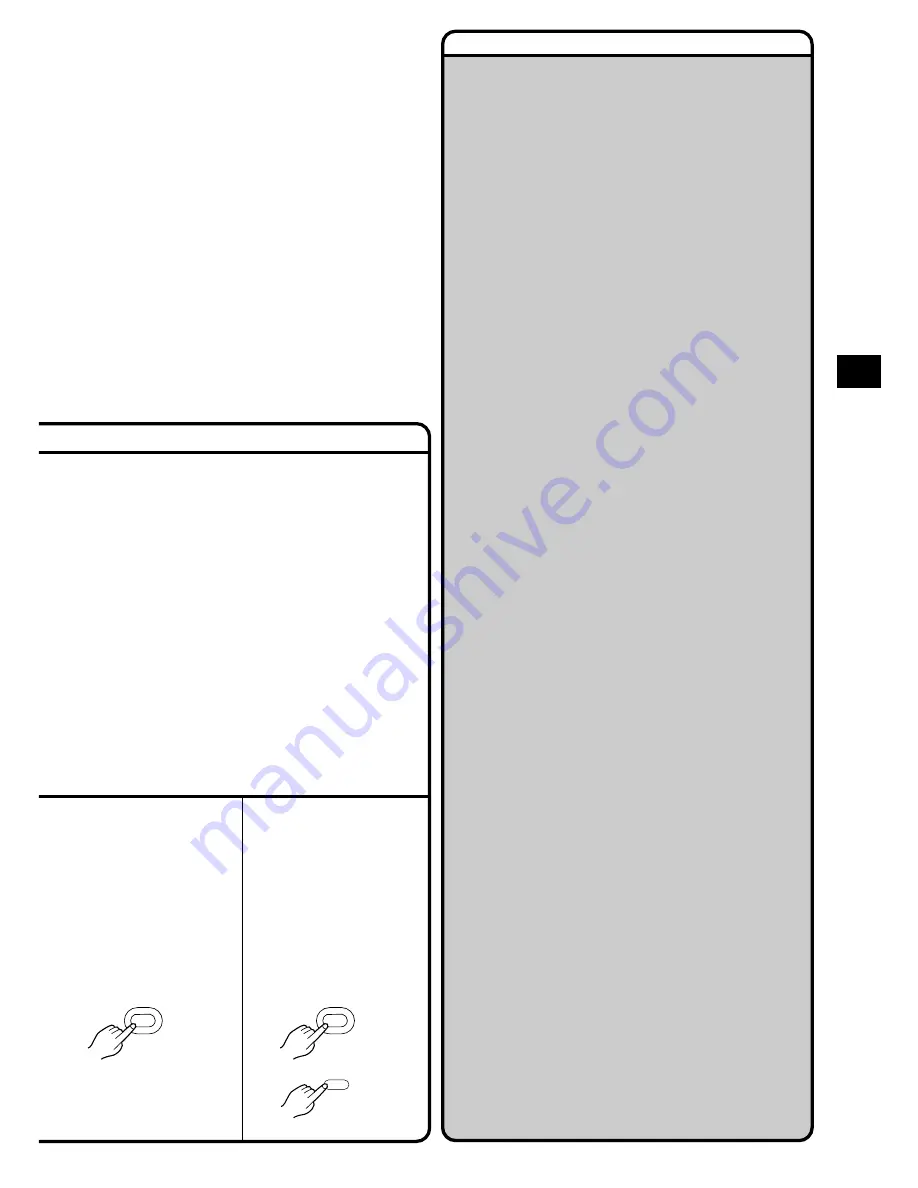
Advanced Operations
53
Remarks, etc.
3
Keep the [W.B] Button
pressed until the [
1
]
Indication stops
flashing and remains
lit.
Returning to the Auto
White Balance
Adjustment Mode
Press the [W.B] Button
once. Or, press the
[PROG. AE] Button
repeatedly until the
[AUTO] indication
appears.
Notes about the Recording with Automatic
White Balance Adjustment
≥
Be careful not to cover the White Balance Sensor
for the Automatic White Balance Adjustment with
your hand, etc. during recording.
≥
If the [
1
] Indication is displayed with the [MNL],
[
5
], [
7
], [
4
], [
Ω
] or [
º
] Indication, press the
[W.B] Button to make the [
1
] Indication
disappear.
Notes about the Adjusting the White
Balance Manually
≥
If you use an additional light source with low
colour temperature (e.g. halogen lamp) while
recording a subject with high colour temperature
(e.g. blue sky or TV screen), unnatural colours will
result.
≥
If there are several light sources or if the
illumination is weak:
In operation step 2, instead of attaching the Lens
Cap, point the Movie Camera at a pure white
subject.
≥
If you want to record under weak illumination,
precise Manual White Balance Adjustment may
not be possible. In this case, record in the [AUTO]
Mode.
≥
When the Sepia Mode, Black & White Mode or
0 Lux Night View Mode is used, it is not possible
to manually adjust the white balance. Also, if the
white balance was manually adjusted, it cannot be
cancelled, even if you press the [W.B] Button.
In the Following Cases, the [
1
] Indication
Flashes:
≥
During manual adjustment of the white balance.
(If the surroundings are dark and the white
balance cannot be adjusted, the [
1
] Indication
keeps flashing.)
≥
When the previously Manual White Balance
Adjustment is maintained.
≥
When you are trying to adjust the white balance in
the digital zoom range (23
k
–250
k
). In this case,
first adjust the white balance in the optical zoom
range (1
k
–22
k
) and then zoom back to within the
Digital Zoom Mode.
≥
We recommend that you adjust the white balance
anew whenever there is a change in the recording
situation.
PROG. AE
;
W.B
;
W.B






























