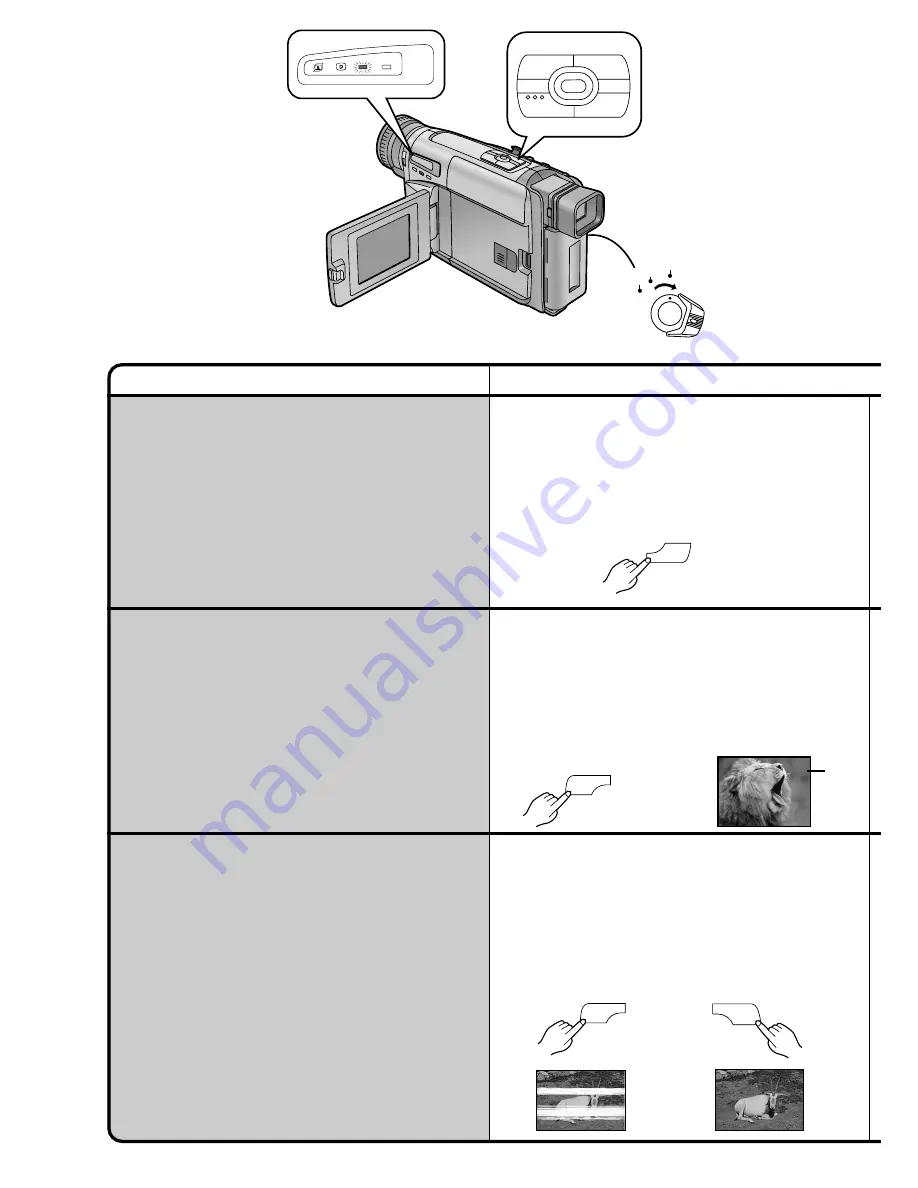
24
Title
Procedure
s
SEARCH
SEARCH
r
BLC
;
W.B
∫
1
6
5
S
CAMERA
OFF
VCR
INFO-
WINDOW
CAMERA
V C R
TBC
BLC
1
TBC
Viewing Recorded Scenes
During Recording Pause
(Camera Search)
You can view recorded scenes when the Movie
Camera is in the Recording Pause Mode.
The Camera Search Function is convenient to search
for a scene from which you want to start recording a
new scene with smooth scene-to-scene transition.
1
Keep the Reverse Search Button [
s
SEARCH] or the
Forward Search Button [SEARCH
r
] pressed for more
than 1 second.
≥
Pressing the [
s
SEARCH] Button plays back the
picture in reverse direction.
≥
Pressing the [SEARCH
r
] Button plays back the
picture in forward direction.
1
Keep the Backlight Button [BLC] pressed.
The backlight is being compensated as long as you
keep the Button pressed, and the subject is recorded
more brightly. (The picture brightens up as a whole.)
Recording Backlit Scenes
(Backlight Compensation)
To prevent the backlit subject from being recorded very
dark.
(Backlight means that the light falls on the subject from
behind, i.e. the subject is between the light source and
the Movie Camera.)
s
SEARCH
6
S
SEARCH
r
5
!
Checking If the Picture Is
Recorded
(Recording Check)
To play back the final few seconds of the last recorded
scene in the Recording Pause Mode.
1
Press the Recording Check Button [
S
] briefly in
the Recording Pause Mode.
The [CHK] Indication
1
appears. After checking, the
Movie Camera returns to the Recording Pause Mode
and is ready for recording the next scene.
([CHK] means Check)
CHK
e
s
SEARCH
6
S






























