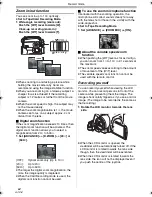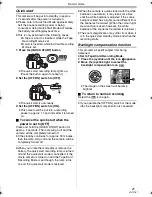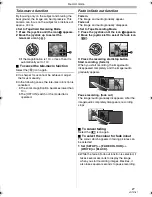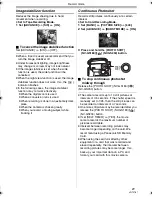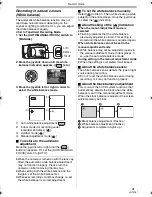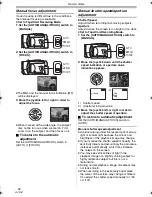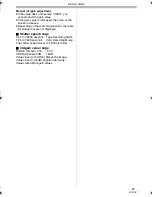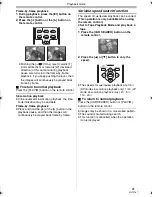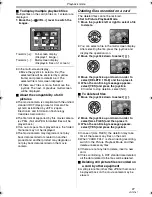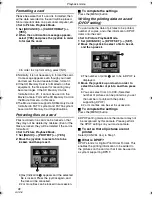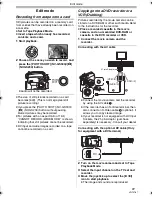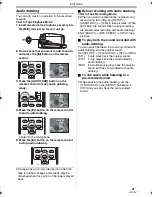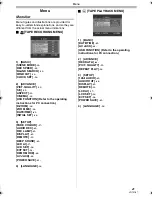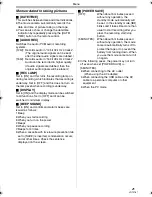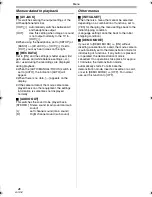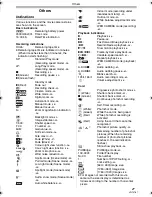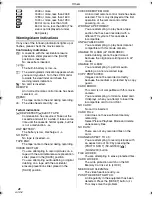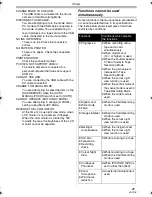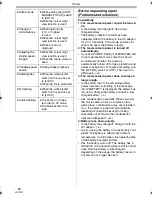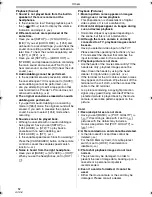Playback mode
38
VQT0T87
Formatting a card
Please be aware that if a card is formatted, then
all the data recorded on the card will be erased.
Store important data on a personal computer, etc.
≥
Set to Picture Playback Mode.
1
Set
[ADVANCE] >> [CARD FORMAT] >>
[YES].
2
When the confirmation message appears,
select [YES] and press the joystick in order
to format the card.
≥
In order to stop formatting, select [NO].
≥
Normally, it is not necessary to format the card.
If a message appears even though you insert
and remove the card several times, format it.
≥
If the SD Memory Card is formatted on other
equipment, the time spent for recording may
become longer. If the SD Memory Card is
formatted on a PC, it cannot be used on the
Movie Camera. Format the SD Memory Card on
the Movie Camera, in this case.
≥
The Movie Camera supports SD Memory Cards
formatted in FAT12 system and FAT16 system
based on SD Memory Card Specifications.
Protecting files on a card
Files recorded on a card can be locked so that
they may not be deleted by mistake. (Even if the
files are locked, they will be deleted if the card is
formatted.)
≥
Set to Picture Playback Mode.
1
Set
[BASIC] >> [PROTECT] >> [YES].
2
Move the joystick to select a file to be
locked, and then press it.
≥
[
] Indication
1
appears and the selected
file is locked. Press the joystick again, and
the lock will be cancelled.
≥
2 or more files can be locked in succession.
ª
To complete the settings
Press the [MENU] button.
Writing the printing data on a card
(DPOF setting)
You can write the data of pictures to be printed,
number of copies, and other information (DPOF
data) onto the card.
≥
Set to Picture Playback Mode.
1
Set [ADVANCE] >> [DPOF SET] >> [SET].
2
Move the joystick to select a file to be set,
and then press it.
≥
The number of prints
1
set to be in DPOF is
displayed.
3
Move the joystick up or down in order to
select the number of prints, and then press
it.
≥
You can select from 0 to 999. (Selected
number of pictures can be printed as you set
the number of prints with the printer
supporting DPOF.)
≥
2 or more files can be set in succession.
ª
To complete the settings
Press the [MENU] button.
≥
DPOF setting made on another camera may not
be recognised by this camera. Please perform
the DPOF settings on your movie camera.
ª
To set so that all pictures are not
printed
Select [CANCEL ALL] in Step 1.
ª
What is
DPOF?
DPOF stands for Digital Print Order Format. This
enables the printing information to be added to
the pictures on the card so that it can be used on
a system supporting DPOF.
1
1
GS180_EB.book 38 ページ 2006年12月20日 水曜日 午後9時39分
Summary of Contents for NV-GS230EB
Page 63: ...63 VQT0T87...