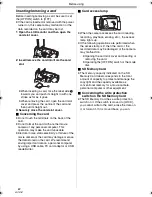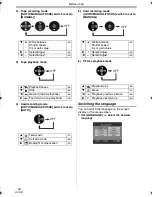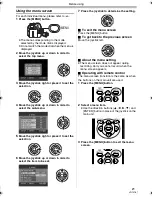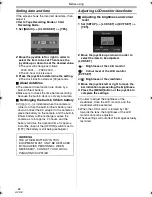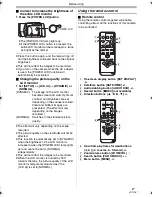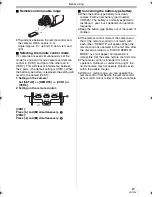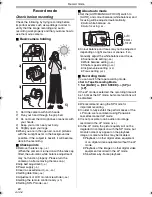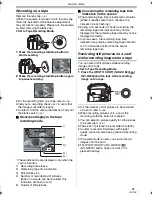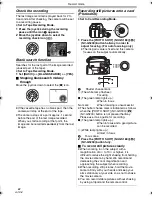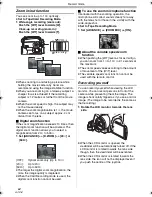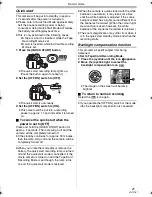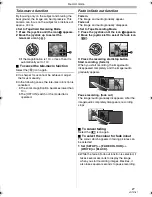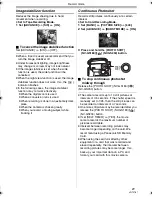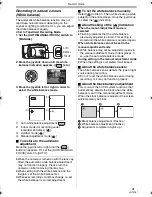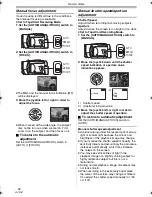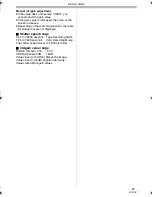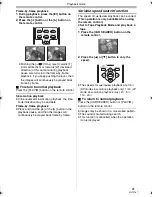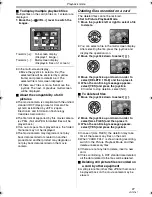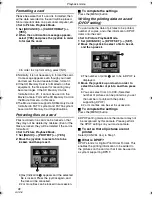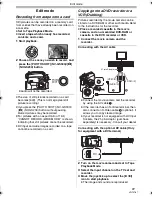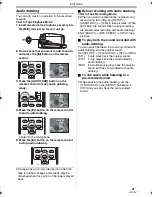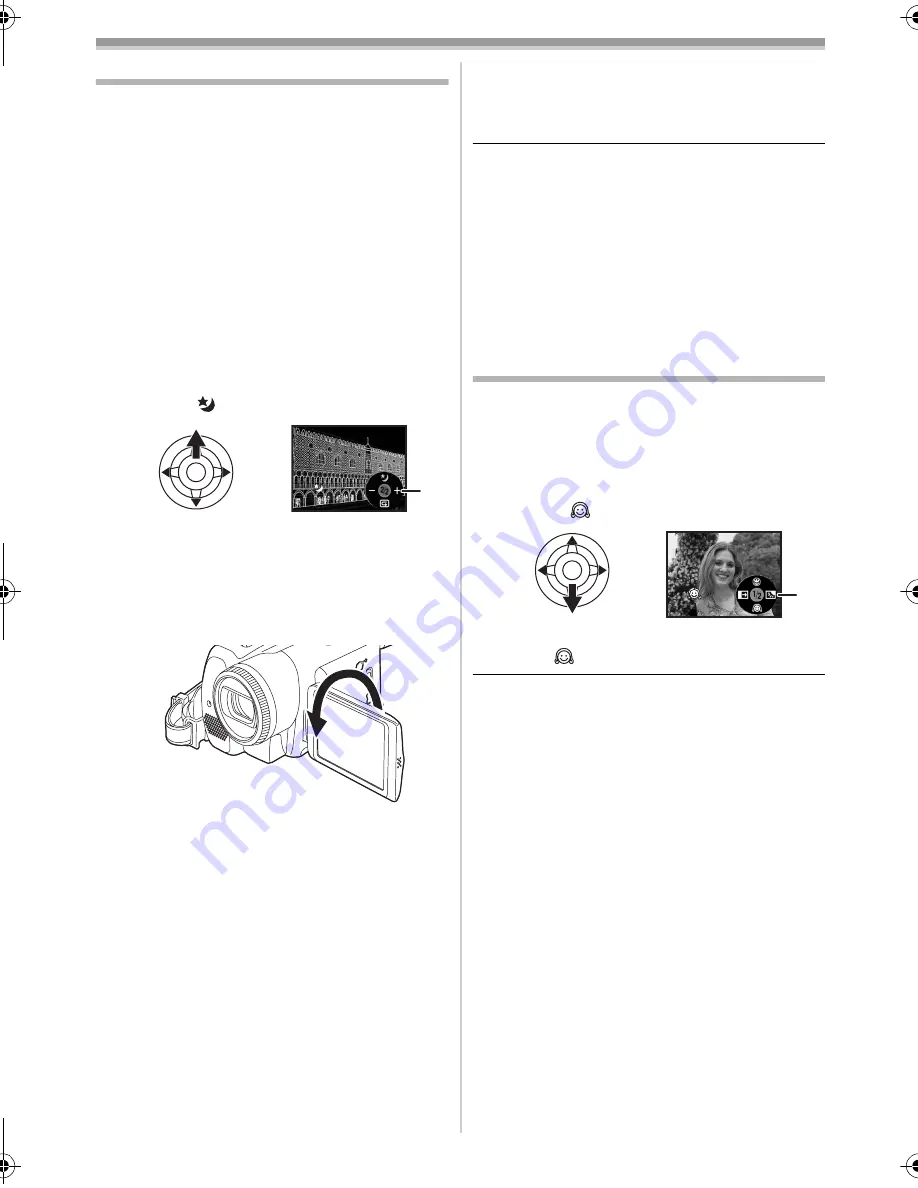
Record mode
26
VQT0T87
Night view functions
This function allows you to record colour subjects
in dark locations to stand out against the
background.
Attach the camera to a tripod, and you can record
images free from vibration.
≥
Only manual focusing can be used.
≥
Recorded scene is seen as if frames were
missed.
Colour night view function
You can record dark locations brightly in colour.
0 Lux night view function
You can record completely dark locations with the
light of the LCD monitor.
≥
Set to Tape Recording Mode.
1
Press the joystick until the icon
1
appears.
2
Move the joystick up to select the night
view icon [
].
≥
Each upward press switches the modes.
OFF
#
Colour night view function
#
0 Lux
night view function
#
OFF
3
(In the case of 0 lux night view function)
Rotate the LCD monitor towards the lens
side.
≥
When the LCD monitor is reversed, the
Power LCD Lamp turns on and the screen is
lit in white.
≥
Record the subject while viewing it on the
viewfinder.
≥
The light of the LCD monitor reaches approx.
1.2 m or less.
ª
To cancel the colour night view
function
Select the night view icon until the night view
indication disappear.
≥
If set in a bright place, the screen may become
whitish for a while.
≥
The night view function makes the signal
charging time of CCD up to approximately 25
k
longer than usual, so that dark scenes invisible
to the naked eye can be recorded brightly. For
this reason, bright dots that are usually invisible
may be seen, but this is not a malfunction.
≥
The night view function is cancelled when you
operate the power switch or the mode dial.
Soft skin mode
This allows the skin colour to be recorded in a
softer tone. This is more effective if you record the
bust image of a person.
≥
Set to Tape/Card Recording Mode.
1
Press the joystick until the icon
1
appears.
2
Move the joystick down to select the soft
skin icon [
].
ª
To cancel the soft skin mode
Select the [
] icon again.
≥
If the background or anything else in the scene
has colours similar to the skin colour, they will
also be smoothed.
≥
If the brightness is insufficient, the effect may
not be clear.
1
1
GS180_EB.book 26 ページ 2006年12月20日 水曜日 午後9時39分
Summary of Contents for NV-GS230EB
Page 63: ...63 VQT0T87...