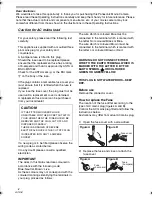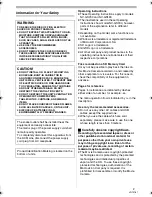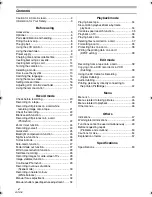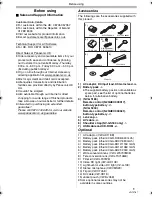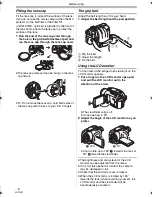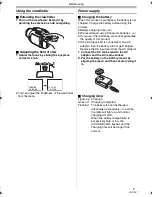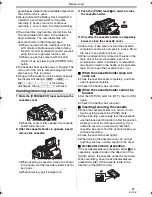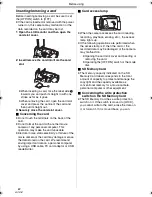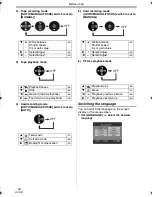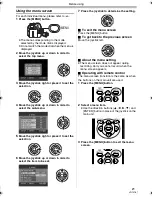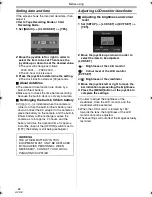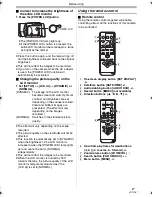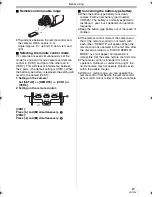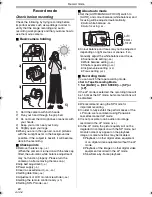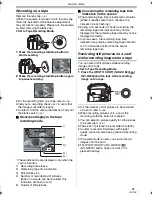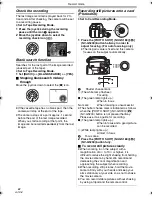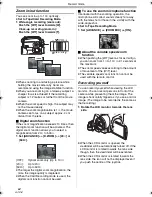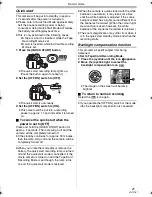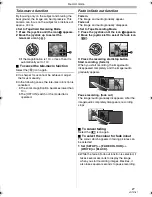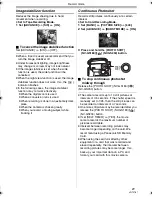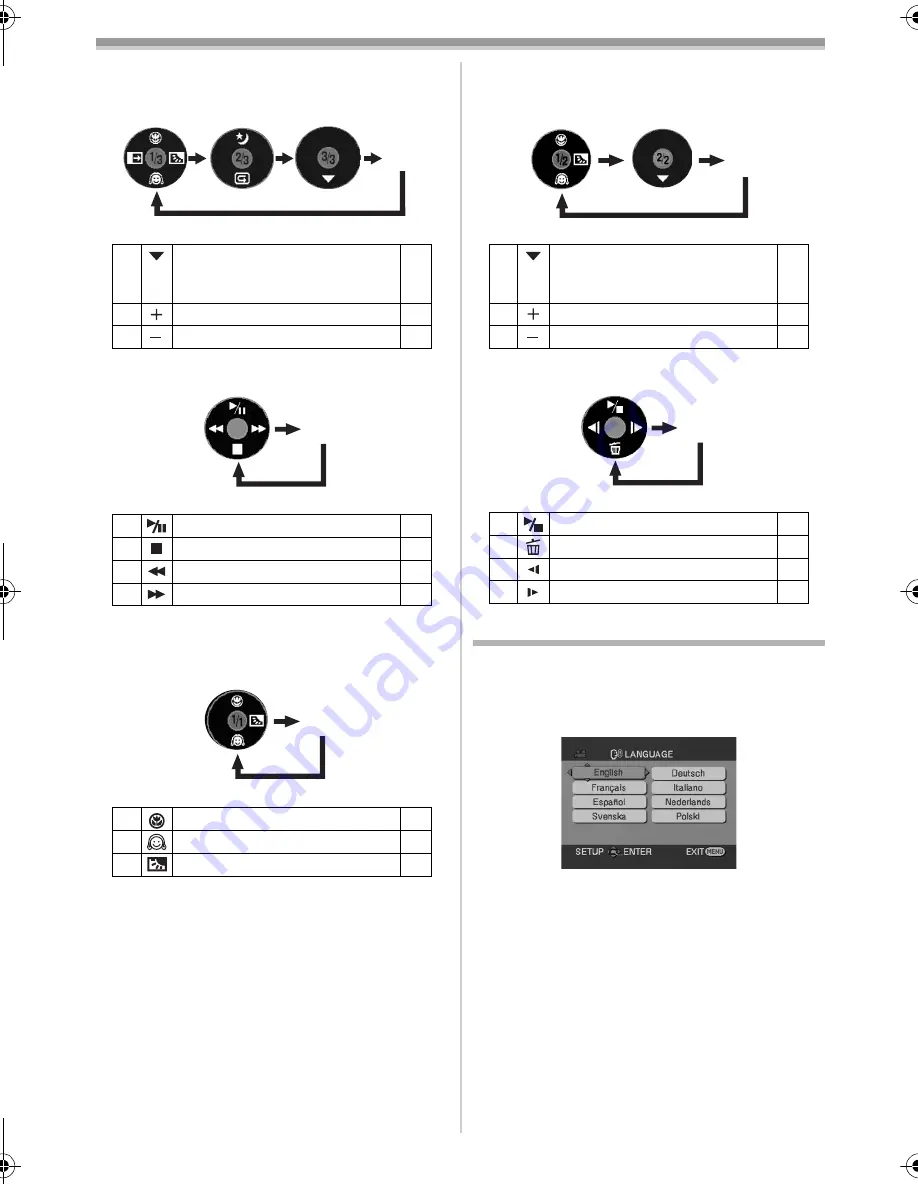
Before using
14
VQT0T87
2) Tape recording mode
([AUTO/MANUAL/FOCUS] switch is set to
[MANUAL])
3) Tape playback mode
4) Card recording mode
([AUTO/MANUAL/FOCUS] switch is set to
[AUTO])
5) Card recording mode
([AUTO/MANUAL/FOCUS] switch is set to
[MANUAL])
6) Picture playback mode
Switching the language
You can switch the language on the screen
display or the menu screen.
1
Set [LANGUAGE] >> select the desired
language.
4
White
balance
Shutter speed
Iris or gain value
-31-
1
Select/Adjust
-31-
2
Select/Adjust
-31-
3
Playback/pause
-34-
4
Stop
-34-
2
Rewind (review playback)
-34-
1
Fast forward (cue playback)
-34-
3
Tele-macro
-27-
4
Soft skin mode
-26-
1
Backlight
compensation
-25-
OFF
OFF
OFF
4
White
balance
Shutter speed
Iris or gain value
-31-
1
Select/Adjust
-31-
2
Select/Adjust
-31-
3
Playback/stop
-36-
4
Erase
-37-
2
Playback previous picture
-36-
1
Playback next picture
-36-
OFF
OFF
GS180_EB.book 14 ページ 2006年12月20日 水曜日 午後9時39分
Summary of Contents for NV-GS230EB
Page 63: ...63 VQT0T87...