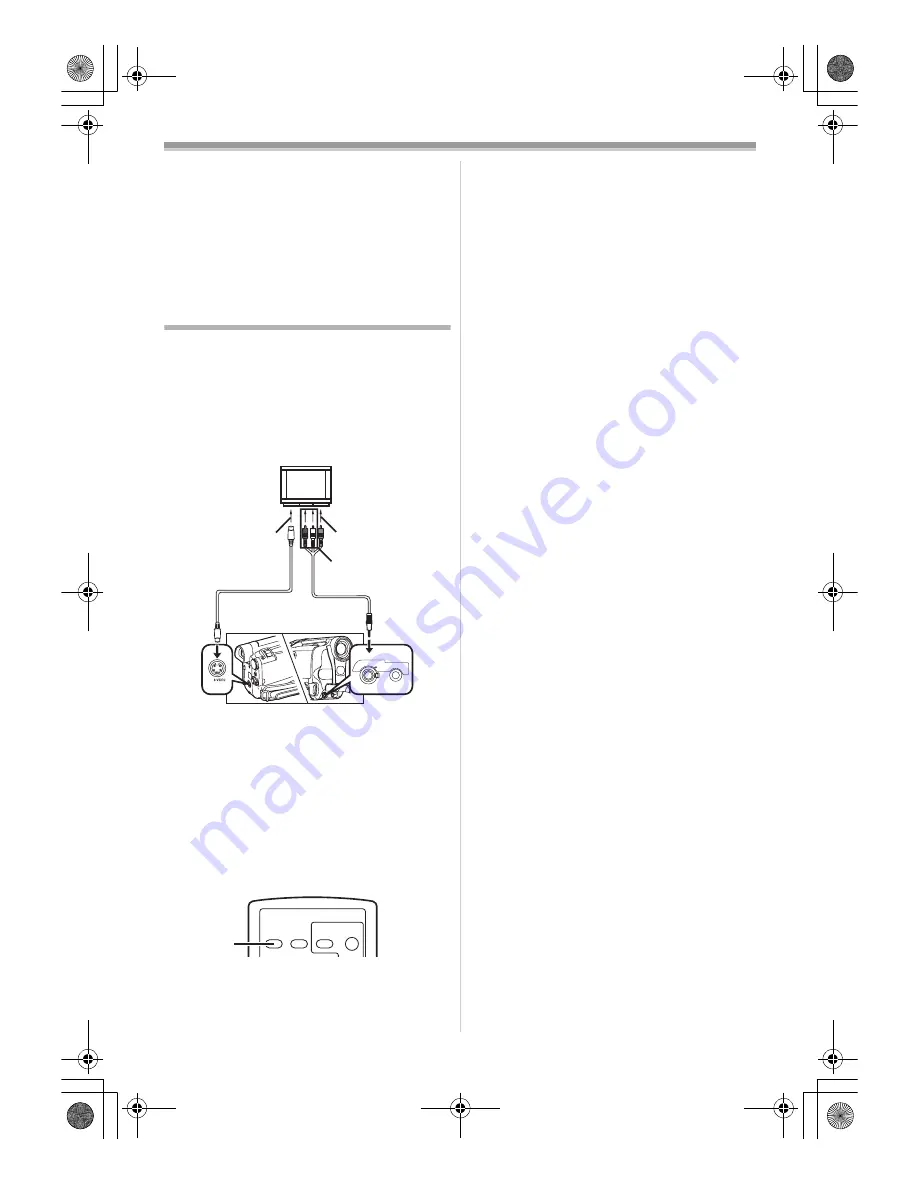
Playback Mode
-39-
≥
It may not be able to use the Card formatted by
this Movie Camera on other unit. In this case,
format the Card on the unit which will use the
Card. Make sure that valuable pictures are
stored on your PC before proceeding.
≥
A Card formatted on other equipment (e.g. PC)
might be unusable or it might take more time for
recording. We recommend that you use this
equipment to format the Card.
Playing Back on Your TV
By connecting your Movie Camera with your TV,
the recorded scenes can be viewed on your TV
screen.
≥
Before connecting them, turn off the power of
both the Movie Camera and TV.
1
Connect the [A/V OUT] Socket of the Movie
Camera and the Video and Audio Input
Sockets of the TV.
≥
Connect to the TV with the AV Cable
1
,
make a connection with the TV. If the TV has
an S-Video Socket, connect the S-Video
Cable
2
, too.
≥
When plugging the pin plug of the AV cable
into the [A/V OUT] Socket, plug it in as far as
it goes.
To Make the Indications Appear on the TV
Screen (Remote Control only)
Press the [OSD] Button
(52)
on the Remote
Controller.
≥
For other notes concerning this item, see
-52-
.
1
2
[VIDEO IN]
[AUDIO IN]
[S-VIDEO IN]
MIC
PHONES/
REMOTE
A/V OUT
ZOOM
OSD
DISPLAY
DATE/
TIME
RESET
TITLE
PHOTO
SHOT
START/
STOP
(52)
15EGE-ENG.book 39 ページ 2004年2月9日 月曜日 午前11時10分






























