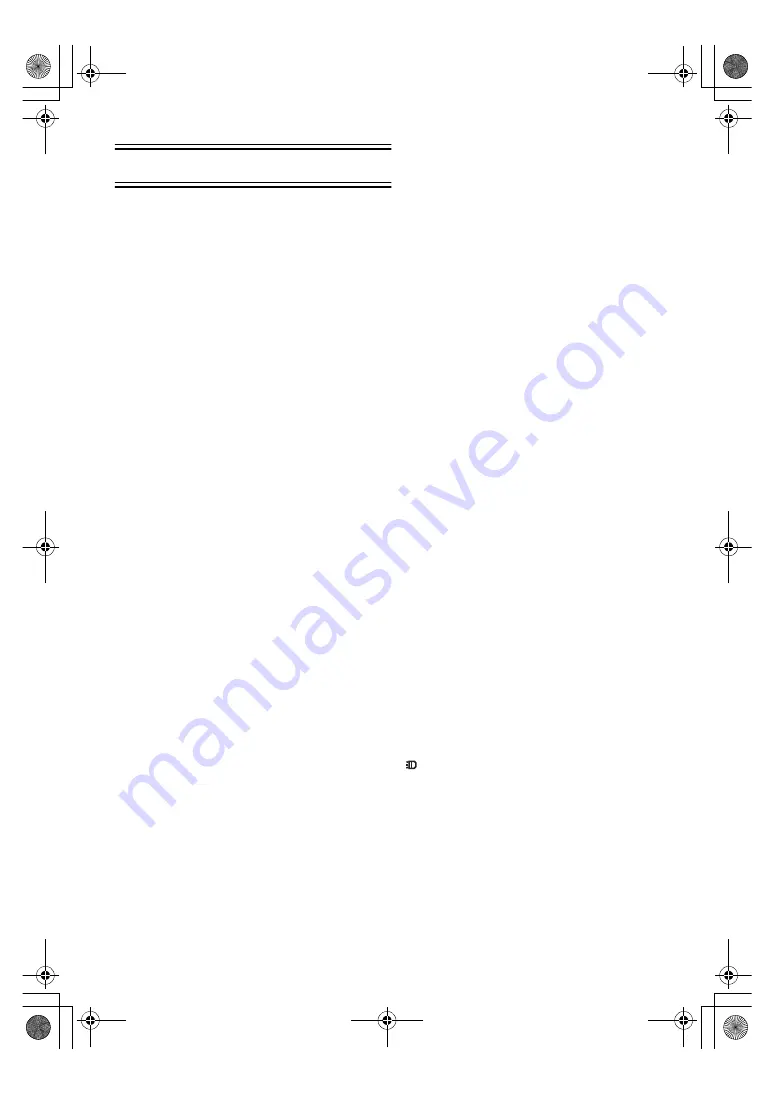
44
Others
Indications
Various functions and the Movie Camera status are
shown on the screen.
≥
Some Indications may not be displayed according
to the model.
r
:
Remaining Battery Power
≥
When the battery power becomes low, the
Indication changes. When the battery is
discharged completely, the
u
(
v
)
Indication flashes.
s
:
(When you are using the AC
Adaptor, the [
s
] Indication may
appear, however, this is not a
malfunction.)
R0:45:
Remaining Tape Time
≥
Remaining tape time is indicated in minutes.
(When it reaches less than 3 minutes, the
indication starts flashing.)
CINEMA:
Cinema Mode
(
l
D.ZOOM:
Digital Zoom
(
l
P-IN-P:
Picture in Picture Mode
(
l
WIPE:
Wipe Mode
(
l
MIX:
Mix Mode
(
l
STROBE:
Strobe Mode
GAINUP:
Gain-up Mode
(
TRACER:
Trailing Effect Mode
l
MOSAIC:
Mosaic Mode
(
l
MIRROR:
Mirror Mode
(
l
SLIM:
Slim Mode
(
l
STRETCH:
Stretch Mode
(
SEPIA:
Sepia Mode
(
l
B/W:
Black & White Mode
(
l
ZOOM:
Playback Digital Zoom
(
SP:
Standard Mode (Recording Speed
Mode)
(
l
LP:
Long Play Mode (Recording Speed
Mode)
(
l
INDEX:
Index signal recording
(
l
S 1:
Search Number
(
l
5
k
:
Zoom Magnification Indication
(
l
AUTO:
Automatic Mode
(
l
MNL:
Manual Mode
(
l
[
:
Image Stabilizer
(
12 bit, 16 bit:
Audio Recording Mode
(
l
MF:
Manual Focus
(
l
ª
:
Back Light Mode
(
5
:
Sports Mode (Programme AE)
(
l
7
:
Portrait Mode (Programme AE)
(
l
4
:
Low Light Mode (Programme AE)
(
l
Ω
:
Spotlight Mode (Programme AE)
(
l
º
:
Surf & Snow Mode
(Programme AE)
(
l
REC:
Recording
(
l
18)
PAUSE:
Recording Pause
(
l
!
:
Playback
(
l
;
:
Still Playback
%
:
Fast-forward/Cue Playback
(
l
&
:
Rewind/Review Playback
(
l
~
,
}
:
Slow Motion Playback
(
l
";
,
;!
:
Still Advance Playback
(
l
SEARCH:
Index Search
(
l
CHK:
Recording Check
A.DUB
!
:
Audio Dubbing
(
l
A.DUB
;
:
Audio Dubbing Pause
(
l
PHOTO:
Photoshot Mode Recording
l
BLANK:
Blank Search
(
l
2
k%
:
(
l
1/500:
When you adjust shutter speed
manually, this indication appears.
(
l
F2.4:
When you adjust the F Number
manually, this indication appears.
(
l
AWB:
Automatic White Balance Mode
(
l
1
:
White Balance setting Mode
(
l
z
:
Outdoor Mode
(
l
{
:
Indoor Mode (recording under
incandescent lamp)
(
l
Z.MIC:
Zoom Microphone
(
l
WIND CUT:
Wind Noise Reduction
æ
:
Progressive Photoshot Mode
(
l
:
Video Light is on.
(
l
0LUX:
0 Lux Night View Mode
l
VOLUME:
Volume adjustment
(
l
15:30:45:
Date/Time Indication
(
PLEASE WAIT: While Card is being read (during
Playback, Formatting and Multi-
Picture Function use)
(
l
PROCESSING: Card Photoshot Recording
COMPLETED: Card Photoshot Recording
completed
(
l
A‑ENG.book 44 ページ 2002年1月28日 月曜日 午前11時32分
















































