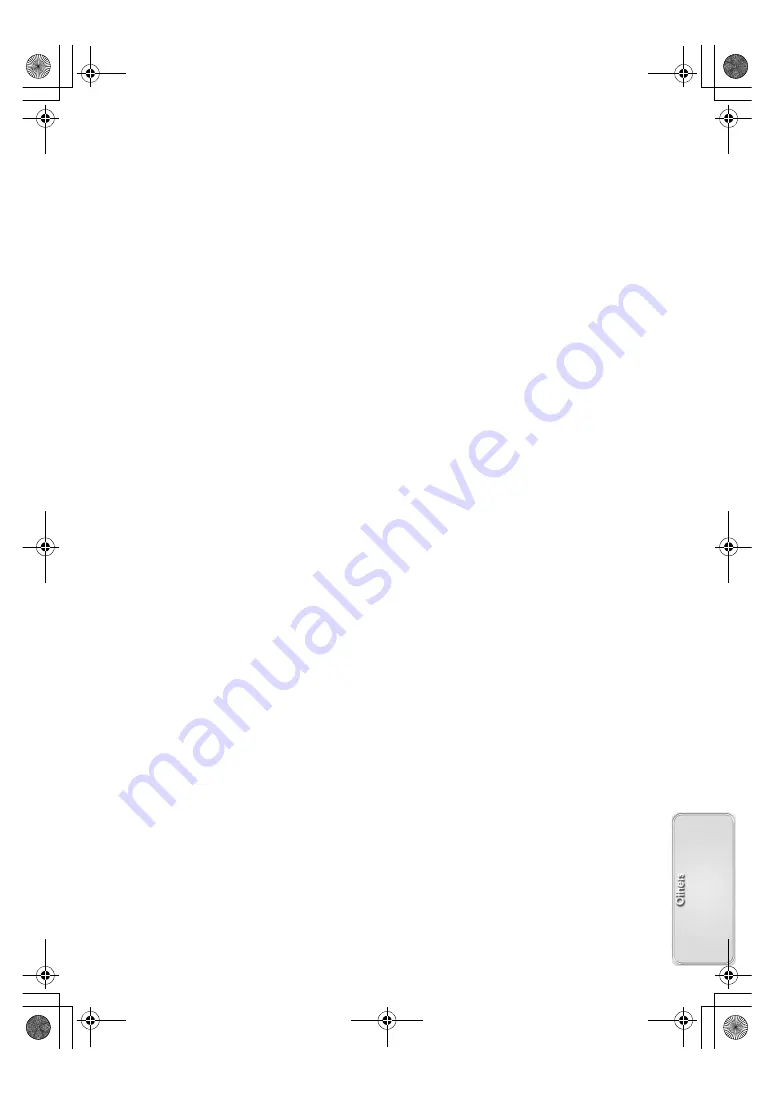
45
CONNECT WITH PC:
Movie Camera is connected with
PC.
WEBCAM:
PC connection mode
(in Camera mode)
CAPTURE:
PC connection mode
(in VCR mode)
STORAGE:
PC connection mode
(in Card playback mode)
00:
Remaining Number of Card
Photoshot pictures
(
l
100-0001:
DCF Number
(
l
D-001:
Number of prints set by DPOF
(
l
1(white):
File Number ([640
k
480] Image
size)
(
l
1(green):
File Number ([320
k
240] Image
size)
(
l
¥
:
DPOF Setting completed
(
l
640:
[640
k
480] Image size
320:
[320
k
240] Image size
≥
For images not recorded with this Movie Camera,
the size display is determined as follows according
to the number of horizontal pixels.
640:
From 640 to 800 (The size is not
displayed at under 640 pixels.)
SVGA:
From 800 to 1024
XGA:
From 1024 to 1280
SXGA:
From 1280 to 1600
UXGA:
Over 1600
ª
To Change the Counter Display
Mode
By changing [C.DISPLAY] on the [DISPLAY
SETUP] Sub-Menu, you can change the Counter
Display Mode to Tape Counter Indication
[COUNTER] (0:00.00), Memory Counter Indication
[MEMORY] (M0:00.00), and Time Code Indication
[TIMECODE] (0h00m00s00f).
(
l
By repeatedly
pressing the [COUNTER] Button on the Remote
Controller, you can change the Counter Display
Mode.
ª
To Display Date/Time Indication
To display Date/Time Indication, set the appropriate
Date/Time in [DATE/TIME] on the [DISPLAY
SETUP] Sub-Menu.
(
l
You can also press the [DATE/TIME] Button of the
Remote Controller repeatedly to display or change
the Date/Time Indication.
ª
To Change the Display Mode
By changing [DISPLAY] on the [DISPLAY SETUP]
Sub-Menu, you can change the Display Mode to All
Function Display [ALL], Partial Display [PARTIAL],
and Minimum Display [OFF].
Warning/Alarm Indications
If any one of the following indications lights up or
flashes, please check the condition of the Movie
Camera.
≥
Some Indications may not be displayed according
to the model.
3
:
Condensation has occurred.
(
l
Y
:
The accidental erasure prevention
slider on the inserted Cassette is
open (that is, set to [SAVE]).
You are about to do audio dubbing
on the unrecorded (blank) portion of
the tape.
No Cassette is inserted.
(
l
6
:
The Battery is low. Recharge it.
(
l
0
:
The built-in battery is discharged.
(
l
:
:
(
l
2
END:
The tape came to end during
recording.
REMOTE:
Wrong Remote Controller Mode
has been selected.
(
l
UNPLAYABLE TAPE (OTHER FORMAT):
You are attempting to play back
a tape section that has been
recorded with a different TV
system.
UNABLE TO A. DUB (LP RECORDED):
Because the original recording
was done in LP Mode, audio
dubbing cannot be performed.
INCOMPATIBLE TAPE:
This Cassette is incompatible.
CARD LOCKED:
When you are attempting to
write the data on an SD Memory
Card whose write protection
switch is set at [LOCK].
FILE LOCKED:
When you are attempting to
delete a locked picture. The
locked picture cannot be
deleted.
NO SPACE LEFT: Card does not have sufficient
memory remaining.
CARD FULL:
Card does not have sufficient
memory remaining.
NO CARD:
Card is not inserted.
NO PICTURE:
Card has no pictures recorded
on it.
CARD ERROR:
This Card is not compatible with
this Movie Camera.
A‑ENG.book 45 ページ 2002年1月28日 月曜日 午前11時32分






























