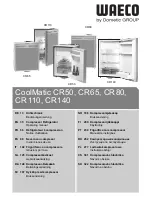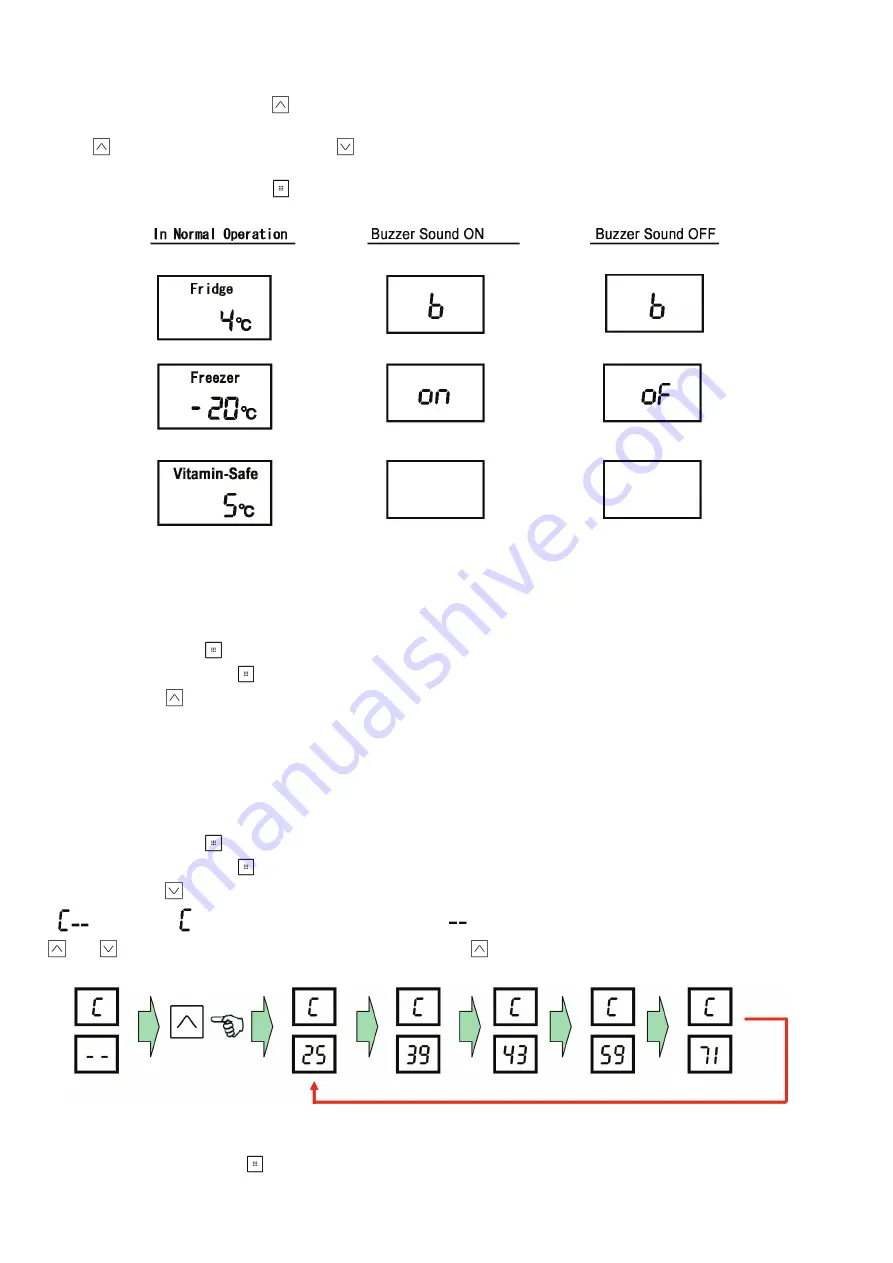
26
9.1.4.
Buzzer Sound Switch Mode
In self diagnosis display mode, press “
” button to change to buzzer sound switch mode and display the current setting of buzzer
sound.
Presss “
” again to switch ON/OFF, and press “
” to confirm the setting. After setting it will return to self diagnosis display mode
immediately.
In self diagnosis display mode, press “
” button to exit, or exit after 7 minutes when self-diagnosis display starts.
9.2.
Test Function
9.2.1.
Forced Defrosting Mode
A: How to start
When the select button “
” on control panel is pressed more than 10 seconds. (Self Diagnosis Mode)
Then press the select button “
” for more than 1 second. (Failure History Mode)
Press the button “
” for more than 1 second. (After “d EF” will appear for 0.5 second, it will disappear. This means that Forced
Defrosting Mode is ON.)
B: How to end
It ends when temperature detected by Sensor Defrost reaches defrost temperature or after 1 hour, during this mode.
9.2.2.
Speed Variable Control Mode
A: How to start
When the select button “
” on control panel is pressed more than 10 seconds. (Self Diagnosis Mode)
Then press the select button “
” for more than 1 second. (Failure History Mode)
Press the button “
” for more than 1 second.
“
” will appear. “
” is displayed at Fridge temperature area, “
” is displayed at Freezer temperature area. Pressing button
“
” or “
”, select R1 to R5. For example, when you press button “
”, the change order of compressor rotational speed is
shown as below.
B: How to end
It ends when the select button “
” is pressed or after 99 hours, during this mode.
Summary of Contents for NR-B32FW3
Page 6: ...6 3 General Introduction 3 1 Flow of Refrigerant And Air ...
Page 7: ...7 4 Features 4 1 Features 4 1 1 High Efficiency Cabinet ...
Page 8: ...8 4 1 2 Storage Solution ...
Page 9: ...9 4 1 3 Refrigerator Compartment 4 1 4 Hygiene Active and Multi Airflow ...
Page 10: ...10 4 1 5 Vegetable Case 4 1 6 Vitamin Safe ...
Page 11: ...11 4 1 7 Hygiene Active ...
Page 18: ...18 6 2 Components ...
Page 19: ...19 7 Installation Instructions 7 1 Installation Instructions ...
Page 20: ...20 ...
Page 21: ...21 7 2 Setting the temperature ...
Page 22: ...22 7 3 Using the handy functions ...
Page 27: ...27 10 Troubleshooting Guide 10 1 FC and PC not cooling at all Compressor does not run ...
Page 28: ...28 10 2 PC is not cooling or poor cooling FC cooling condition is normal ...
Page 29: ...29 10 3 FC is poor cooling Compressor run ...
Page 30: ...30 10 4 VC is poor cooling or excessive cooling ...
Page 48: ...48 12 Maintenance ...
Page 49: ...49 ...
Page 50: ...50 ...
Page 51: ...51 13 Dimensions 13 1 Outside ...
Page 52: ...52 13 2 Inside ...