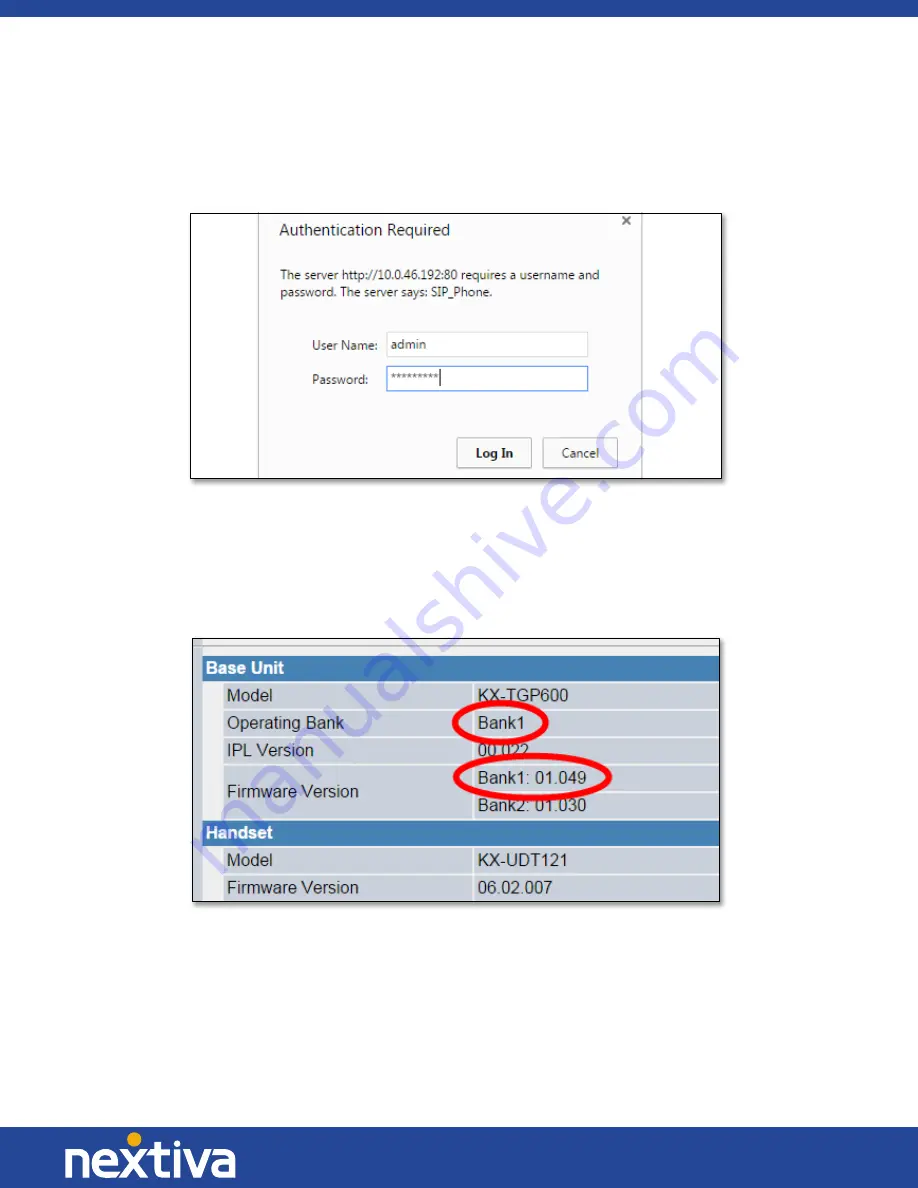
16 | P a g e
© Nextiva, All Rights Reserved
6.
The page will display the phone’s current IP Adress. Enter
admin
as the User Name and
adminpass
as the Password
(Figure 3-12)
.
Figure 3-12: Log In to Phone Interface
7.
The firmware will display on the screen. There are two banks. The bank listed in the
Operating
Bank
field is the firmware that the phone is currently using. Make sure this is 01.030 or higher
(Figure 3-13)
.
Figure 3-13: Operating Bank and Firmware Version






























