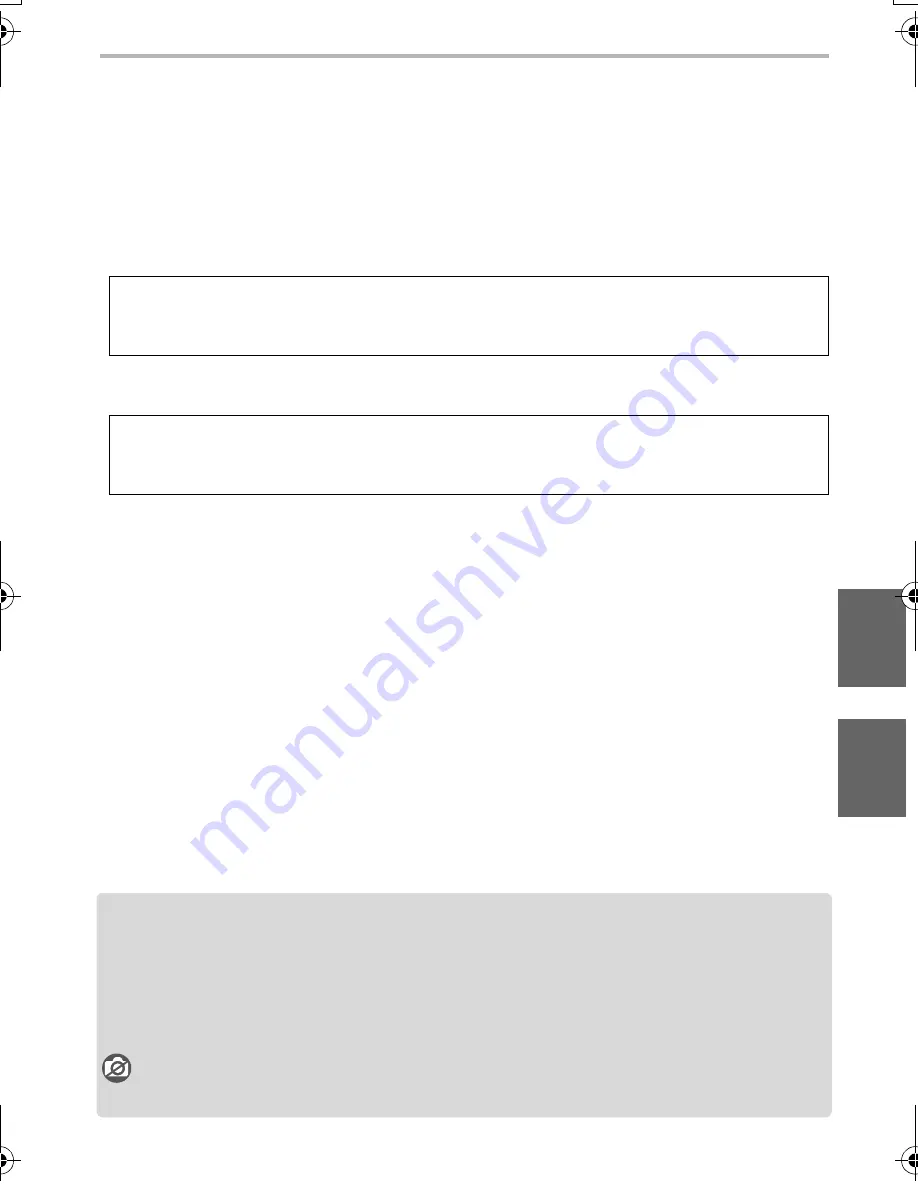
33
Others
(ENG) SQT0419
About the supplied software
The supplied DVD includes the following software.
Install the software on to your computer before use.
•
PHOTOfunSTUDIO 9.6 PE (Windows Vista/Windows 7/Windows 8/Windows 8.1)
•
SILKYPIX Developer Studio 4.2 SE
(Windows Vista/Windows 7/Windows 8/Windows 8.1, Mac OS X v10.5/v10.6/v10.7/v10.8/
v10.9)
•
LoiLoScope 30 day full trial version (Windows Vista/Windows 7/Windows 8/
Windows 8.1)
∫
Installing supplied software
•
Before inserting the DVD, close all running applications.
1
Check the environment of your PC.
•
For details about information such as the operating environment or operating method,
refer to the “Owner’s Manual for advanced features (PDF format)” or the operating
instructions for the respective software programes.
2
Insert the DVD with the supplied software.
•
If the automatic playback screen is displayed, you can display the menu by selecting and
executing [Launcher.exe].
•
In Windows 8/Windows 8.1, you can display the menu by clicking a message that is
displayed after inserting the DVD and then selecting and executing [Launcher.exe].
•
You can also display the menu by double-clicking [SFMXXXX] in [Computer] (XXXX
differs depending on the model).
3
Click [Applications].
4
Click on the [Recommended Installation] on the install menu to install.
•
Proceed with installation according to messages appearing on the screen.
•
The software compatible with your PC will be installed.
•
On the Mac, SILKYPIX can be installed manually.
1
Insert the DVD with the supplied software.
2
Double-click the application folder on the DVD.
3
Double-click on the automatically displayed folder.
4
Double-click the icon in the application folder.
Not available in these cases:
•
“PHOTOfunSTUDIO” and “LoiLoScope” are not compatible with Mac.
For details on how to use the SILKYPIX Developer Studio, refer to the “Help” or the
Ichikawa Soft Laboratory’s support website:
http://www.isl.co.jp/SILKYPIX/english/p/support/
For more information on how to use LoiLoScope, read the LoiLoScope manual
available for download at the link below.
Manual URL: http://loilo.tv/product/20
DMC-GM5K-SQT0419_eng.book 33 ページ 2014年9月8日 月曜日 午後5時34分












































