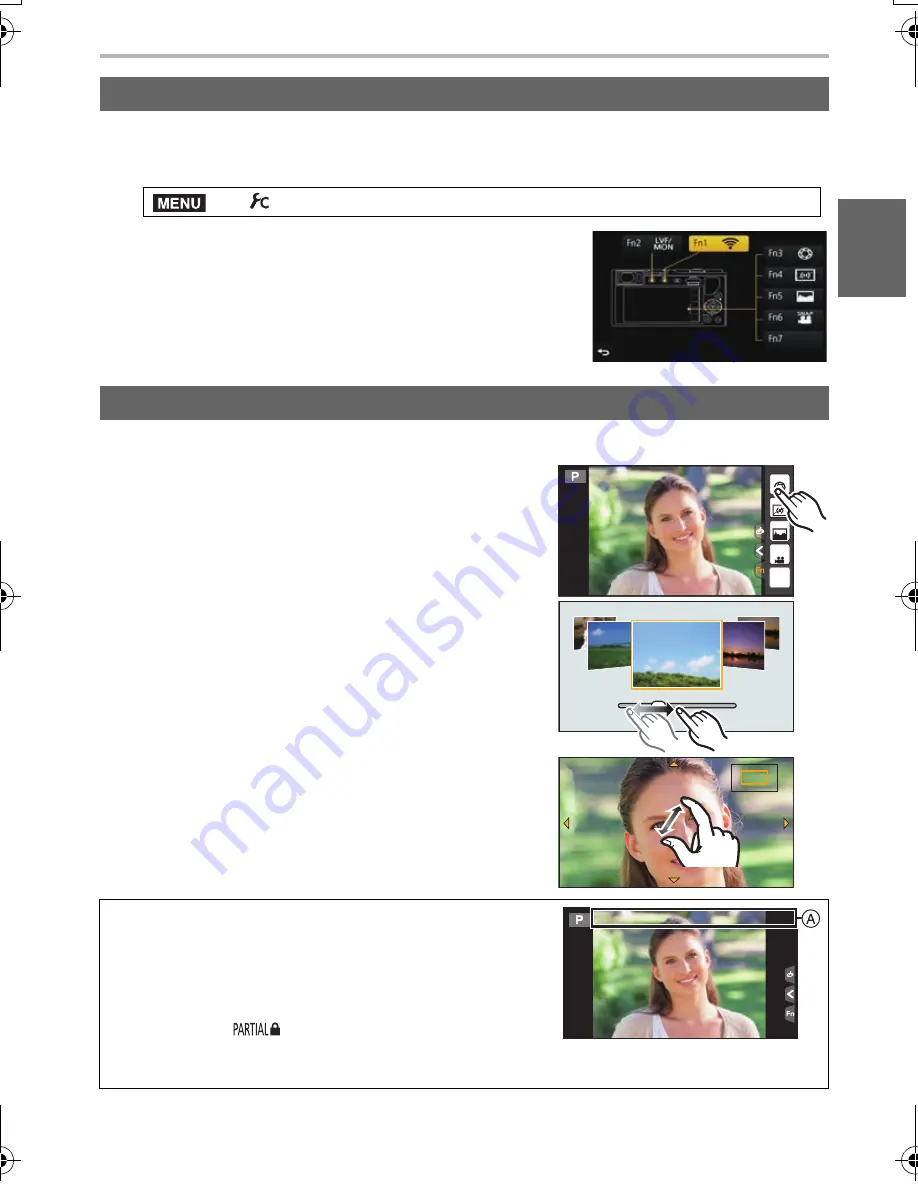
19
Preparation/Basic
(ENG) SQT0419
You can assign recording functions, etc. to specific buttons and icons.
1
Select the menu.
2
Press
3
/
4
to select the function button you want
to assign a function to and then press [MENU/SET].
3
Press
3
/
4
to select the function you want to
assign and then press [MENU/SET].
•
Some functions cannot be assigned depending on the
function button.
Touch screen of this unit is capacitive. Touch the panel directly with your bare finger.
∫
Touch
To touch and release the touch screen.
•
When selecting features using the touch screen, be sure
to touch the center of the desired icon.
∫
Drag
A movement without releasing the touch screen.
This can also be used to move to the next image
during playback, etc.
∫
Pinch (enlarge/reduce)
Pinch the touch screen apart (enlarge) or together
(reduce) with two fingers.
Function buttons (Assigning frequently used functions to the buttons)
>
[Custom]
>
[Fn Button Set]
Touch screen (Touch operations)
Non-touch-sensitive area
At the time of purchase, a part of the touch panel is set
to a non-touch-sensitive area in Recording Mode to
prevent accidental operation.
([Touch Screen] in [Touch Settings] in the [Custom]
menu is set to [
]. Changing the setting to [ON]
allows you to deactivate the non-touch-sensitive area.)
A
Non-touch-sensitive area
MENU
Fn6
Fn7
Fn4
Fn3
Fn5
SNAP
2.0X
2.0X
2.0X
2.0X
DMC-GM5K-SQT0419_eng.book 19 ページ 2014年9月8日 月曜日 午後5時34分






























