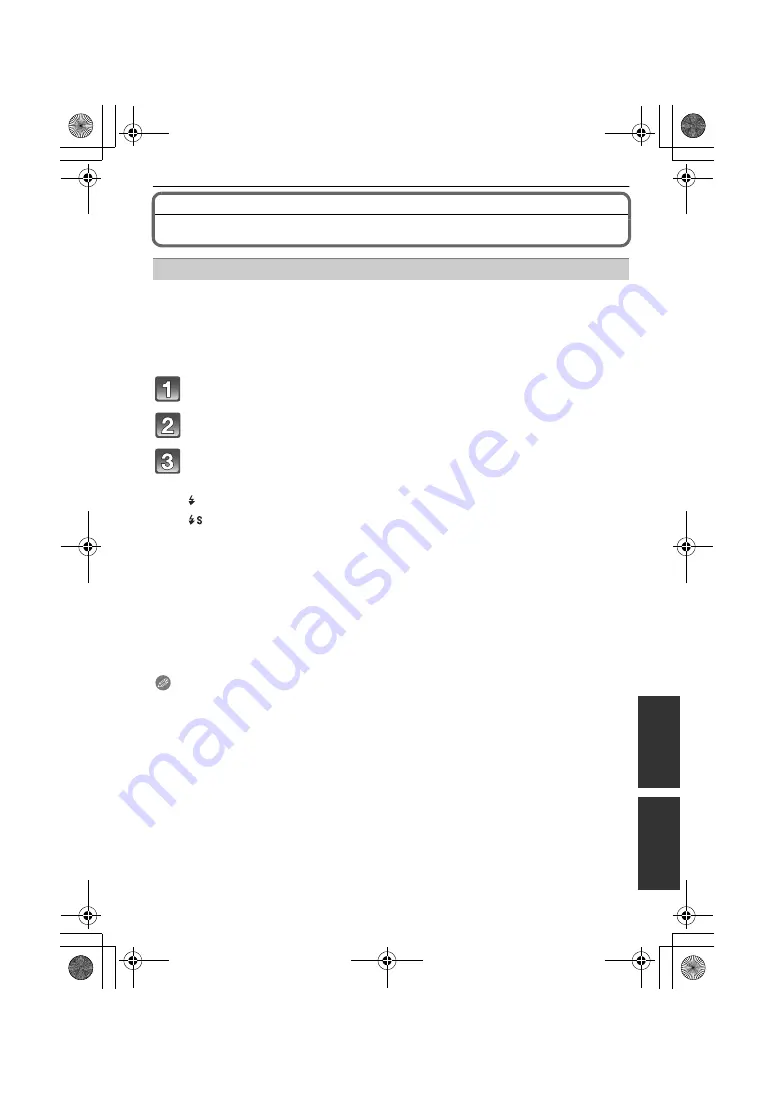
171
VQT3A48
Others
Others
Optional accessories
After attaching the external flash (DMW-FL220, DMW-FL360, DMW-FL500; optional), the
effective range will be increased when compared to the camera’s built in flash.
Preparations:
• Turn off the camera and close the built-in flash.
∫
Using the dedicated flash (DMW-FL220; optional)
Attach the dedicated flash to the hot shoe and then turn on the
camera and the dedicated flash.
Select [FLASH] on the [REC] Mode menu. (P55)
Press
3
/
4
to select the mode and then press [MENU/SET].
• While the external flash is connected, the following icons are displayed.
∫
When using other commercially available external flashes without
communication functions with the camera (DMC-GH2)
• It is necessary to set the exposure on the external flash. If you want to use the external flash in
Auto Mode, use an external flash that allows you to set the aperture value and the ISO
sensitivity to match the settings on the camera.
• Set to Aperture-Priority AE Mode or Manual Exposure Mode on the camera and then set the
same aperture value and ISO sensitivity on the external flash. (The exposure cannot be
compensated adequately due to the change on the aperture value in Shutter-Priority AE Mode
and the external flash cannot control the light adequately in Programme AE Mode because the
aperture value cannot be fixed.)
Note
• You can set the aperture value, the shutter speed and the ISO sensitivity on the camera even
when attaching the external flash.
• Some commercial external flashes have synchro terminals with high-voltage or reversed
polarity. Using such extra flashes may cause a malfunction or the camera may not operate
normally.
• If you use commercially available external flashes with communication functions other than the
dedicated one, they may not operate normally or they may be damaged. Do not use them.
• Even if the external flash is turned off, the camera may enter the external flash mode when the
external flash is attached. When you are not using the external flash, detach it.
• Do not open the built-in flash when an external flash is attached.
• The camera will become unstable when attaching the external flash, it is recommended to use
a tripod when taking picture.
• Detach the external flash when carrying the camera.
• When attaching the external flash, do not hold only the external flash because it may detach
from the camera.
External Flash (optional)
: External flash Forced ON
: External flash Slow Sync.
DMC-GH2H&GH2K&GH2EB-VQT3A48_eng.book 171 ページ 2010年10月14日 木曜日 午後3時50分
















































