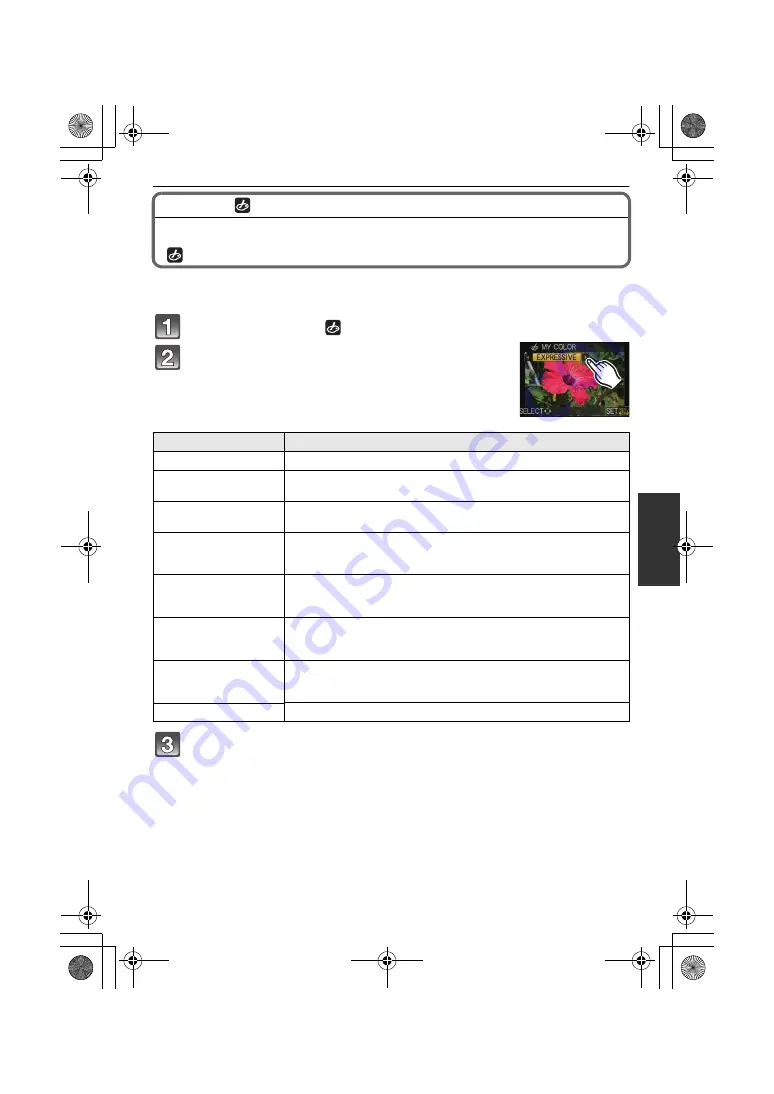
103
VQT3A48
Recording
[REC] Mode:
Taking Pictures while Adjusting Colour
(
: My Colour Mode)
You can take pictures with a desired effect by previewing the subject on the LCD monitor
or viewfinder (Live View) and setting the desired effect.
Set the mode dial to [
].
Touch [
2
]/[
1
] to select an item.
Touch [SET].
∫
Readjust the My Colour settings
Return to above step
2
by pressing rear dial or cursor button.
Item
Effect
[EXPRESSIVE]
This is a pop art style image effect that emphasises the colour.
[RETRO]
This is a soft image effect that gives the appearance of a tarnished
photograph.
[PURE]
This is an image effect that uses a cool, bright light to give a feeling
of freshness. (The image will come out bright and slightly bluish.)
[ELEGANT]
This is an image effect that creates a tranquil atmosphere and
projects a feeling of stateliness.
(The image will come out slightly dark and amberish.)
[MONOCHROME]
This is an image effect that captures the subject using tones
characteristic of black and white photography, and with a whisper of
colour.
[DYNAMIC ART]
This is an impressive image effect that adjusts dark areas and bright
areas to appropriate brightness, together with enhancements on
colours.
[SILHOUETTE]
This is an image effect that enhances the subject in the shade as a
black silhouette by using the background colours of the sky or
sunset etc.
[CUSTOM]
The colour effects can be set according to your preferences.
DMC-GH2H&GH2K&GH2EB-VQT3A48_eng.book 103 ページ 2010年10月14日 木曜日 午後3時50分















































