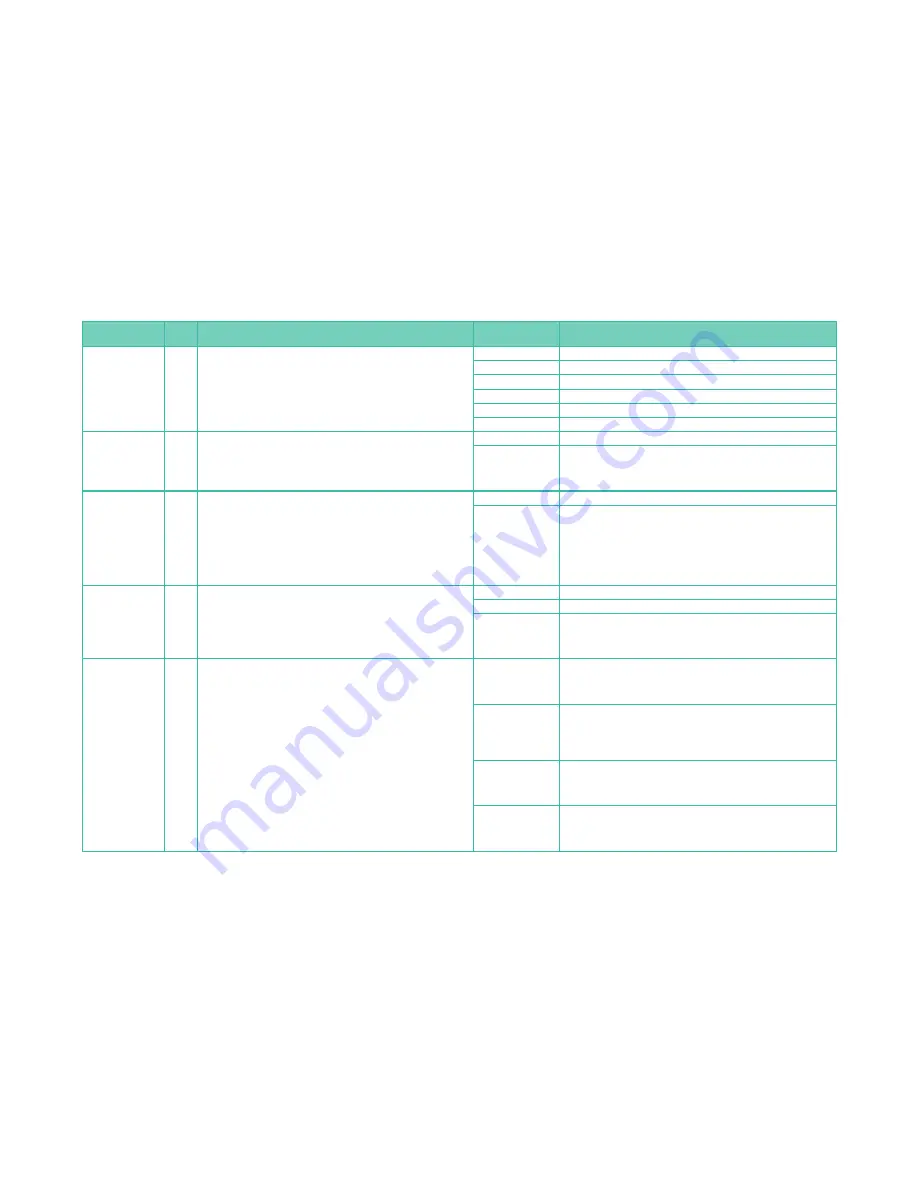
5
REC Mode
Command
Menu
Page
Option Description
Option Value
Value Description
ISO LIMIT SET
3
This command sets the ISO (light sensitivity) upper limit when using
AUTO ISO or when SENSITIVITY is set to [AUTO].
Note: Picture noise increases with higher ISO settings.
OFF
Disables the ISO limit.
200
Sets the ISO sensitivity upper limit to 200.
400
Sets the ISO sensitivity upper limit to 400.
800
Sets the ISO sensitivity upper limit to 800.
1600
Sets the ISO sensitivity upper limit to 1600.
3200
Sets the ISO sensitivity upper limit to 3200.
LONG SHTR NR
3
This command automatically removes picture noise that appears when
the shutter speed is reduced for evening or low-light environments.
Note: We recommend using a tripod to reduce jitters. A countdown
screen displays when the shutter-release button is pressed and continues
while the picture is being taken.
OFF
Disables the Long Shutter NR function.
ON
Enables the Long Shutter NR function.
EX. TELE CONV
4
The Extra Tele Conversion command is common to both the REC and
MOTION PICTURE menus.
For still pictures, it provides 2× magnification with no loss of quality. It
works for images recorded in JPEG format and with a picture size of [M]
or [S].
For AVCHD videos, it provides 2.6× magnification, and for Motion JPEG
videos, magnification can be as high as 4.8
×
. It can save RAW files when
the camera is in Creative Motion Picture Mode.
OFF
Disables the Ex. Tele Conv. function.
ON
Enables the Ex. Tele Conv. function.
DIGITAL ZOOM
4
This command is common to both the REC and MOTION PICTURE menus.
Provides magnification at the expense of image quality.
Note: Higher magnifications will increasingly deteriorate the quality of
the picture. This command is not enabled for still pictures when MENU/
SET>REC>PICTURE SIZE>[L] and MENU/SET>REC>QUALITY is set to a
RAW format.
OFF
Digital Zoom option is deactivated.
2×
Image is enlarged to two times the size of the previous display.
4×
Image is enlarged to four times the size of the previous display.
BURST RATE
4
This command defines the rate at which multiple pictures will be taken
automatically and in quick succession when Burst Mode is turned ON. It
is activated by pressing and holding down the shutter-release button or
by touching the LCD screen. It is deactivated when the shutter-release
button is released or when you remove your finger from the LCD screen.
Note: The number of pictures taken is limited to the capacity of the mem-
ory card. For [H], [M], and [L] options, the burst speed will slow to allow
time for the camera to save the pictures. We recommend using a cable
release to reduce vibration. The exposure and white balance is set with
the first picture for BURST RATE>[H] and per picture for BURST RATE>[M],
[L]. Only a single picture can be taken when the built-in flash is activated.
SH
Super-high speed: 40 pictures/second with a maximum of 40 pictures,
assuming the memory card has enough capacity. Pictures taken using
this option are managed as a group. The quality is set to a JPEG value, and
PICTURE SIZE is set to [S].
H
High speed: 5 pictures/second unless QUALITY is set to a RAW value, then
the burst speed is 4.5 pictures/second. The maximum number of pictures
that can be taken is determined by the memory card’s available space,
unless QUALITY includes one of the RAW options, in which case the maxi-
mum number of pictures that can be taken will be between 4 and 7.
M
Middle speed: 3 pictures/second. The maximum number of pictures that
can be taken is determined by the memory card’s available space, unless
QUALITY includes one of the RAW options, in which case the maximum
number of pictures that can be taken will be between 4 and 7.
L
Low speed: 2 pictures/second. The maximum number of pictures that
can be taken is determined by the memory card’s available space, unless
QUALITY includes one of the RAW options, in which case the maximum
number of pictures that can be taken will be between 4 and 7.




















