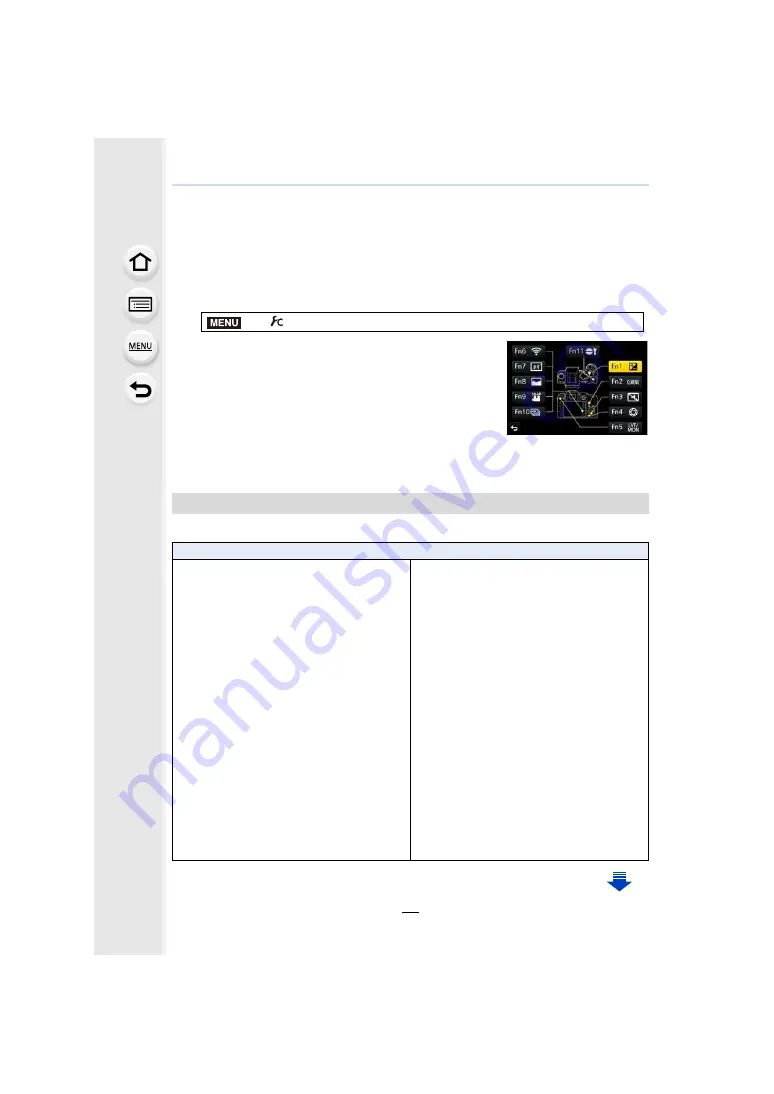
2. Getting Started/Basic Operations
70
Assigning frequently used functions to the
buttons
(function buttons)
You can assign recording functions, etc. to specific buttons and icons.
1
2
Press
3
/
4
to select [Setting in REC mode] or
[Setting in PLAY mode] and then press [MENU/SET].
3
Press
3
/
4
to select the function button you want to
assign a function to and then press [MENU/SET].
4
Press
3
/
4
to select the function you want to assign
and then press [MENU/SET].
• Some functions cannot be assigned depending on the
function button.
for [Setting in REC mode] and
for [Setting in PLAY mode].
You can use assigned functions by pressing a function button when recording.
>
[Custom]
>
[Fn Button Set]
Making the function button settings for recording
[Rec] menu/Recording functions
– [Exposure Comp.]
: [Fn1]
¢
– [Wi-Fi]
: [Fn6]
¢
– [Q.MENU]
: [Fn2]
¢
– [LVF/Monitor Switch]
: [Fn5]
¢
– [AF/AE LOCK]
: [Fn4]
¢
– [One Push AE]
– [Touch AE]
– [Level Gauge]
: [Fn7]
¢
– [Focus Area Set]
– [Cursor Button Lock]
: [Fn11]
¢
– [Filter Select]
– [Aspect Ratio]
– [AFS/AFF]
– [Metering Mode]
– [Burst Rate]
: [Fn10]
¢
– [Auto Bracket]
– [Highlight Shadow]
– [i.Dynamic]
– [HDR]
– [Ex. Tele Conv.]
(still pictures/motion pictures)
– [Stabilizer]
– [Sensitivity]
– [White Balance]
MENU






























