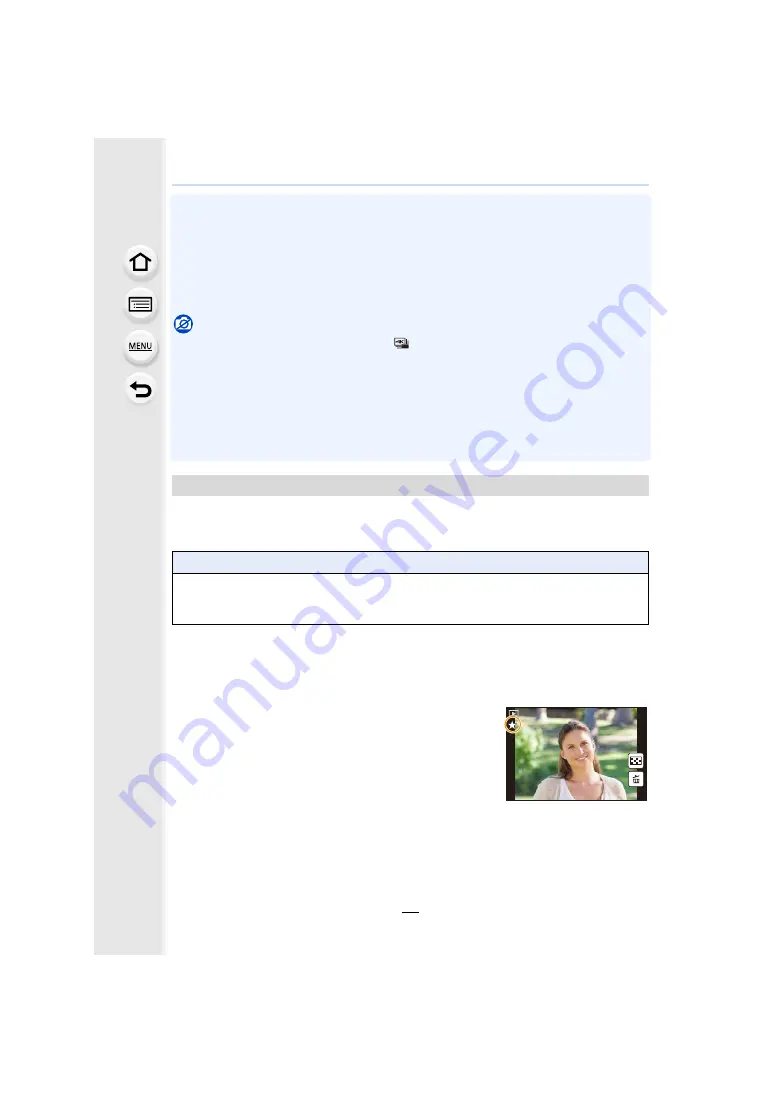
2. Getting Started/Basic Operations
72
• Some functions cannot be used depending on the mode or displayed screen.
• When using [Ex. Tele Conv.] (still pictures), check that [Picture Size] is set to [M] or [S].
• When set to [Focus Area Set], it is possible to display the position setting screen of either AF
area or MF Assist.
• Operations of the cursor button and [MENU/SET] are disabled when [Cursor Button Lock] is
set. Press the function button again to enable them.
• When [Restore to Default] is set, function button settings return to the default configuration.
Not available in these cases:
• [Fn2] is not available when recording with [
] ([4K Burst(S/S)]) of 4K Photo.
• [Fn3] cannot be used during Time Lapse Shooting.
• [Fn4] cannot be used in the following cases.
– Intelligent Auto Mode
– Intelligent Auto Plus Mode
– Creative Control Mode
– When using [Multi Exp.]
• [Fn6], [Fn7], [Fn8], [Fn9], and [Fn10] cannot be used when the viewfinder is in use.
You can directly set an assigned function to a selected image by pressing the function
button during playback.
• The following functions can be assigned to the button [Fn1], [Fn2], [Fn5] or [Fn11].
¢
Function button settings at the time of purchase.
• When [Restore to Default] is set, function button settings return to the default configuration.
∫
Using the function buttons during playback
Example: When [Fn2] is set to [Favorite]
1
Press
2
/
1
to select the picture.
2
Press [Fn2], and then set the image as [Favorite].
• When assigning [Print Set], set the number of pictures to be
printed next.
• When assigning [Delete Single], select [Yes] on the
confirmation screen.
Making the function button settings for playback
[Playback] Menu/Playback functions
– [Favorite]
: [Fn2]
¢
– [Print Set]
– [Protect]
– [Off]: [Fn1]
¢
/[Fn5]
¢
/[Fn11]
¢
– [Restore to Default]
1/98
1/98
1/98
1/98
















































