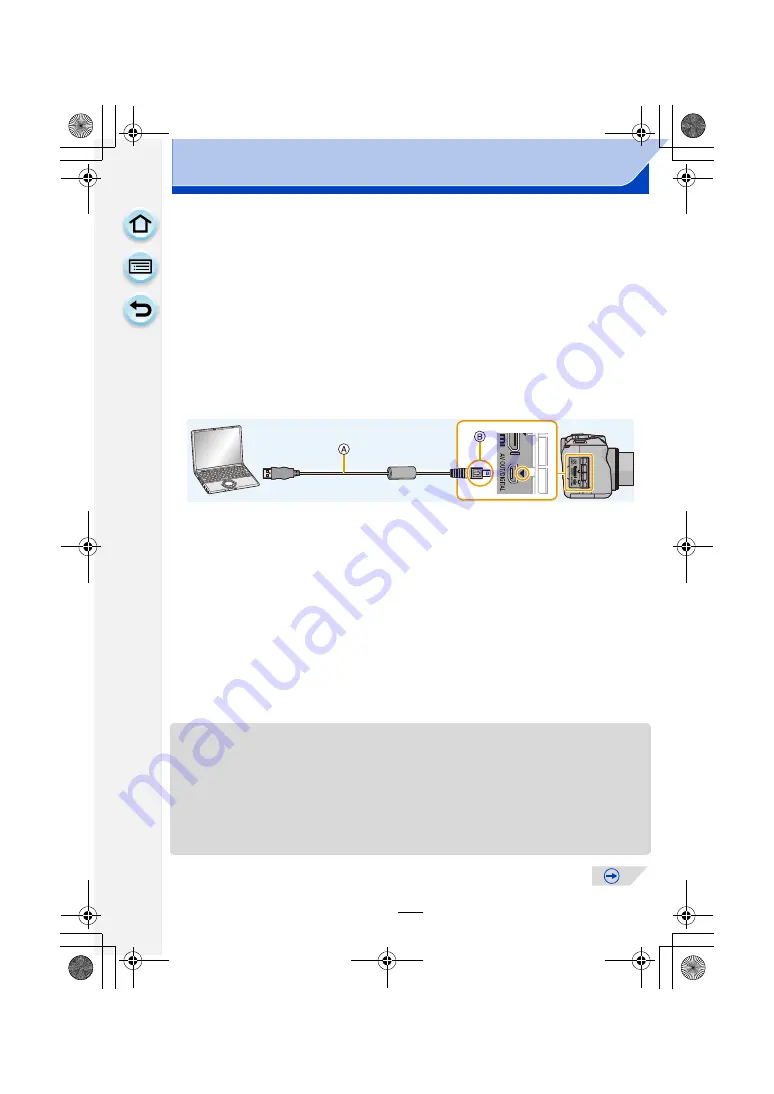
301
Connecting to other equipment
∫
Transferring pictures to a PC
1
Connect the computer and camera with the USB connection cable
(supplied).
• Please turn this unit on and your PC before connecting.
• Open and rotate the monitor of this unit so that the screen faces out.
• Check the directions of the connectors, and plug them straight in or unplug them
straight out. (Otherwise, the connectors may bend out of shape, which will cause a
malfunction.)
• Do not use any other USB connection cables except the supplied one or a genuine
Panasonic USB connection cable (DMW-USBC1: optional).
A
USB connection cable (supplied)
B
Align the marks, and insert.
2
Touch [PC] on the screen of this unit.
is set to [PC] in the [Setup] menu in advance, the camera will be
automatically connected to the PC without displaying the [USB Mode] selection screen.
• When the camera is connected to a PC while [USB Mode] is set to [PictBridge(PTP)], a
message may appear on the PC screen. In that case, close the message, and remove
the USB connection cable safely
, and then set the
[USB Mode] to [PC].
3
Copy the images to a PC using “PHOTOfunSTUDIO”.
• Do not delete or move copied files or folders in Windows Explorer. When viewing in
“PHOTOfunSTUDIO”, you will not be able to play back or edit.
• Use a battery with sufficient battery power or the AC adaptor (optional). If the remaining battery
power becomes low while the camera and the PC are communicating, the status indicator
blinks and the alarm beeps.
Refer to
“Disconnecting the USB connection cable safely”
before disconnecting the
USB connection cable. Otherwise, data may be destroyed.
• Before connecting or disconnecting the AC adaptor (optional), turn the camera off.
• Before inserting or removing a card, turn the camera off and disconnect the USB connection
cable. Otherwise, data may be destroyed.
Preparations:
Install “PHOTOfunSTUDIO” to the PC.
DMC-G6PDF-VQT4Z82_mst.book 301 ページ 2013年4月18日 木曜日 午前11時53分






























