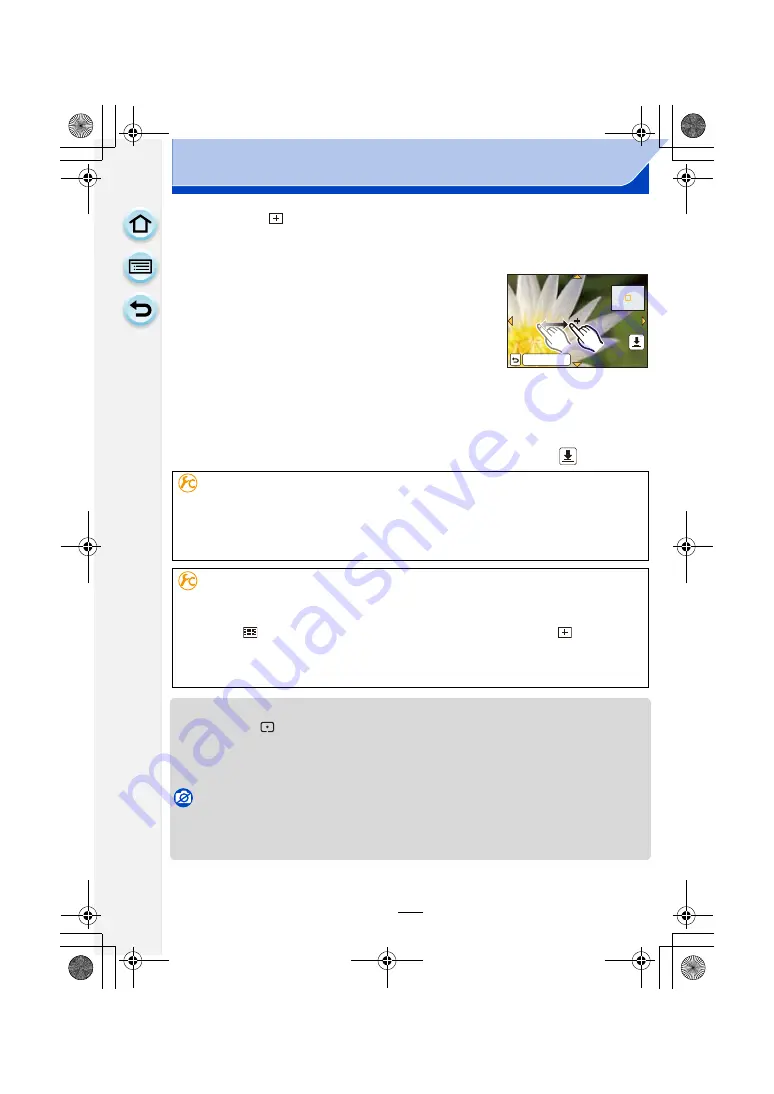
168
Recording
When selecting [
]
You can set the focus position precisely by enlarging the screen.
• The focus position cannot be set at the edge of the screen.
1
Touch the subject.
• The assist screen for setting the focus position is enlarged
to approximately 5 times original size.
• The assist screen can also be displayed by pressing
2
,
pressing
4
to display the enlarged position setting screen,
and then selecting the enlarged position using the cursor
buttons and pressing [MENU/SET].
2
Drag the screen to align the subject on the cross
point of the crosshair in the centre of the screen.
• It is also possible to move the focus position with the cursor button.
• Touching [Reset] will bring the focus position back to the centre position.
• On the assist screen, it is also possible to record a picture by touching [
].
• The spot metering target can also be moved to match the AF area when the [Metering Mode]
is set to [
]. At the edge of the screen, the metering may be affected by the brightness
around the AF area.
• When [Touch AF] is set to [AF+AE], the brightness optimisation position follows the movement
of the AF area. (The AF area works as [
Ø
].)
Not available in these cases:
• [Direct Focus Area] is fixed to [OFF] in the following case.
– Creative Control Mode
• When using digital zoom, the position and size of the AF area cannot be changed.
Setting the duration for which the screen is enlarged
[MENU]
>
[Custom]
>
[Pinpoint AF Time]
>
[LONG] (Approx. 1.5 seconds)
/
[MID] (Approx. 1.0 second)
/
[SHORT]
(Approx. 0.5 second)
Moving/not moving the AF area with the cursor button
[MENU]
>
[Custom]
>
[Direct Focus Area]
>
[ON]/[OFF]
When [
š
], [
], or [
Ø
] is selected, the AF area can be moved; when [
] is selected,
the enlarged position can be moved.
• To set the items that use the cursor buttons like [Drive Mode], [White Balance], or
[Sensitivity], use the Quick Menu
instead.
ュリヴヱハ
5HVHW
DMC-G6PDF-VQT4Z82_mst.book 168 ページ 2013年4月18日 木曜日 午前11時53分






























