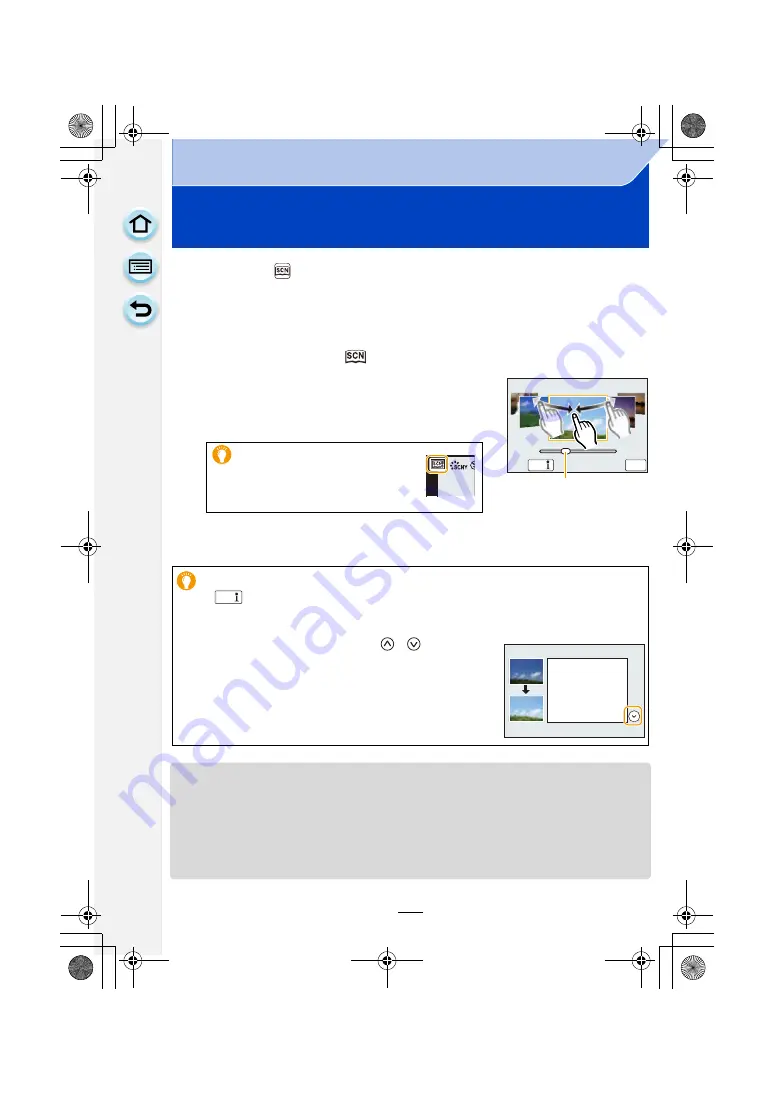
110
Recording
Taking Pictures that match the Scene being
recorded
(Scene Guide Mode)
Recording Mode:
If you select a scene to suit the subject and recording conditions with reference to the
example images, the camera will set optimal exposure, colour, and focus, allowing you to
record in a manner appropriate to the scene.
1
Set the mode dial to [
].
2
Drag the example images to select a scene.
• You can also select the scene by dragging the slide bar
A
.
3
Touch [Set].
• The following items cannot be set in Scene Guide Mode because the camera automatically
adjusts them to the optimal setting.
– Items other than the picture quality adjustment in [Photo Style]/[Sensitivity]/[Metering Mode]/
[HDR]/[Digital Zoom]/[Multi Exp.]
• Although white balance is fixed to [AWB] for certain types of scene, you can fine tune the white
balance or use white balance bracketing by pressing the cursor button
1
on the recording
screen. For further details, please read
It is also possible to display
the selection screen by
touching the Recording Mode
icon in Recording Mode.
To enjoy a variety of picture effects
Touch [
] on the scene selection screen to display explanations etc. for picture
effects to suit the scene. To take full advantage of the picture effects, we recommend that
you read the explanations and try recording pictures.
• The page can be changed by touching [
]/[
].
DISP.
6HW
A
DISP.
DMC-G6PDF-VQT4Z82_mst.book 110 ページ 2013年4月18日 木曜日 午前11時53分






























