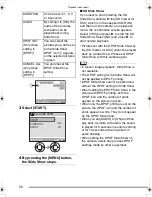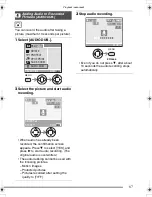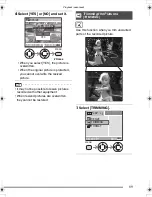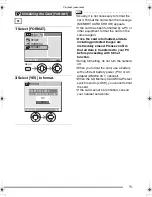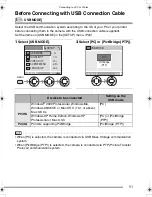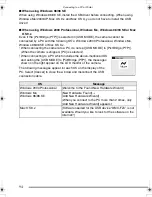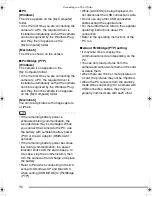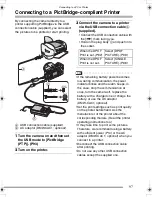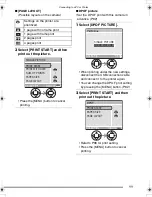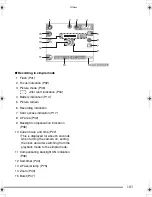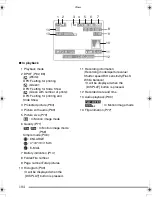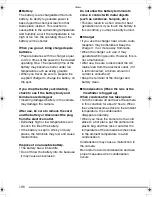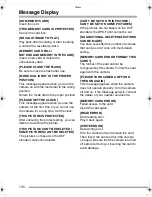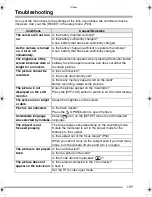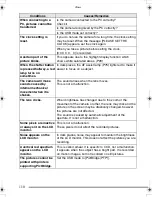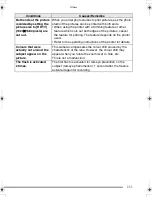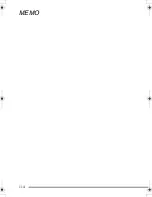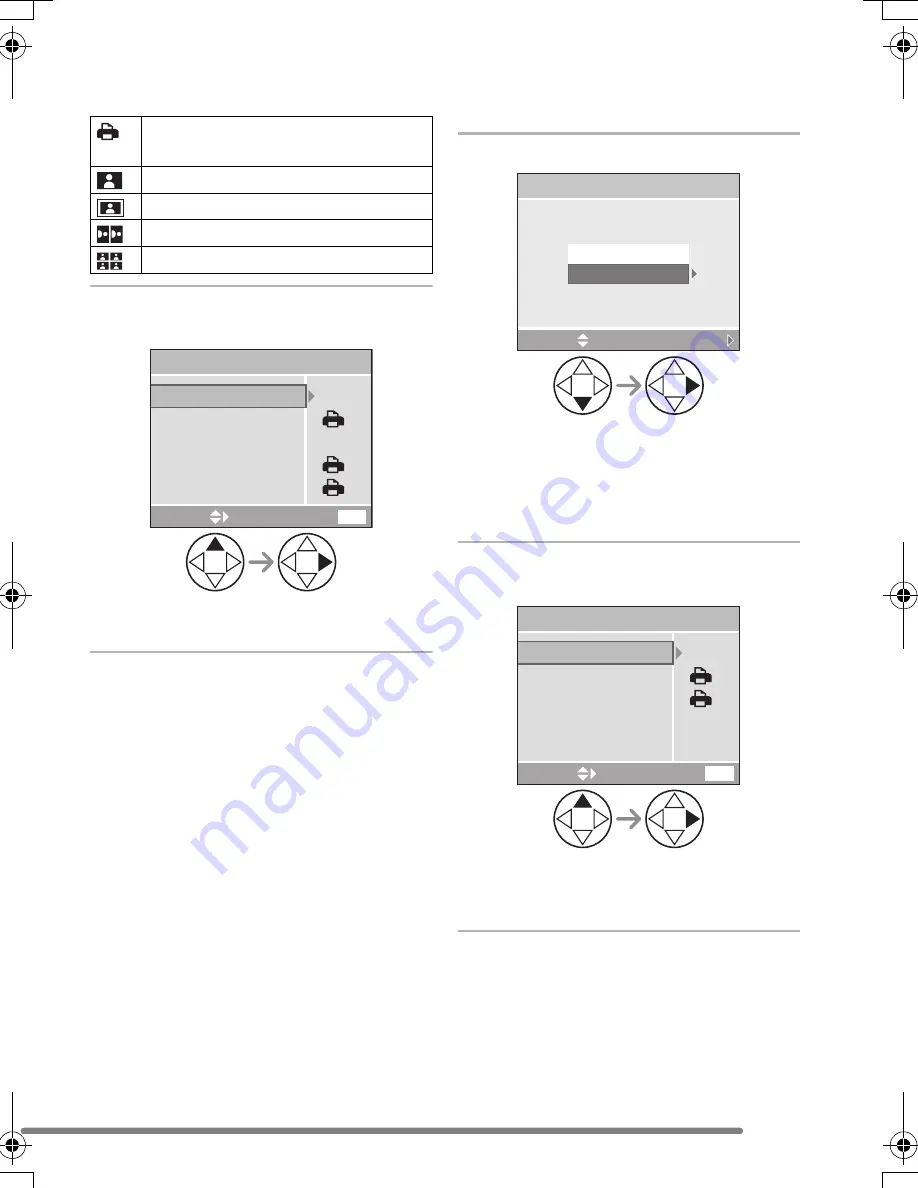
Connecting to a PC or Printer
99
∫
[PAGE LAYOUT]
(Possible layouts on the camera)
3
Select [PRINT START] and then
print out the picture.
• Press the [MENU] button to cancel
printing.
∫
DPOF picture
• Set the DPOF print with this camera in
advance. (P82)
1
Select [DPOF PICTURE].
• When printing under the new settings,
disconnect the USB connection cable
and connect it to the printer again.
• You can change the DPOF print setting
by pressing the [MENU] button. (P82)
2
Select [PRINT START] and then
print out the picture.
• Refer to P98 for print setting.
• Press the [MENU] button to cancel
printing.
Settings on the printer are
prioritized.
1 page with no frame print
1 page with frame print
2 pages print
4 pages print
CANCEL
MENU
PAPER SIZE
PAGE LAYOUT
NUM. OF PRINTS
PRINT START
SELECT
1
PRINT WITH DATE
SINGLE PICTURE
SELECT
SET
DPOF PICTURE
SINGLE PICTURE
PictBridge
CANCEL
MENU
PAGE LAYOUT
PRINT START
SELECT
PAPER SIZE
DPOF
FZ3-EB.book 99 ページ 2004年7月9日 金曜日 午後6時24分
Summary of Contents for LUMIX DMC-FZ3EB
Page 114: ...114 MEMO ...
Page 115: ...115 MEMO ...