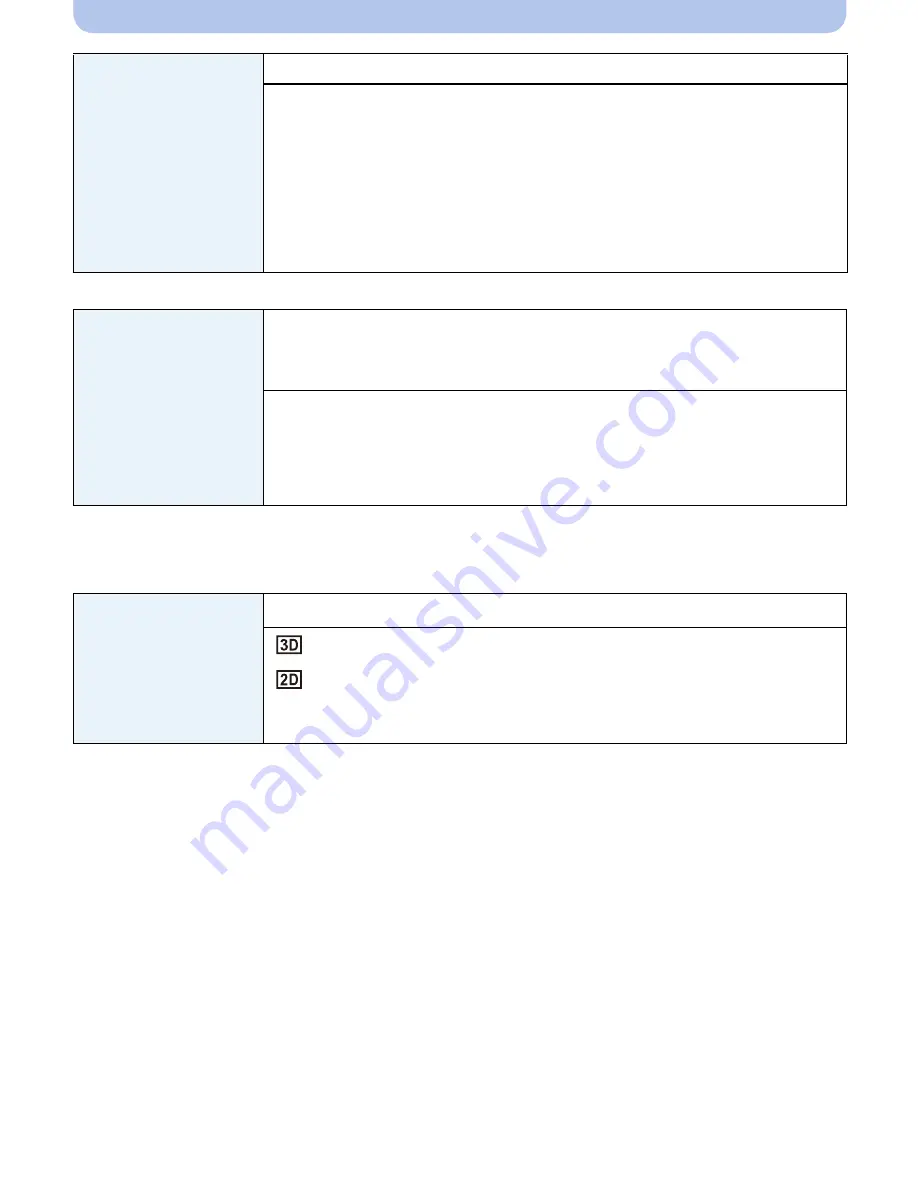
- 66 -
Basic
•
This will work when the HDMI mini cable (optional) is connected.
•
Refer to
P178
for details.
•
This will work when the HDMI mini cable (optional) is connected.
•
Refer to
P180
for the method to playback 3D pictures in 3D.
[Output]
This sets how the unit connects to a television etc.
[TV Aspect]:
Set to match the type of TV.
W
[16:9]:
When connecting to a 16:9 screen TV.
X
[4:3]:
When connecting to a 4:3 screen TV.
•
This will work when the AV cable (optional) is connected.
[VIERA Link]
Set so this unit can be controlled by the remote control of the VIERA
by automatically coupling this unit with the VIERA Link compatible
equipment using HDMI mini cable (optional).
[ON]:
Remote control operation of the VIERA Link compatible
equipment is enabled. (Not all operations are possible)
Button operation of the main unit will be limited.
[OFF]:
Operation is performed with the buttons on this unit.
[3D Playback]
Set the output method for 3D pictures.
[
]:
Set when connecting to a 3D compatible television.
[
]:
Set when connecting to a television not compatible with 3D.
Set this when you would like to view pictures in 2D
(conventional image) on a 3D compatible television.
















































