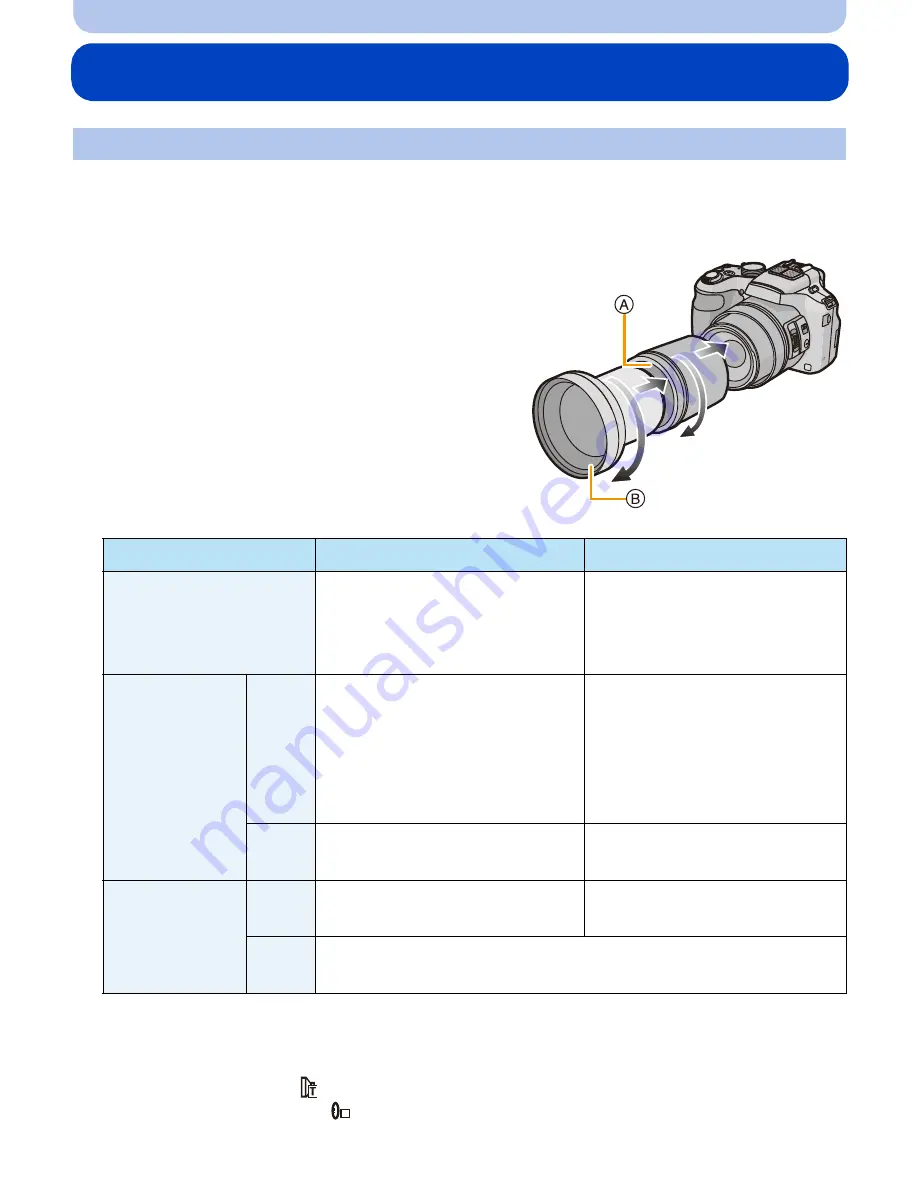
- 194 -
Others
Optional accessories
With the optional conversion lenses, you can record even more faraway pictures and take
close-up pictures of smaller subjects.
Preparations: Remove the lens cap and lens hood.
1
Attach the lens adaptor.
•
Rotate the lens adaptor slowly and carefully.
2
Attach the tele conversion lens.
A
Lens adaptor (optional)
B
Tele conversion lens (DMW-LT55: optional)
•
Close-up lens (DMW-LC55: optional) can be
attached in a similar manner.
3
Select [Conversion] on the [Rec] menu.
(P52)
•
Refer to
P145
for [Conversion].
4
Press
3
/
4
to select [
], and then press [MENU/SET] to set.
•
Set in same way to select [
] too.
•
Always set to [OFF] when the conversion lens is taken off.
Conversion Lens (optional)
(DMC-FZ200)
:
DMW-LA7
(DMC-FZ60)
:
DMW-LA5
Tele conversion lens
Close-up lens
Zoom magnification
(Max. number of pixels)
(DMC-FZ200)
14
k
to 24
k
¢
(DMC-FZ60)
12
k
to 24
k
¢
4
k
to 24
k
Recordable
range
Wide
5.5 m (18 feet) to
¶
(DMC-FZ200)
27 cm (0.89 feet) to
50 cm (1.6 feet)
(DMC-FZ60)
18 cm (0.59 feet) to
50 cm (1.6 feet)
Tele
5.5 m (18 feet) to
¶
33 cm (1.08 feet) to
50 cm (1.6 feet)
Maximum
aperture
Wide
F4.0
(DMC-FZ200)
F4.0
(DMC-FZ60)
F3.6
Tele
(DMC-FZ200)
F4.0
(DMC-FZ60)
F5.2
¢
The actual magnification when the zoom is used will be 1.7 times the display.
C
















































