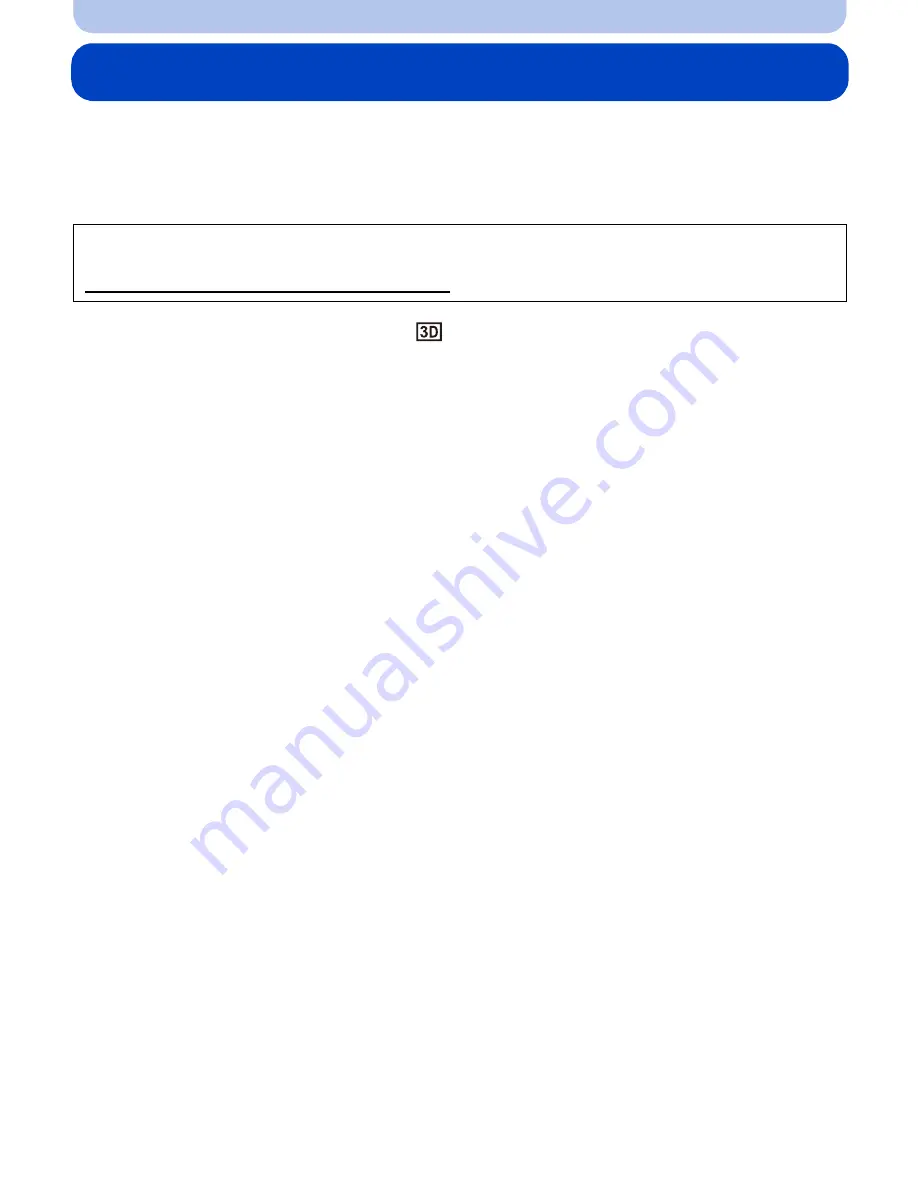
- 180 -
Connecting to other equipment
Playing back 3D pictures
Connecting the camera to a 3D compatible television and playing back pictures taken in 3D
allows you to enjoy 3D pictures for extra impact.
It is also possible to play back the recorded 3D pictures by inserting an SD card into the 3D
compatible television with an SD card slot.
Connect the unit to a 3D compatible television using the HDMI mini cable and
display the playback screen.
(P176)
•
When [VIERA Link]
(P66)
is set to [ON] and the camera is connected to a TV supporting VIERA Link,
input of the TV will be switched automatically and playback screen will be displayed. Refer to
P178
for details.
•
For the pictures recorded in 3D, [3D] will appear on the thumbnail display at playback.
∫
Play back as a 3D slide show by selecting only the still pictures recorded in 3D
Select [3D Play] in [Slide Show] in the Playback Mode.
(P156)
∫
Play back in 3D by selecting only the still pictures recorded in 3D
Select [3D Play] in [Filtering Play] in the Playback Mode.
(P159)
∫
Switch the playback method for the still pictures recorded in 3D
1
Select the picture recorded in 3D.
2
Select [2D/3D Settings] on the [Playback] menu and then press [MENU/SET].
(P52)
•
Playback method will switch to 3D if it is playing back in 2D (conventional image).
•
If you feel tired, uncomfortable or otherwise strange when playing back pictures recorded in 3D,
set to 2D.
For current information regarding devices that can play back 3D pictures recorded with this
unit, please refer to the below support site.
http://panasonic.jp/support/global/cs/dsc/
(This Site is English only.)
Preparations:
Set the [3D Playback] to [
].
(P66)
















































