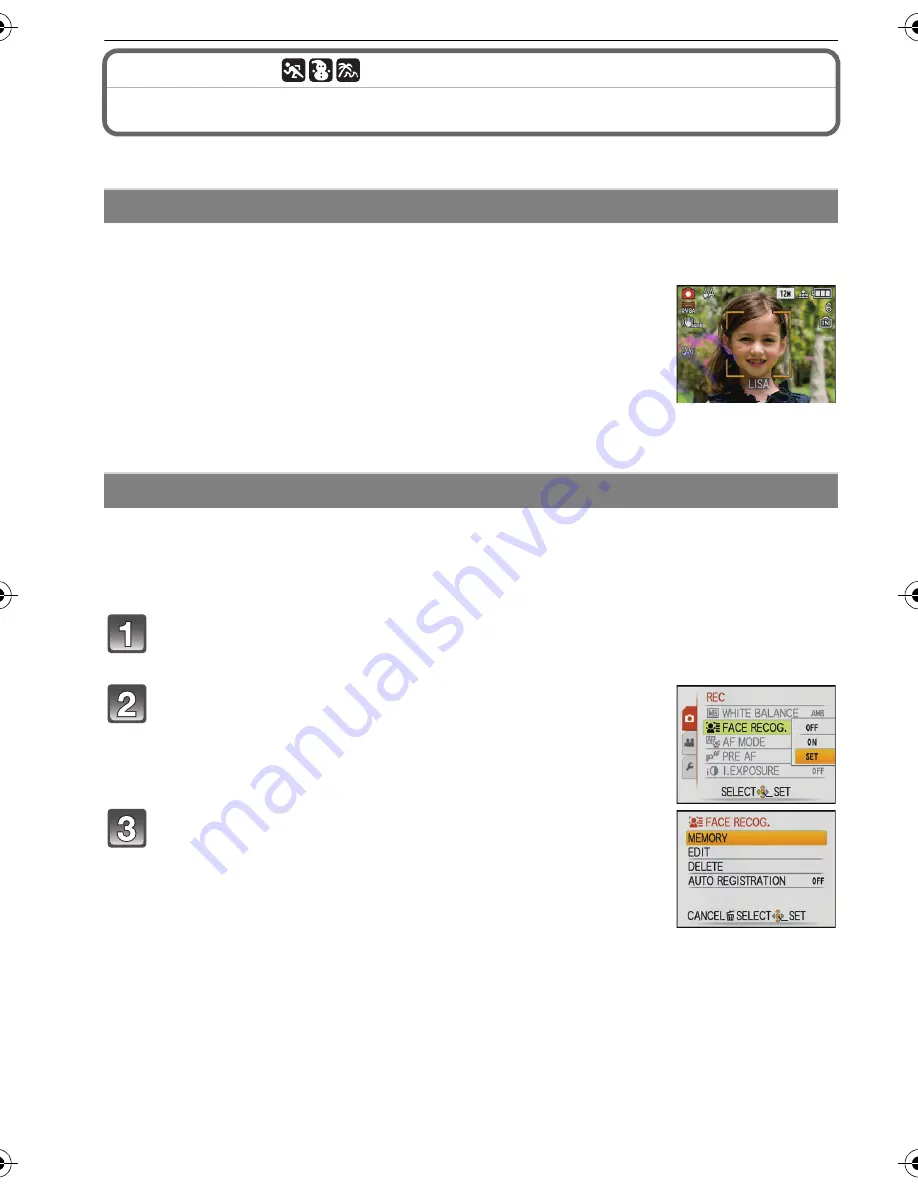
VQT1Z56
76
Advanced (Recording pictures)
[REC] mode:
ñ·
¿
Taking a picture with Face Recognition function
For details on [REC] mode menu settings, refer to P26.
Following
[FACE RECOG.]
functions will work when
[FACE RECOG.]
in [REC] mode menu is
set to [ON].
•
It will search for the face similar to the registered face, setting the
focus and exposure preferentially.
•
If a name is set for a registered face, the name is displayed when
the camera detects the registered face.
•
The camera will remember the face during the face recognition when
the [AUTO REGISTRATION] is set to [ON], and detect the face that the
picture is taken for many times automatically, displaying the face
recognition registration screen.
•
It is possible to display the name during playback, or only display image with that name with
[CATEGORY PLAY]. (P99)
Up to 6 face images can be registered together with information such as name and
birthday. It makes the recognition easier by registering multiple images of same person.
∫
Registering from the [REC] mode menu
Select [FACE RECOG.] on the [REC] mode menu and then press
1
.
(P26)
Press
3
/
4
to select [SET] and then press
[MENU/SET].
Press
3
/
4
to select [MEMORY]
and then press [MENU/SET].
•
A list of registered people is displayed when there are 6 people
already registered. Select the person to be replaced. Information
of the person that was replaced will be deleted.
•
To edit a face that is already registered, select [EDIT], select the
person to edit, and perform the operation from step
6
.
Face Recognition functions
Face settings
VQT1Z56~Body2_mst.fm 76 ページ 2009年2月3日 火曜日 午後5時15分






























