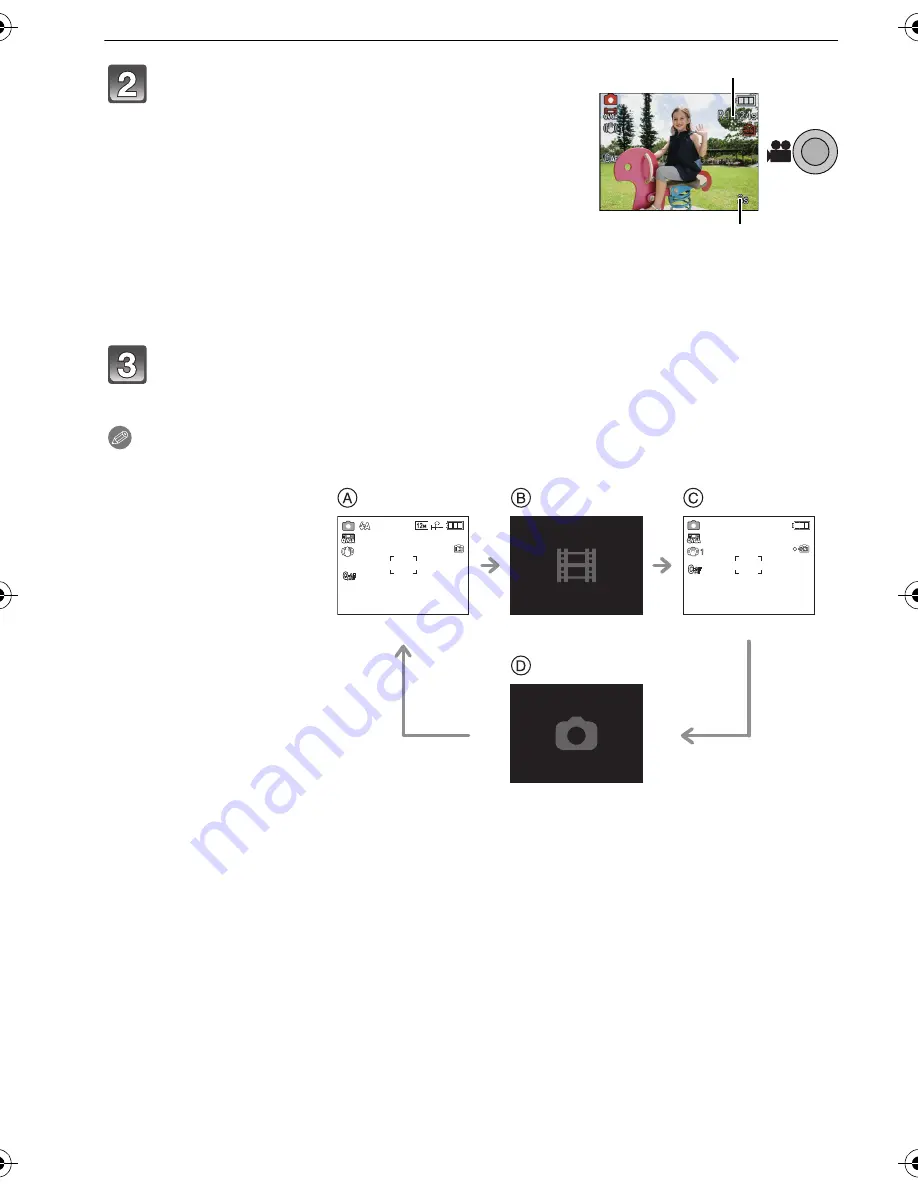
VQT1Z56
70
Advanced (Recording pictures)
Note
•
The screen will change as following when the motion picture button is pressed in steps
2
and
3
.
¢
1 The screen that is displayed during motion picture mode setting is different depending on the
setting of the
[REC MODE]
.
•
It is possible to set from following [MOTION PICTURE] mode menu.
–
[REC MODE] (P72)/[REC QUALITY] (P72)/[WHITE BALANCE] (P85)/[I.EXPOSURE] (P89)/
[AF MODE]
¢
2
(P87)/[CONTINUOUS AF] (P74)/[DIGITAL ZOOM] (P91)/[COLOR MODE]
¢
2
(P91)/[WIND CUT] (P75)/[LED LIGHT] (P75)
¢
2 The setting which can be selected are different from still picture [REC] mode menu.
Start recording by pressing the motion
picture button.
•
The available recording time
A
is displayed on the top
right and the elapsed recording time
B
is displayed on
the bottom right of the screen.
•
Release the motion picture button right after you press
it. Audio will not be recorded for few second after it
starts recording if it is kept pressed.
•
The audio is also recorded simultaneously from the
built-in microphone on this unit. (Motion pictures
cannot be recorded without audio.)
•
The screen will become dark momentarily, and
recording will start after adjusting the display.
Stop the recording by pressing the motion picture button again.
•
If the built-in memory or the card becomes full in the middle of recording, the camera
stops recording automatically.
A
Still picture recording
screen
B
Motion picture mode
setting
¢
1
C
Motion picture
recording screen
D
Still picture mode
setting
B
A
AUTO
AUTO
AUTO
6
6
3
s
3
s
R1m
R1m
24
24
s
R1m
24
s
VQT1Z56~Body2_mst.fm 70 ページ 2009年2月3日 火曜日 午前10時9分






























