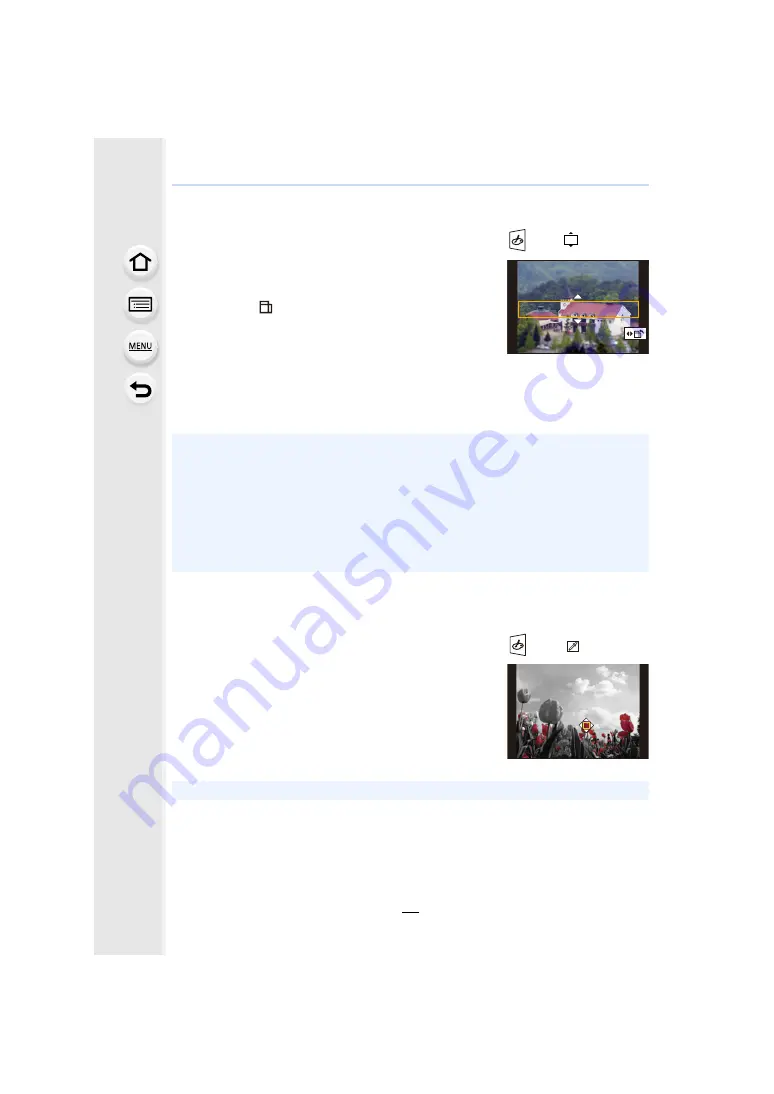
3. Recording Modes
80
∫
Setting the type of defocus ([Miniature Effect])
1
Press
3
to display the setting screen.
• Setting screen can also be displayed by touching in order of [
] then [
].
2
Press
3
/
4
or
2
/
1
to move the in-focus portion.
• You can also move the in-focus portion by touching the
screen on the recording screen.
• Touching [
] allows you to set the recording orientation
(defocus orientation).
3
Rotate the rear dial to change the size of in-focus
portion.
• The portion can also be enlarged/reduced by pinching out/
pinching in
the screen.
• Pressing [DISP.] will return the in-focus portion setting back to the default setting.
4
Press [MENU/SET] to set.
∫
Set the colour to leave in ([One Point Color])
1
Press
3
to display the setting screen.
• Setting screen can also be displayed by touching in order of [
] then [
].
2
Select the colour you want to leave by moving the
frame with
3
/
4
/
2
/
1
.
• You can also select the colour you want to leave by
touching the screen.
• Pressing [DISP.] will return the frame back to the centre.
3
Press [MENU/SET] to set.
• No sound is recorded in motion pictures.
• When [System Frequency] is set to [59.94Hz (NTSC)], the length of a recorded motion picture
will be approximately 1/10 shorter than the actual length of time, and the displayed available
recording time will be approximately 10 times longer than usual.
When [System Frequency] is set to [50.00Hz (PAL)] or [24.00Hz (CINEMA)], the length of a
recorded motion picture will be approximately 1/8 shorter than the actual length of time, and
the displayed available recording time will be approximately 8 times longer than usual.
• If you end motion picture recording after a short time, the camera may go on recording for a
certain period.
• Depending on the subject, the set colour may not be left in.






























