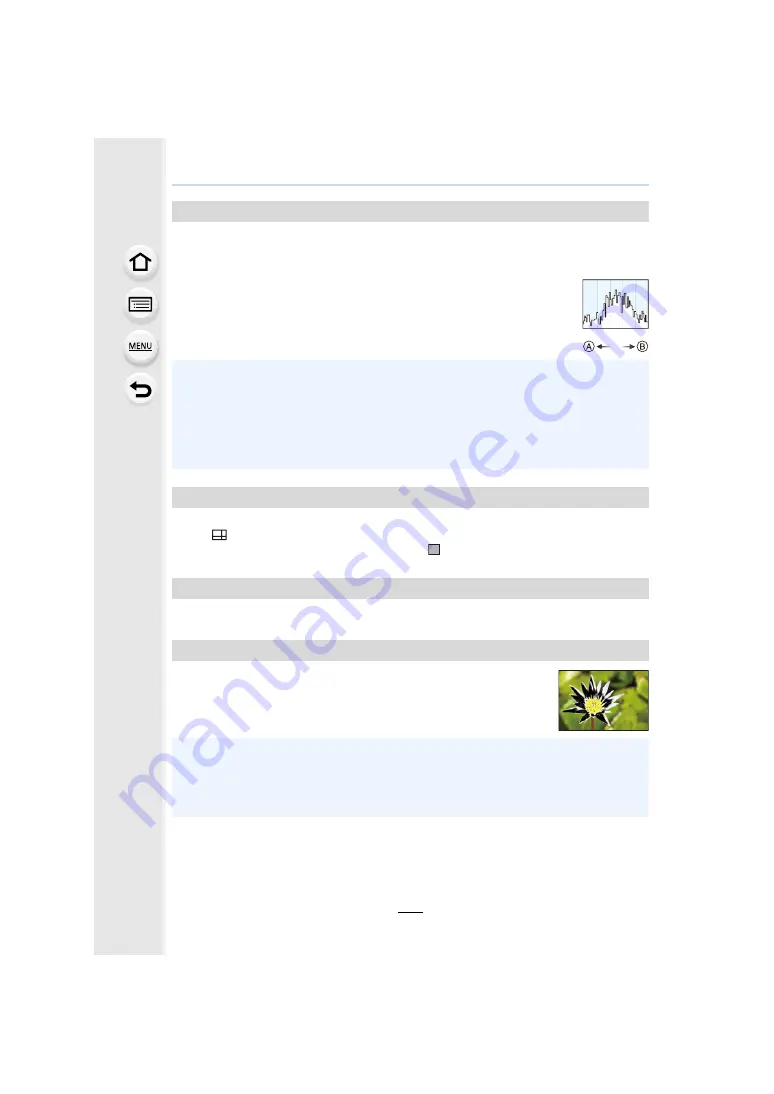
229
9. Using Menu Functions
Display the histogram.
You can set the position by pressing
3
/
4
/
2
/
1
.
• Direct touch operation is also possible from the recording screen.
• A histogram is a graph that displays brightness along the horizontal axis (black
to white) and the number of pixels at each brightness level on the vertical axis.
It allows you to easily check a picture’s exposure.
A
dark
B
bright
This will set the pattern of guide lines displayed when taking a picture.
When [
] is set, guideline positions can be set by pressing
3
/
4
/
2
/
1
.
• You can also set the position directly by touching [
] on the guideline of the recording screen.
The centre of the recording screen will be displayed as [+].
When the Auto Review function is activated or when playing back,
white saturated areas appear blinking in black and white.
[Histogram]
• When the recorded picture and the histogram do not match each other under the
following conditions, the histogram is displayed in orange.
– During Exposure Compensation
– When the flash is activated
– When the correct exposure is not achieved, such as when the lighting is low.
• The histogram is an approximation in the Recording Mode.
• The histogram is not displayed when [WFM/Vector Scope] is set.
[Guide Line]
[Center Marker]
[Highlight]
• If there are any white saturated areas, we recommend compensating the exposure towards
negative
and then taking the picture again. It may
result in a better quality picture.
• This function is disabled during 6K/4K photo playback, playback of images recorded with the
Post Focus function, Multi Playback, Calendar Playback, or Playback Zoom.






























