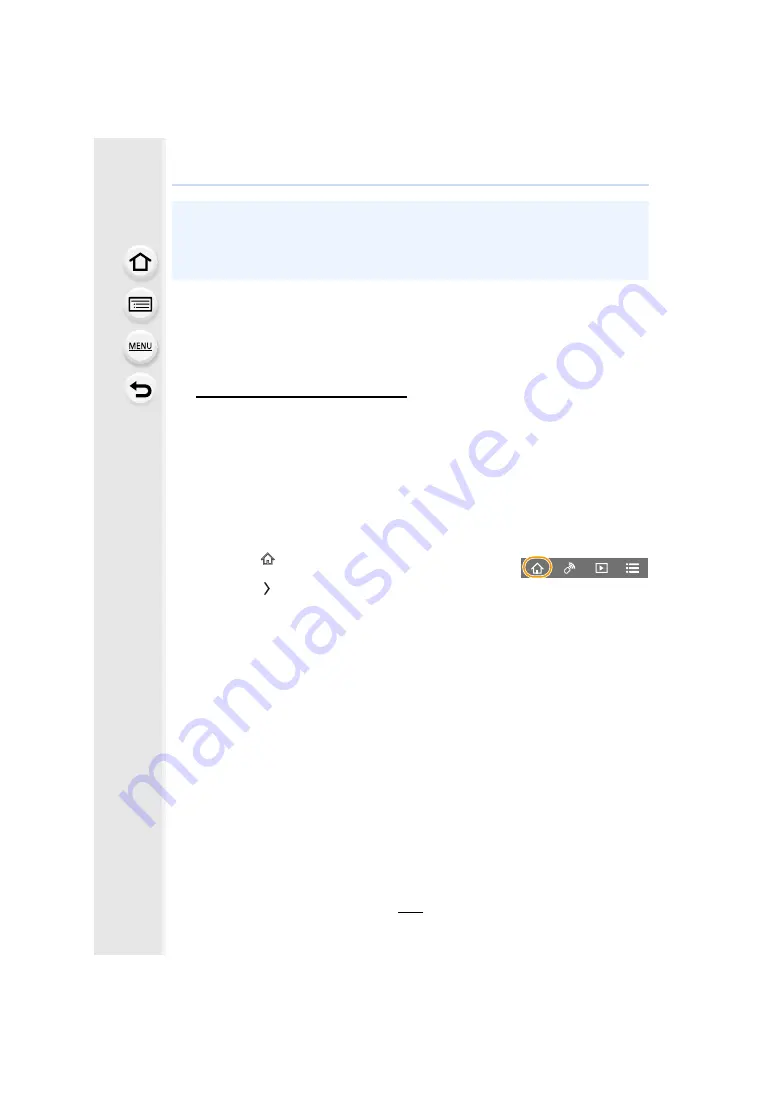
10. Using the Wi-Fi/Bluetooth function
280
∫
Setting up “LUMIX CLUB” (Setup
2
)
Preparations:
• Create an account for the Cloud Storage you want to use, and have the login information
available.
• Register to “LUMIX CLUB”.
1
Connect to the “LUMIX CLUB” site using a smartphone or computer.
http://lumixclub.panasonic.net/eng/c/
2
Enter your “LUMIX CLUB” login ID and password and log in to the service.
• If you are required to register an email address, operate following the on-screen
instructions.
3
Select and register the cloud storage service you want to use in “Cloud Storage
Link Settings” in “Web service link settings”.
• Operate following the on-screen instructions.
∫
Setting up “Image App” (Setup
3
)
1
Make a Bluetooth connection to the smartphone.
2
Operate the smartphone.
• A wireless access point will be registered automatically after the camera connects to it via
Wi-Fi.
• You can register up to 17 wireless access points. If you try to register more than 17 devices,
the wireless access point with the oldest registration history will be replaced.
• Performing [Reset Network Settings] will delete registered wireless access points.
1
Select [
].
2
Select [Bluetooth].
3
Select [
] for the connected camera.
4
Enable Automatic Backup, and set backup settings.
• Below are the required backup settings. In addition to these settings, configure other
settings as necessary.
– Connection information of wireless access point (SSID): Select the wireless access
point registered in “(Setup
1
)”.
– Cloud setting: Enter the login ID and password for the “LUMIX CLUB” used in
“(Setup
2
)”, and select the cloud storage service you want to use in “Upload
destination”.
• You can try a connection test. Turn on the camera and run the test when the camera is
not connected to a Wi-Fi network. If the camera is connected to a Wi-Fi network,
follow steps
1
and
2
of “Terminating the Wi-Fi connection” on
to terminate the
Wi-Fi connection of the camera.






























