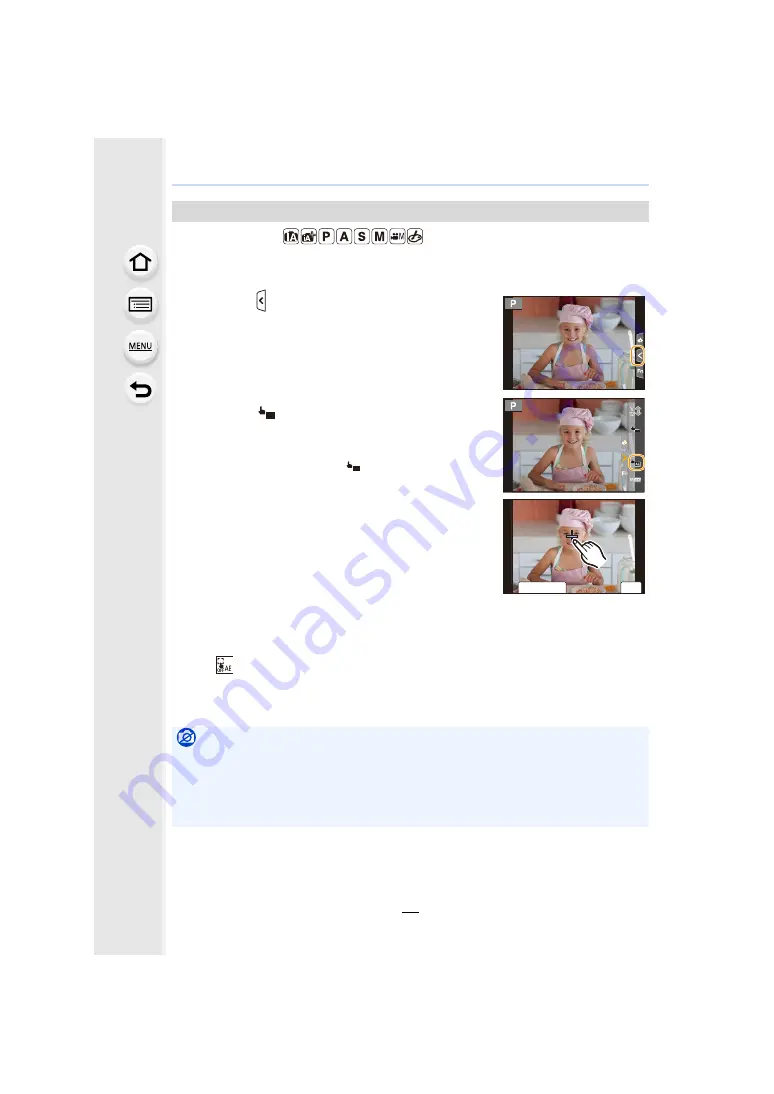
2. Getting Started/Basic Operations
54
Applicable modes:
You can easily optimize the brightness for a touched position. When the face of the subject
appears dark, you can brighten the screen according to the brightness of the face.
∫
Canceling the Touch AE function
Touch [
].
• [Metering Mode] returns to the original setting, and the brightness optimization position is
canceled.
Easily Optimizing the Brightness for a Specified Area (Touch AE)
1
Touch [ ].
2
Touch [
].
• The setting screen for the brightness optimization
position is displayed.
• [Metering Mode] is set to [
], which is used
exclusively for the Touch AE.
3
Touch the subject you want to optimize the
brightness for.
• Touching [Reset] will bring the brightness optimization
position back to the center.
4
Touch [Set].
Not available in these cases:
• This function is not available in the following cases:
– When using the Digital Zoom
– When [4K Live Cropping] is set
– When [Touch AF] in [Touch Settings] of the [Custom] ([Operation]) menu has been set to
AE
AE
×
×
ュリヴヱハ
6HW
5HVHW






























