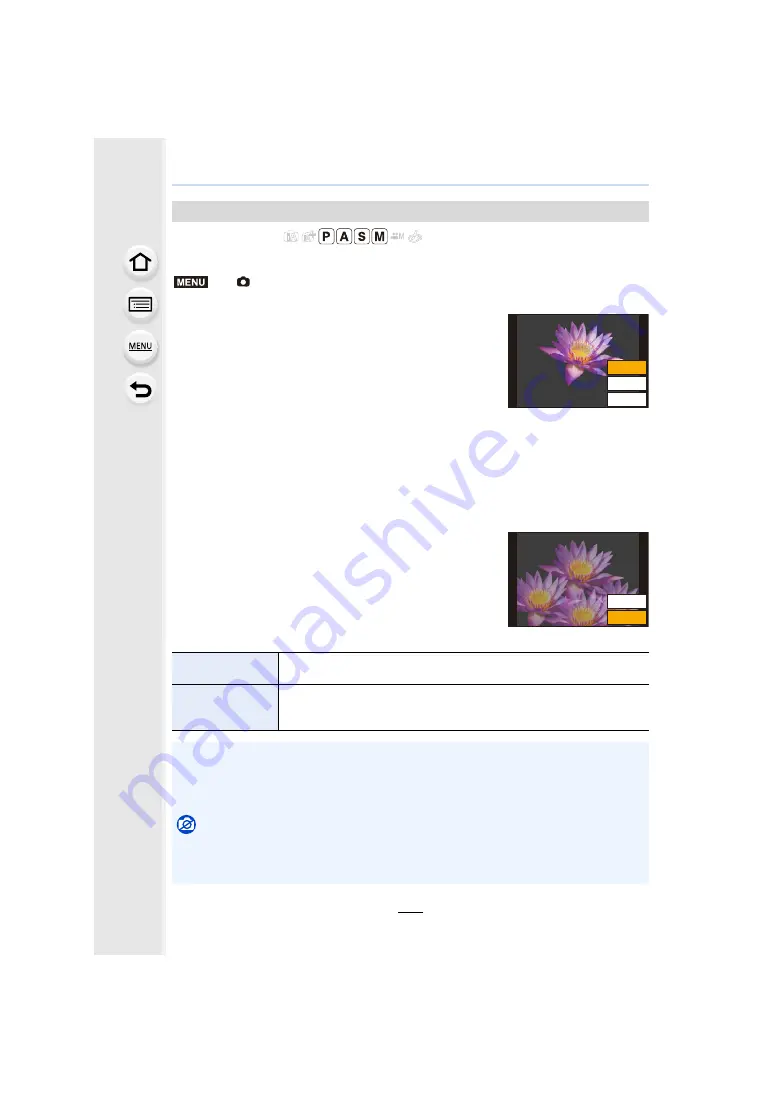
9. Using Menu Functions
220
Applicable modes:
Gives an effect like multi exposure. (up to 4 times equivalent per a single image)
1
Press
3
/
4
to select [Start] and then press [MENU/SET].
2
Decide on the composition, and take the first
picture.
• After taking the picture, press the shutter button halfway
down to take the next picture.
• Press
3
/
4
to select the item and then press [MENU/SET]
for one of the following operations.
3
Shooting the second, third, and fourth exposures.
• If [Fn4] is pressed while taking pictures, the photographed images are recorded, and the
multiple exposure picture-taking session will be completed.
4
Press
4
to select [Exit] and then press [MENU/SET].
• You can also press the shutter button halfway to finish.
∫
Changing settings
[Multi Exp.]
>
[Rec]
>
[Multi Exp.]
– [Next]:
Advance to the next picture.
– [Retake]:
Return to the first picture.
– [Exit]:
Record the image of the first picture, and
finish the multiple exposure picture-taking
session.
[Auto Gain]
If you select [OFF], all exposure results are superimposed as they are.
Compensate the exposure as necessary, depending on the subject.
[Overlay]
If you select [ON], you can apply Multi Exposure to previously recorded
images. After [Start] is selected, images on the card will be displayed.
Select a RAW image, and press [MENU/SET] to proceed to recording.
• The recording information displayed for pictures taken with multiple exposures is the
recording information for the last picture taken.
• Items shown in gray on the menu screen cannot be set during multiple exposures.
• [Overlay] is available only for RAW images taken with this unit.
Not available in these cases:
• This function is not available in the following cases:
– When using [Time Lapse Shot]
– When using [Stop Motion Animation]
MENU
([LW
5HWDNH
1H[W
([LW
5HWDNH






























