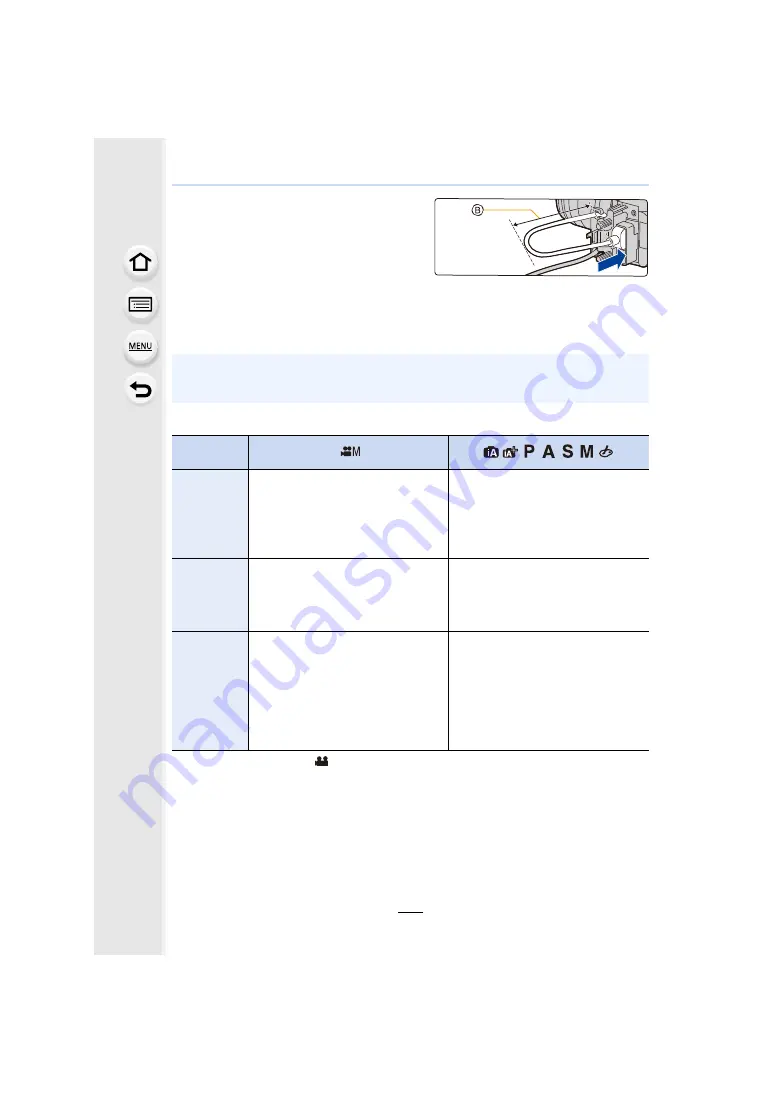
7. Recording Motion Pictures
188
5
Connect the HDMI cable to the [HDMI]
socket (
8
).
B
Leave some slack so that this section has
a length of at least 10 cm (0.33 feet).
• You can also connect the HDMI cable and
USB connection cable at the same time
when the cable holder is attached.
Removing the cable holder
To remove the cable holder, follow the steps for attaching it in the reverse order.
∫
Notes on images output via HDMI (sorted by Recording Mode)
• When [Rec Area] is set to [
] in a mode except Creative Video Mode, the output setting of
aspect ratio, size, and frame rate are determined by the [Rec Quality] setting in the [Motion
Picture] menu. The output bit value is 8 bit.
• When recording motion pictures, the output method changes to a setup equivalent to the one
used in Creative Video Mode.
• It may take some time for the output method to change.
• We recommend using an HDMI cable with a maximum thickness diameter of 6 mm
(0.24 inch).
• Keep the clamp portion of the cable holder out of reach of children to prevent swallowing.
Recording
Mode
Aspect ratio
The output setting is determined by the
[Rec Quality] setting in the [Motion
Picture] menu.
• When [Anamorphic(4:3)] is set, black
bars appear on both sides of output
images.
The output setting is determined by the
[Aspect Ratio] setting in the [Rec]
menu.
• Black bars appear on both sides of
images, except for those with an
aspect ratio of [16:9].
Size/frame
rate
The output setting is determined by the
[Rec Quality] setting and the [Down
Convert] setting for [HDMI Rec
Output], both located in the [Motion
Picture] menu.
The output setting is determined by the
connected device.
Output bit
value
The output setting is determined by the
[Rec Quality] setting in the [Motion
Picture] menu.
• If [10bit] is not supported by the
connected device, the setting
changes to 8 bit.
• You can set the output bit value when
using a 4K/60p (4K/50p) setting.
The output setting is determined by the
connected device.






























