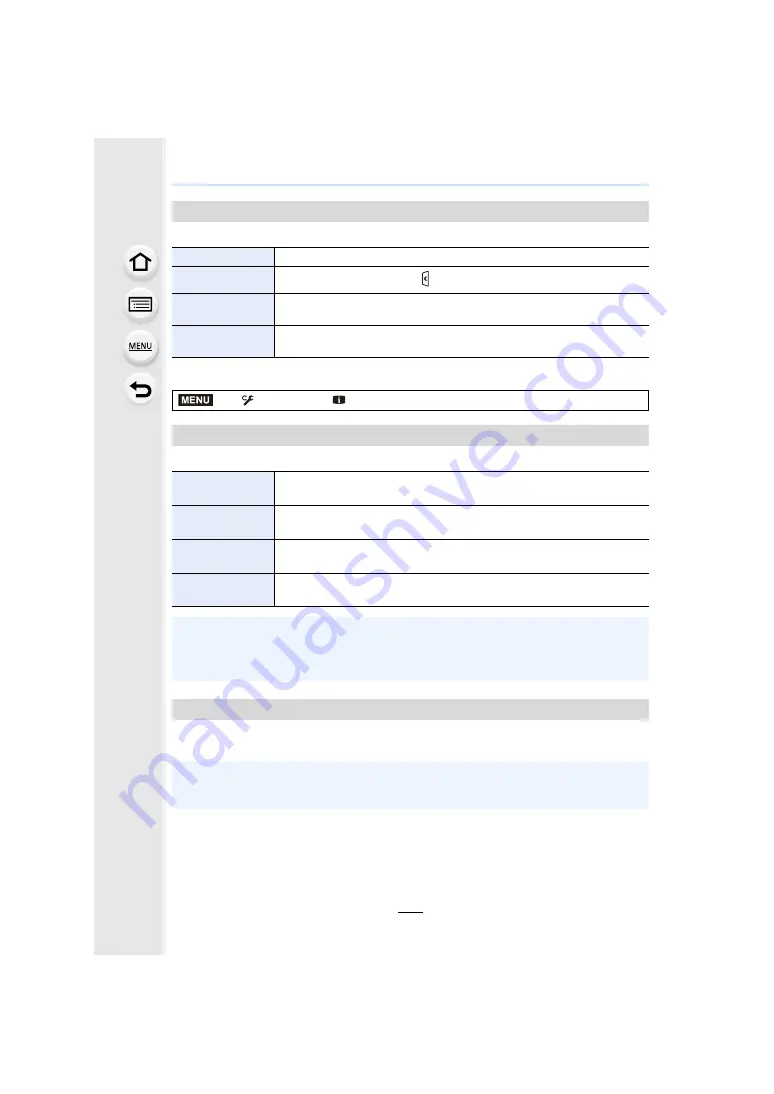
219
9. Menu Guide
Enables/disables the Touch operation.
Displays a picture immediately after it is taken.
You can display the recording screen in black and white.
This is convenient for focusing with MF.
[Touch Settings]
[Touch Screen]
All touch operations.
[Touch Tab]
Operations of tabs, such as [ ] on the right side of the screen.
[Touch AF]
[AF]
: Operation to optimize focus for a touched subject.
[AF+AE]
:Operation to optimize focus and brightness.
[Touch Pad AF]
Operation to move the AF area by touching the monitor when the
viewfinder is in use.
>
[Custom]
>
[Monitor / Display]
[Auto Review]
[Duration Time
(photo)]
Sets the display time of the recorded images after picture-taking.
[Duration Time
(4K PHOTO)]
Sets whether to display/hide the recorded images after 4K photo
recording.
[Duration Time
(Post Focus)]
Sets whether to display/hide the recorded images after recording with the
Post Focus function.
[Playback
Operation Priority]
Allows you to change or delete the playback image during Auto Review.
• When [Duration Time (photo)] is set to [HOLD], the images are displayed until the shutter
button is pressed halfway. [Playback Operation Priority] will be fixed to [ON].
• When [Grain Effect] is selected for [Photo Style], [Auto Review] is not displayed during [Time
Lapse Shot] and [Stop Motion Animation] recording.
[Monochrome Live View]
• Even if you use the HDMI output during recording, this function will not work for the connected
device.
• Recorded images will not be affected.
MENU
















































