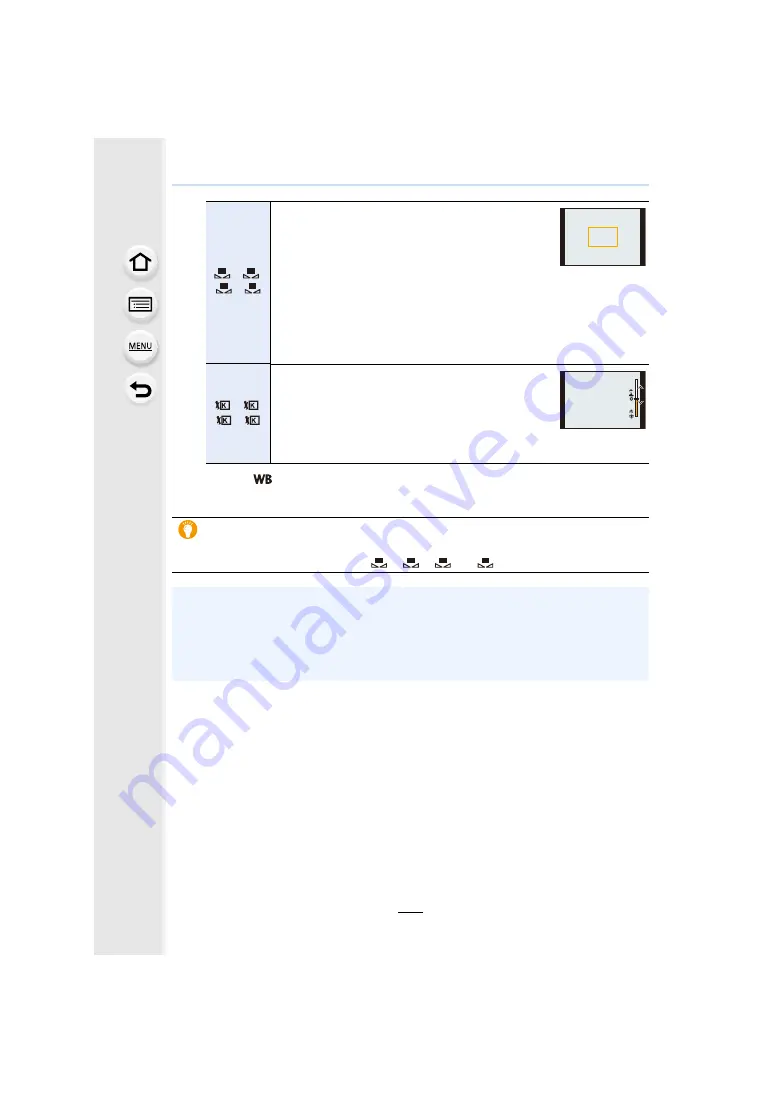
4. Focus, Brightness (Exposure) and Color tone Settings
116
3
Press [
] to set.
• You can also press the shutter button halfway to set.
[
]/[
]/
[
]/[
]
A white object is recorded to set the White Balance.
This is convenient for recording under multiple light
sources.
1
Press
3
.
2
Place a white object such as a piece of paper
within the frame at the center of the screen, and press [MENU/
SET].
• This will set the White Balance and return you to the recording screen.
• White Balance may not be set when the subject is too bright or too dark.
Set the White Balance again after adjusting to appropriate brightness.
[
]/[
]/
[
]/[
]
Set the White Balance Color Temperature to suit the
light source.
1
Press
3
.
2
Press
3
/
4
to select the color temperature and
then press [MENU/SET].
• You can set a color temperature from [2500K] to [10000K].
Under fluorescent lighting, LED lighting fixture etc., the appropriate White Balance
will vary depending on the lighting type.
Use [AWB], [AWBc], [AWBw], [
], [
], [
] or [
].
• If you take pictures with the flash outside the available flash range, the correct White Balance
may not be obtained.
• During Scene Guide Mode:
– Settings are adjusted to suit each scene.
– Changing the scene or Recording Mode will return White Balance settings (including the
White Balance fine-adjustment setting) to [AWB].
1
2
3
4
1
2
3
4
5500K
5500K
5500K
1
2
3
4






























