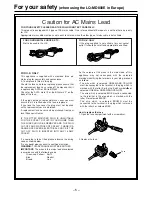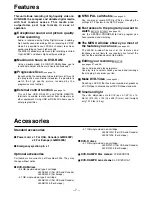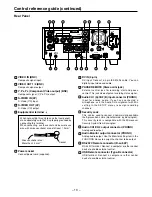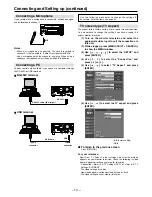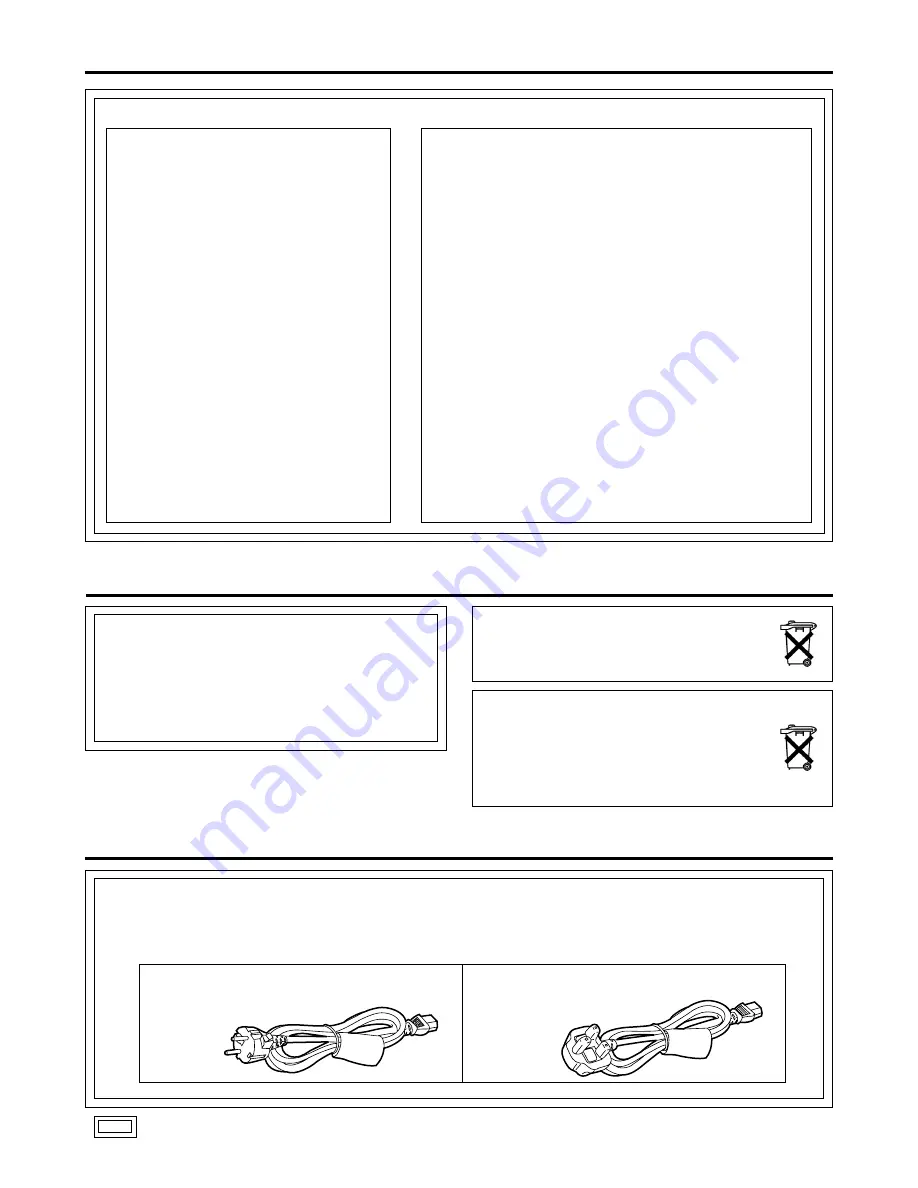
Declaration of Conformity
Model Number:
LQ-MD800P
Trade Name:
PANASONIC
Responsible Party:
Matsushita Electric
Corporation of America
One Panasonic Way,
Secaucus, NJ 07094
Support contact:
Panasonic Digital
Communications & Security
Company
50 Meadowlands Parkway,
Secaucus, NJ 07094
1-888-VISION (8474)
This device complies with Part 15 of FCC Rules.
Operation is subject to the following two
conditions:
(1) This device may not cause harmful
interference, and (2) this device must accept any
interference received, including interference that
may cause undesired operation.
To assure continued compliance, follow the
attached installation instructions and do not
make any unauthorized modifications.
CAUTION:
This equipment has been tested and found to comply with the limits
for a Class B digital device, pursuant to Part 15 of the FCC Rules.
These limits are designed to provide reasonable protection against
harmful interference in a residential installation. This equipment
generates, uses and can radiate radio frequency energy and, if not
installed and used in accordance with the instructions, may cause
harmful interference to radio communications. However, there is no
guarantee that interference will not occur in a particular installation.
If this equipment does cause harmful interference to radio or
television reception, which can be determined by turning the
equipment off and on, the user is encouraged to try to correct the
interference by one of the following measures:
• Reorient or relocate the receiving antenna.
• Increase the separation between the equipment and receiver.
• Connect the equipment into an outlet on a circuit different from
that to which the receiver is connected.
• Consult the dealer or an experienced radio/TV technician for help.
The user may find the booklet “Something About Interference”
available from FCC local regional offices helpful.
FCC Warning:
To assure continued FCC emission limit
compliance, the user must use only shielded interface cables when
connecting to host computer or peripheral devices. Also, any
unauthorized changes or modifications to this equipment could void
the user’s authority to operate this device.
Disposal of old equipment
Batteries, packaging and old equipment should not
be disposed of as domestic waste, but in
accordance with the applicable regulations.
Attentie
Voor de primaire voeding en het reservegeheugen van
het apparaat. alsmede voor de afstandsbediening,
wordt gebruik gemaakt van een batterij.
Wanneer de batterij uitgeput is, mag u deze nlet
gewoon weggooien, maar dient u ze als klein
chemisch afval weg te doen.
– 4 –
For your safety
(USA and Canada)
is the safety information.
CAUTION:
DO NOT REMOVE PANEL COVER BY
UNSCREWING
To reduce the risk of electric shock, do not remove
cover. No user serviceable parts inside. And do not
insert fingers or any other objects into the disc tray.
FCC NOTICE
For your safety
(when using the LQ-MD800P in Europe)
For your safety
(Europe)
The LQ-MD800P is equipped with the North American type mains cable only.
When using this product in Europe, you must use a 3-core grounding type of mains cable that complies with the appropriate
national standard.
Obtain the following mains cable.
FOR CONTINENTAL EUROPE, ETC.
(Part number: VJA0746)
FOR U.K. ONLY
(Part number: VJA0738)