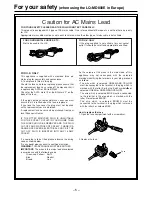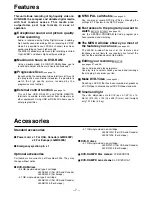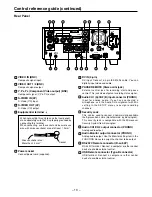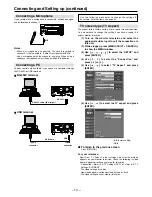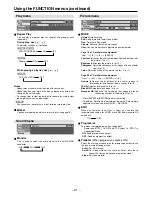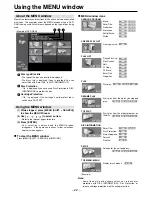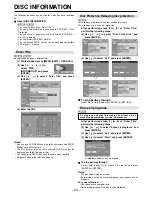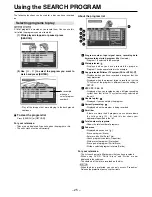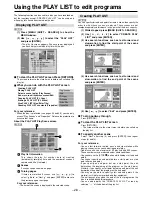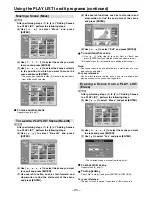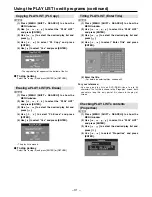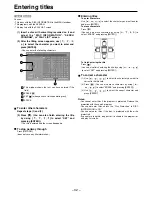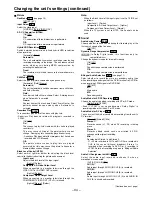Display examples
– 19 –
Status displays
For your reference:
• To cancel the status displays, press [STATUS] to blank the
screen and set “On-Screen Status: Mode” in the “Display” menu
to “Off”. If set to “Automatic”,
displays
, , and appear
for 5 seconds and then disappear.
• Select the size and position of the on-screen status window with
“On-Screen Status : Window Size” and “On Screen Status :
Window Type”.
• When “On-Screen Status: Window Type” is set to “R-Bottom” or
“L-Bottom” and the TV system of a disc you play differs from that
of this unit, the on-screen status window does not appear at the
normal position.
Current media
Current recording or play status, input channel
• Shows the current state of the unit, and the input channel.
REC:
Recording
PAUSE:
Recording paused
PLAY:
Playing
:
Playing Paused
:
Fast forwarding (5 speeds)
:
Rewinding (5 speeds)
:
Slow-motion (5 speeds)
:
Reverse slow-motion (5 speeds)
V:
VIDEO IN
SV:
S-VIDEO IN
DV:
DV IN
Monitor audio
MIX, CH1, CH2:
To select the mode, use the FUNCTION
menus.
Sound mode
CH1 CH2, CH1, CH2:
To select the mode, use the
FUNCTION menus.
When “CH1 CH2” is selected,
display is
blanked.
Available recording time and recording mode
(e.g., : “0:50 XP” indicates 50 minutes in XP mode)
The current date and time
(for USA and Canada)
Hour, Minute, Second
Month, Day, Year
(for Europe)
Hour, Minute, Second
Day, Month, Year
Recording time
• Shows recording time, recording mode and a rough guide
to how much space has been used for recording on the
disc.
Elapsed play time
Play position
Video bit-rate when recording
Video bit-rate when playing
Bit-rate, recording mode, or picture type display
• Shows as Mbps (Mega-bit per seconds) during play and
recording, or kbit (kilobit) while paused.
• The method of calculating bit-rate for recording and playing
is different so there may be differences in the figures
displayed. (Values are approximate.)
• While paused, the picture type (I, P, or B) is displayed.
No display
Displays appear on the monitor television when you operate the unit
to let you know what operation was performed and what condition
the unit is in.
Press [STATUS] to change the information
displayed.
The display changes each time you press the button.
For example, DVD-RAM
FUNCTION
STATUS
Changing the information displayed
(When “On Screen Status:
Window Type” is “Normal”)
(When “On Screen Status:
Window Type” is “Small”)