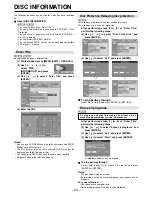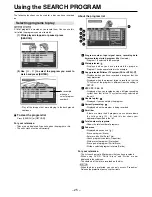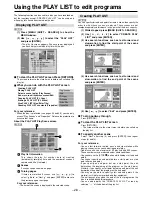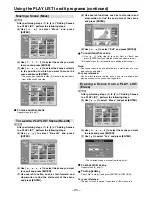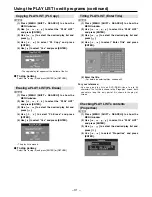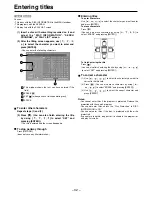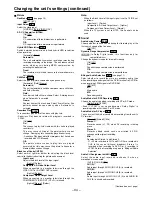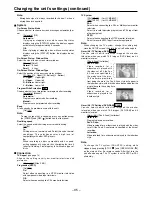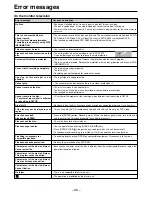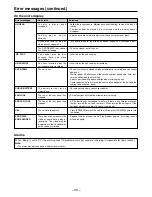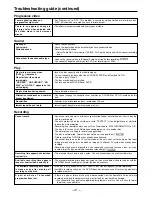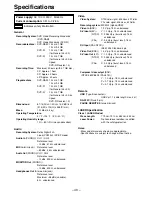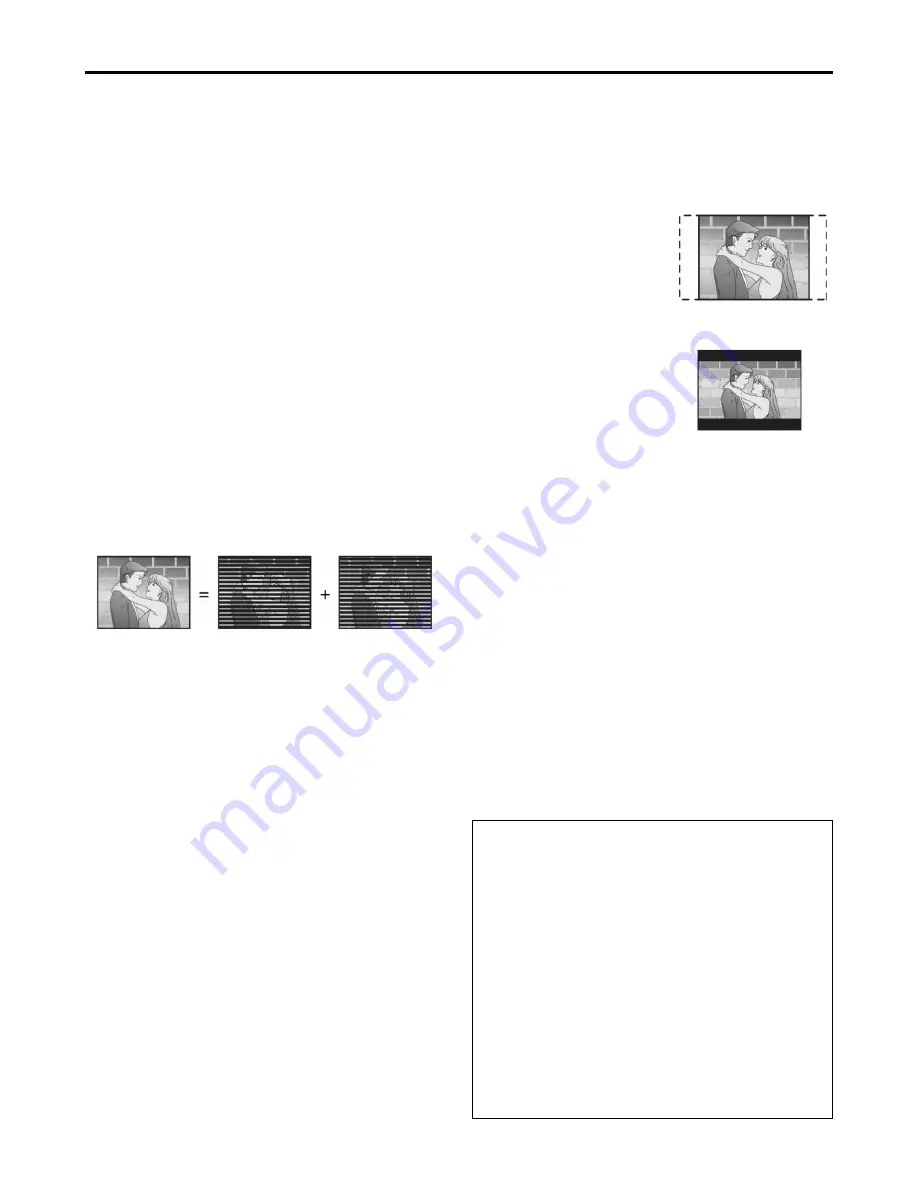
– 37 –
Glossary
Picture type (I/P/B)
In order to efficiently record to discs, common data between frames
is shared and only that data that differs is recorded for each frame.
I-picture:
This is the base picture and all data for it is recorded.
P-picture: This picture is recreated based on past I-pictures or P-
pictures.
B-picture: This picture is created from both I- and P-pictures and
fills the gaps between the two.
I-pictures are of the best quality and are the best to use when
adjusting picture quality.
SEARCH PROGRAM
This is a list of programs you have recorded. You can select
programs from the list to view. The list also shows the date and time
of recording, the input, and the titles of titled programs. The
selected program is played in the background, making selection
even simpler.
Finalize
This process allows DVD-R to be played on compatible equipment.
You cannot record on a disc that has been finalized.
Frame and field
Frames are the still pictures that go together to make a moving
picture. A frame is made up of 2 fields.
Pan & Scan/Letterbox
Images made for showing on a widescreen (16:9) monitor television
do not fit in the screen of a 4:3 monitor television.
Two styles of picture, “Pan & Scan” and “Letterbox”, deal with this
problem.
Pan & Scan: The sides are cut off so the picture fills the screen.
PLAY LIST
This is a collection of scenes. It enables you to play these scenes in
succession or to select specific ones to play.
Program (PG)
The section between the point where recording is started and the
point where it is stopped.
Sampling frequency
This is the number of samples of sound taken per second during
conversion to a digital signal. A high sampling frequency results in a
sound close to the original when played back.
S-Video output
The color and luminance signals are separated before being sent to
the monitor television, making for greater picture clarity.
Time Zone
“Time Zone” shows time difference from GMT (Greenwich Mean
Time).
Frame
Field
Field
• A frame still is made up of two alternating fields, so the picture
may appear blurred, but overall quality is high.
• A field still is not blurred, but it has only half the information of a
frame still so picture quality is lower.
Interlace and progressive output
NTSC has 480 interlaced (i) scan lines, whereas progressive
scanning uses twice the number of scan lines. This is called 480p.
The video signals output from this unit’s COMPONENT VIDEO
OUT terminals (Y, P
B
, P
R
) allow you to enjoy higher quality pictures
than if the signals were output from the VIDEO OUT terminal or S-
VIDEO OUT terminal.
Linear PCM (LPCM)
This is a form of signal that has been digitized without compressing
it. CDs are recorded with 44.1 kHz/16 bit PCM, while DVDs use
PCM between 48kHz/16bit and 96kHz/24 bit, allowing reproduction
of greater quality sound. The linear PCM signals output from the
DIGITAL AUDIO OUT, OPTICAL terminal are stereo (2 channel).
LPCM sound is available when recording in XP or SP mode.
Letterbox: Black bands appear at the top and bottom of the picture
so the picture itself appears in an aspect ratio of 16:9.
List of “Time Zone”
NZST (New Zealand Standard Time)
+12
AEST (Australia Eastern Standard Time)
+10
JST
(Japan Standard Time)
+9
CCT
(China Coastal Time)
+8
EET
(Eastern Europe Time)
+2
MET
(Middle Europe Time)
+1
WET
(Western Europe Time)
0
GMT
(Greenwich Mean Time)
0
WAT
(West Africa Time)
-1
AST
(Atlantic Standard Time)
-4
EST
(Eastern Standard Time)
-5
CST
(Central Standard Time)
-6
MST
(Mountain Standard Time)
-7
PST
(Pacific Standard Time)
-8
AST
(Alaska Standard Time)
-9
HST
(Hawaii Standard Time)
-10