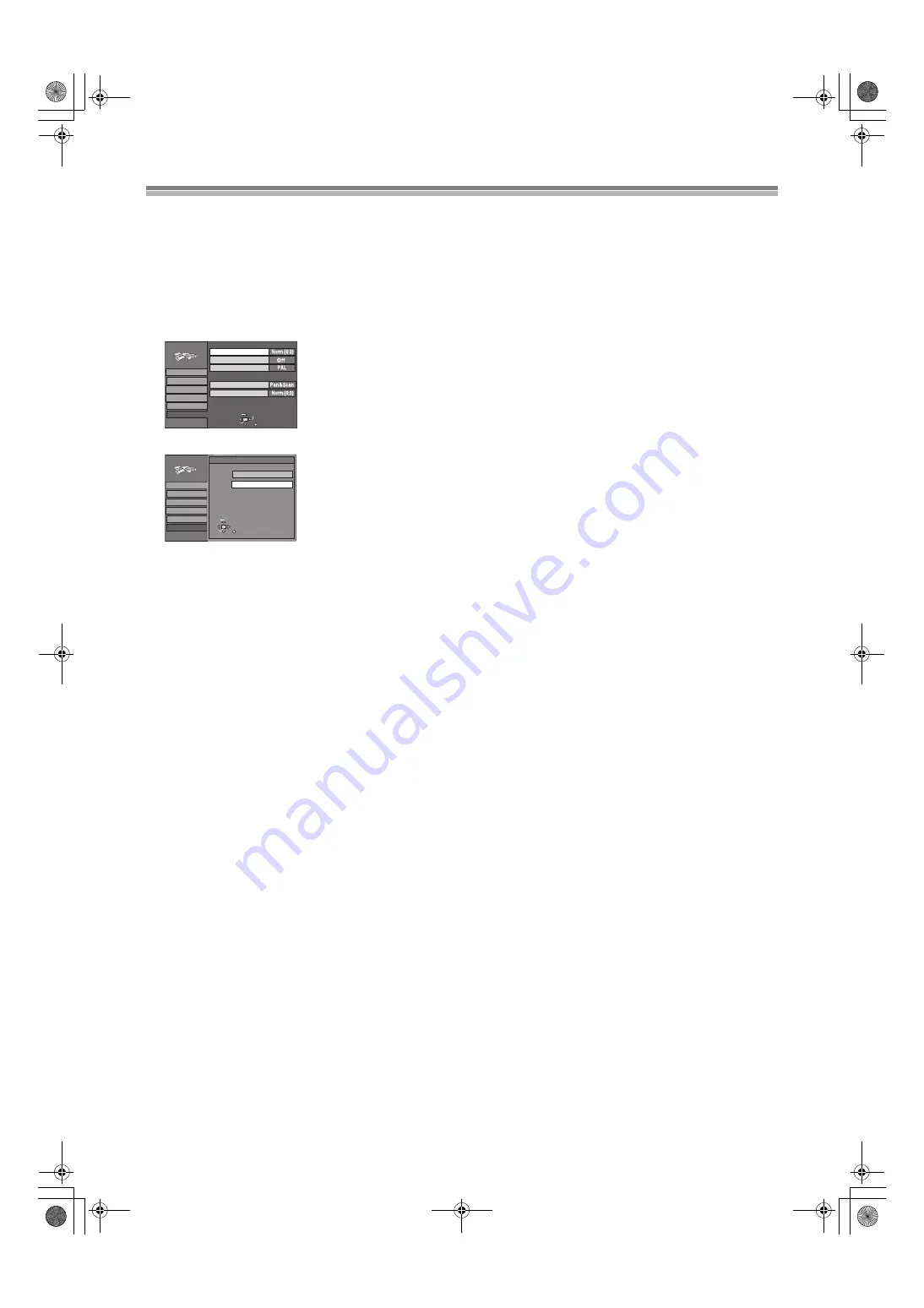
12
Selecting TV screen type
The aspect ratio is factory set to 4:3 for a regular television. You do not have to change this setting if you have a regular 4:3 aspect television.
Preparation
≥
Turn on the television and select the appropriate video input to suit the connections to this unit.
≥
Switch [DVD, TV]
to “DVD”.
1
Press [
Í
, DVD]
to turn this unit on.
2
Press [SETUP]
to show the SETUP window.
3
Use [
3
,
4
]
to select the “Connection” and press [
2
] or [
1
]
4
Use [
3
,
4
]
to select “TV Aspect” and press [ENTER]
5
Use [
3
,
4
]
to select the TV aspect and press [ENTER]
.
≥
4:3
(factory setting)
≥
16:9
ª
To return to the previous screen
Press [RETURN]
Hint
SETUP window appears also by selecting “SETUP” from the FUNCTIONS window (page 22).
For your reference
Apart from “TV Aspect”, other settings also affect how video appears on your television. Check the following if video doesn’t appear correctly
on your television.
≥
“Connection” — “Norm (4:3) TV Settings (DVD-Video)” or “Norm (4:3) TV Settings (DVD-RAM)” (page 54).
≥
The video setting on the disc. How video appears is often specified by the disc itself.
≥
The video settings on your television.
TAB
SELECT
TV Aspect
Normal (4:3) TV
Settings
SETUP
RETURN
Disc
Picture
Sound
Display
Connection
Progressive (NTSC)
Norm (4:3) TV Settings (DVD-Video)
Norm (4:3) TV Settings (DVD-RAM)
ENTER
TV System
SETUP
Disc
Picture
Sound
Display
Connection
Settings
SELECT
ENTER
TV Aspect
RETURN
Norm (4:3)
Wide (16:9)
E60TEG.book 12 ページ 2003年9月1日 月曜日 午後5時6分



























