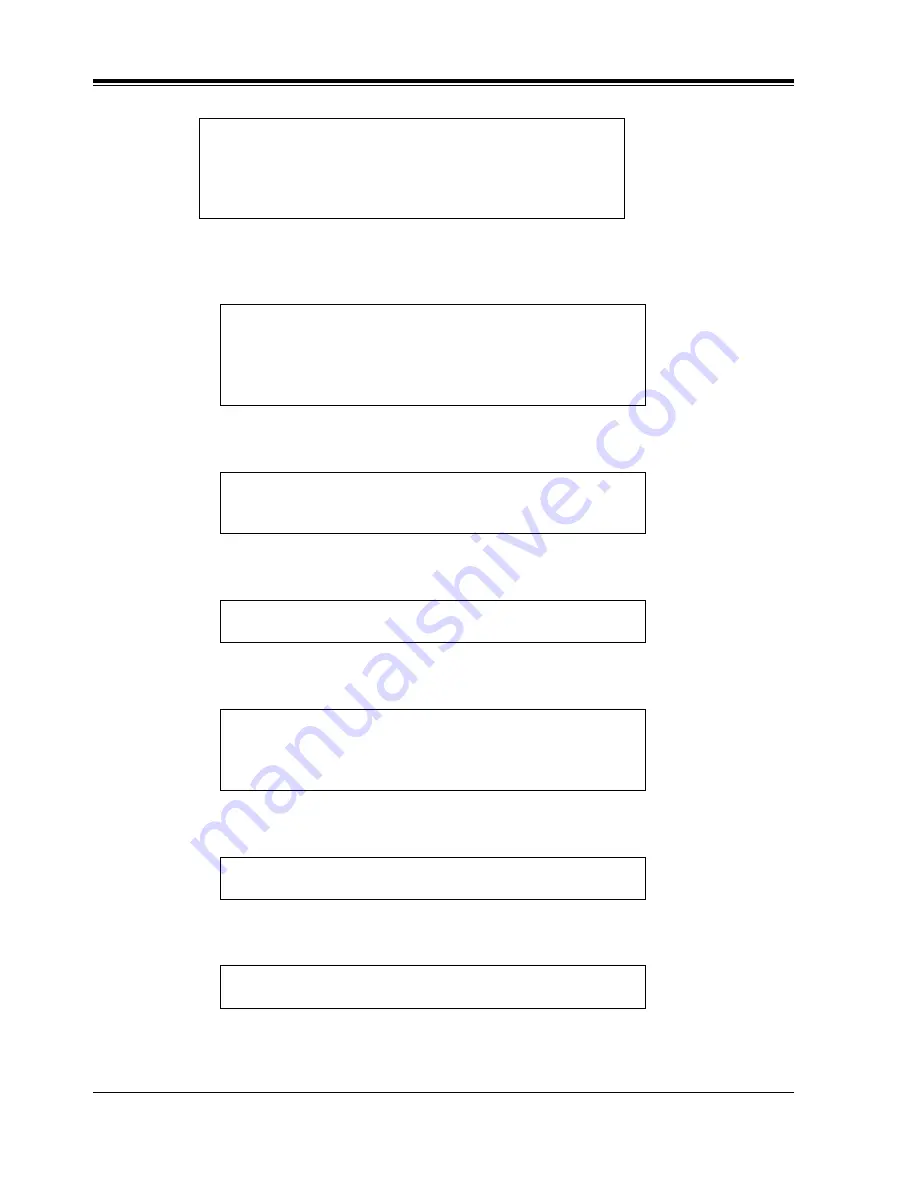
3.4
Sending External Delivery Messages
40
Sending Messages
a)
Enter the telephone number at the completion of the previous message. Press [area code
– if needed] [telephone number].
b)
Press [2] to accept the number.
c)
Enter a 4 digit password or Press [#].
d)
Record the recipient's name at the tone.
e)
Enter the time and Press [#].
f)
Press [1] for AM or [2] for PM.
g)
Enter the day of the month and Press [#].
Any digit on the telephone keypad can be used.
Enter the telephone number and wait.
To insert a pause or special command, enter the partial
number and wait.
Telephone number is (telephone number stated).
To change, Press [1].
To accept, Press [2].
To review, Press [3].
Enter the four digit password.
To skip setting the password, Press the pound sign.
Record recipients name at the tone.
Enter the time followed by the pound sign.
To deliver now, press only the pound sign.
For help, Press [0].
Enter [1] for AM or [2] for PM.
Enter the day of the month followed by the pound sign.
Summary of Contents for KXTVS200 - VOICE MAIL SYSTEM
Page 2: ...2 ...
Page 18: ...1 5 Service Access Commands 18 Mailbox Setup ...
Page 46: ...3 5 Checking and Setting External Message Delivery Status 46 Sending Messages ...
Page 70: ...4 11 Recording a Two Way Conversation 70 Special Features ...
Page 71: ...Quick Reference 71 Appendix A Quick Reference ...
Page 84: ...84 Glossary ...






























